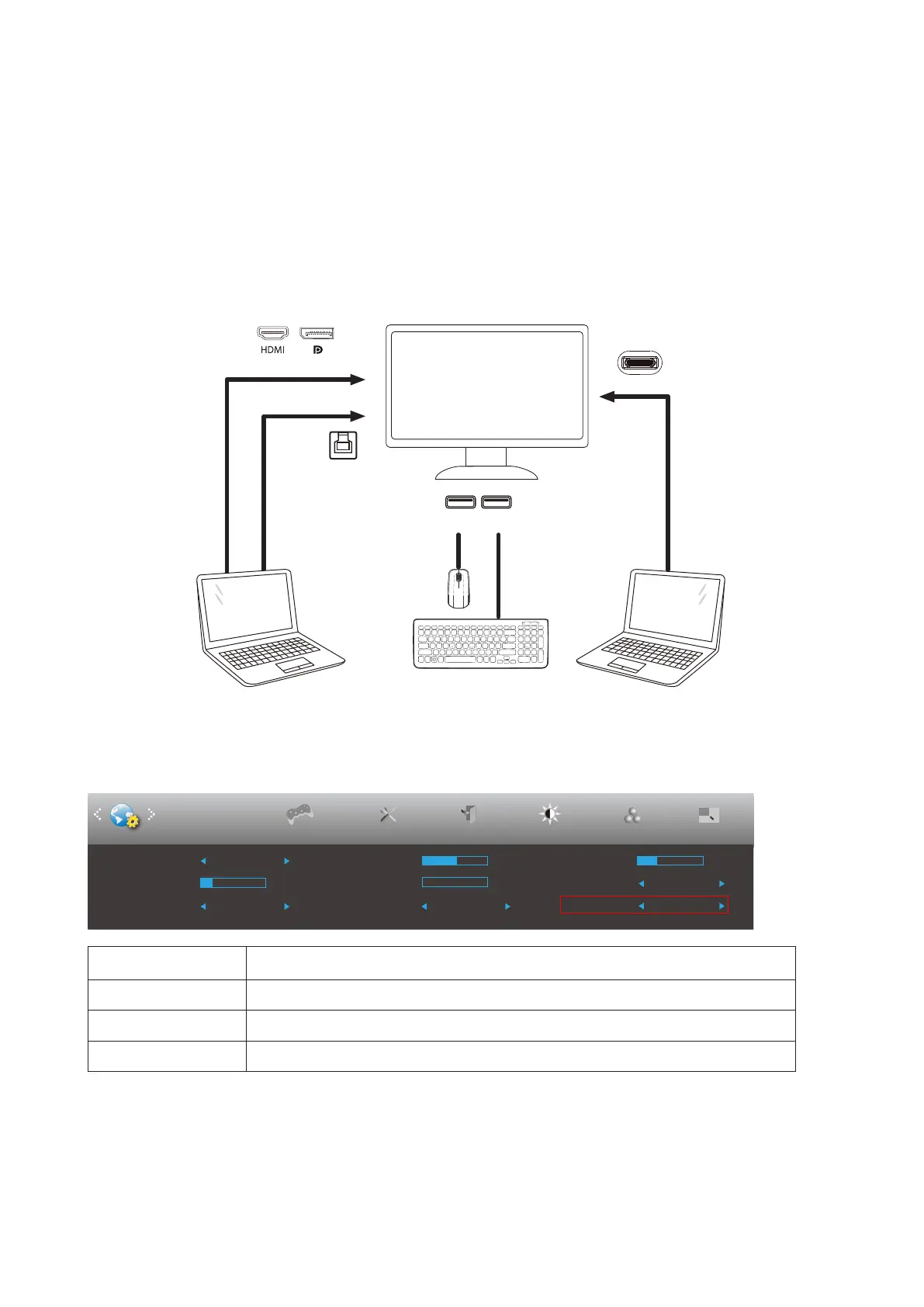9
KVM function
What is KVM?
With KVM function, you can show two PCs, or two notebooks, or one PC and one notebook on one AOC monitor and
control the two devices with one set of keyboard and mouse. Switch your control over your PC or notebook devices by
choosing input signal source on “Input Select” of OSD menu.
How to use KVM?
Step 1: Please connect one device (PC or notebook) to monitor via USB C.
Step 2: Please connect the other device to monitor via HDMI or DisplayPort. Then please also connect this device to
monitor with USB upstream.
Device 2
USB USB
USB-C
Device 1
USB UP
Note: Display design may differ from that illustrated
Step 3: Enter to OSD menu. Go to OSD Setup page and select “Auto”, “USB C”, or “USB UP” of USB Selection tab;
Hotkeys:press the “<” key to open the USB Selection, there are multiple modes to select:Auto, USB C, USB up.
ExitExtra
Luminance
Color Setup
H. Position 50
V. Position 0
Transparence 25
Language English
Timeout 10
Break Reminder Off
OSD Setup
Picture Boost
DP Capability 1.1
USB
PIP Setting
PIP
Game Setting
High-Res.
USB Selection Auto
USB Selection
Auto Auto selects USB C or USB Up depending on the input source.
USB C Provides USB Hub function through Type-C cable.
USB Up Provides USB Hub function through USB B cable.