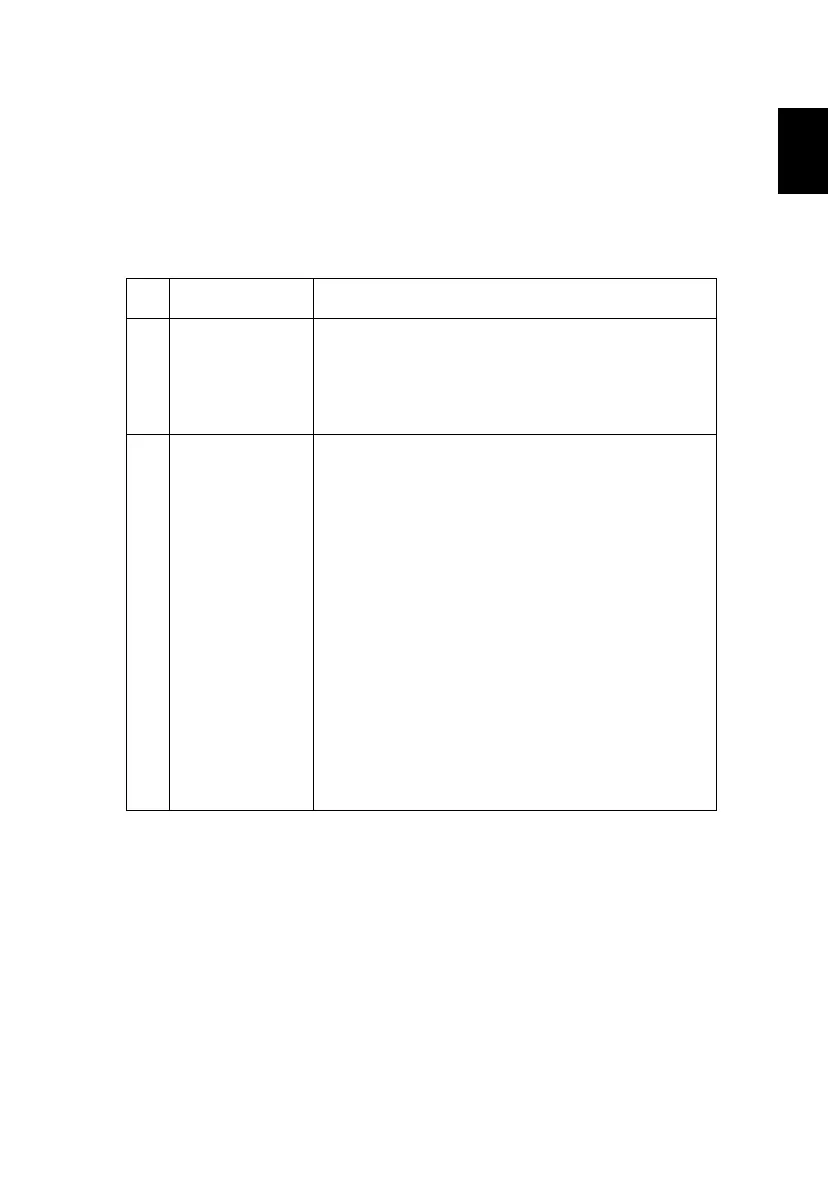27
Troubleshooting
If you experience a problem with your Acer projector, refer to the following
troubleshooting guide. If the problem persists, please contact your local reseller
or service center.
Image Problems and Solutions
# Problem Solution
1 No image appears
onscreen
• Make sure all the cables are correctly connected as
described in the "Getting Started" section.
• Ensure none of the connector pins are bent or
broken.
• Make sure the projector is switched on.
2 Partial, scrolling
or incorrectly
displayed image
(For PC)
• For an incorrectly displayed image:
• Open "My Computer > Control Panel," and
then double-click the "Display" icon.
• Select the "Settings" tab.
• Verify that your display resolution setting is
lower than or equal to 1600 x 1200 or 1920 x
1080.
• Click the "Advanced Properties" button.
If the problem still appears, change the monitor display
you are using and follow the steps below:
• Verify that the resolution setting is lower than
or equal to 1600 x 1200 or 1920 x 1080.
• Click the "Change" button under the
"Monitor" tab.
• Click "Show all devices > Standard monitor
types" under the SP box, and choose the
resolution mode you need under the "Models"
box.
• Verify that the resolution setting of the
monitor display is lower than or equal to 1600
x 1200 or 1920 x 1080.
