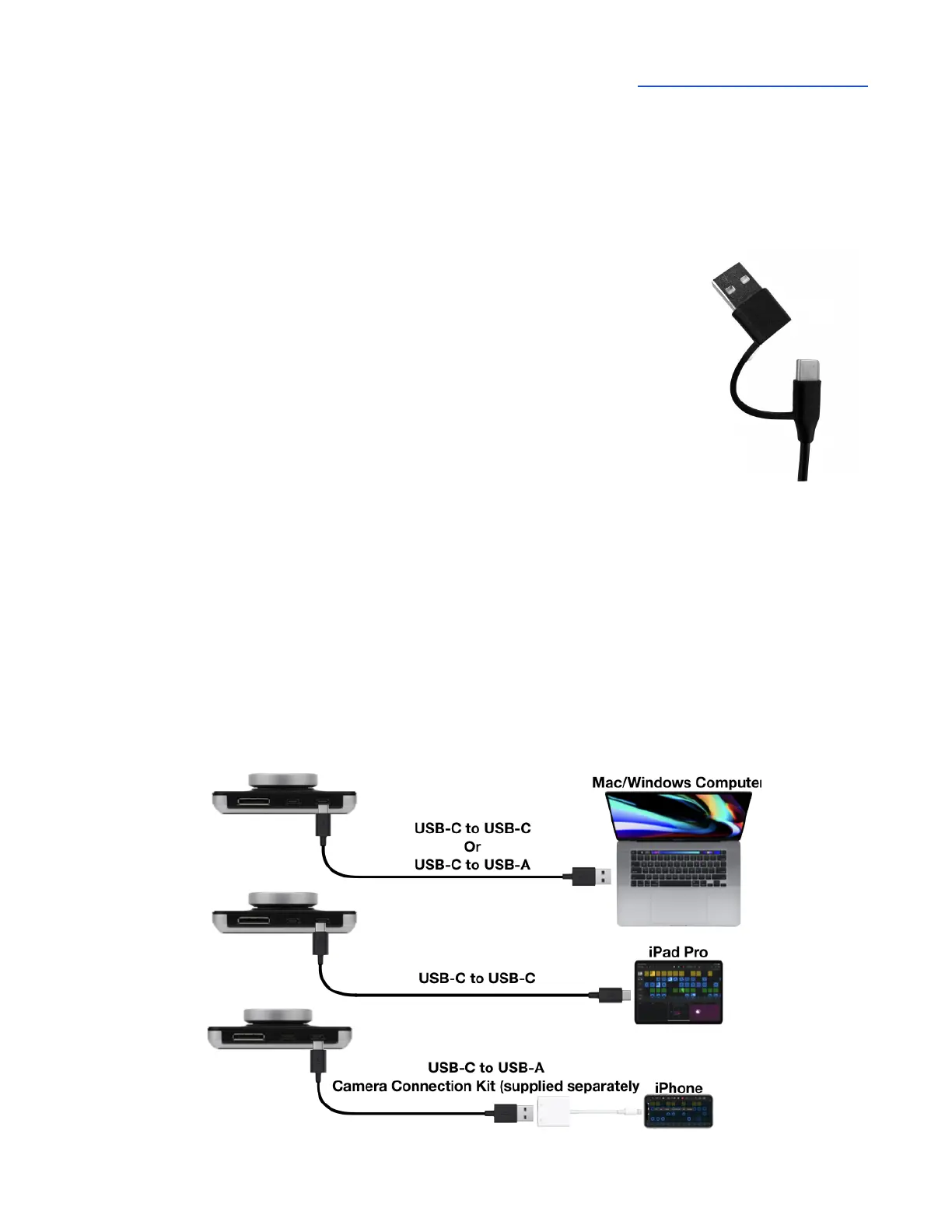Apogee Duet 3 User’s Guide
Connecting Duet
Connecting to a Mac or Windows computer
Note: the supplied USB-C to USB-C/USB-A cable includes an integrated
USB-C to USB-A adaptor, as shown at right. Remove the USB-A adaptor
to connect to USB-C devices.
Using the supplied cable, connect either of Duet’s USB-C ports to a USB
port on your Mac or Windows computer.
Connecting to an iPad Pro (USB-C)
Using the supplied USB-C to USB-C/USB-A cable, connect either of Duet 3’s USB-C ports to the iPad
Pro’s USB-C connector.
Connecting to an iOS Device
Using the supplied USB-C to USB-C/USB-A cable, connect either of Duet’s USB-C port to an Apple
Camera Connection Kit, supplied separately. The Camera kit’s Lightning connector is then connected
to your iOS device.
