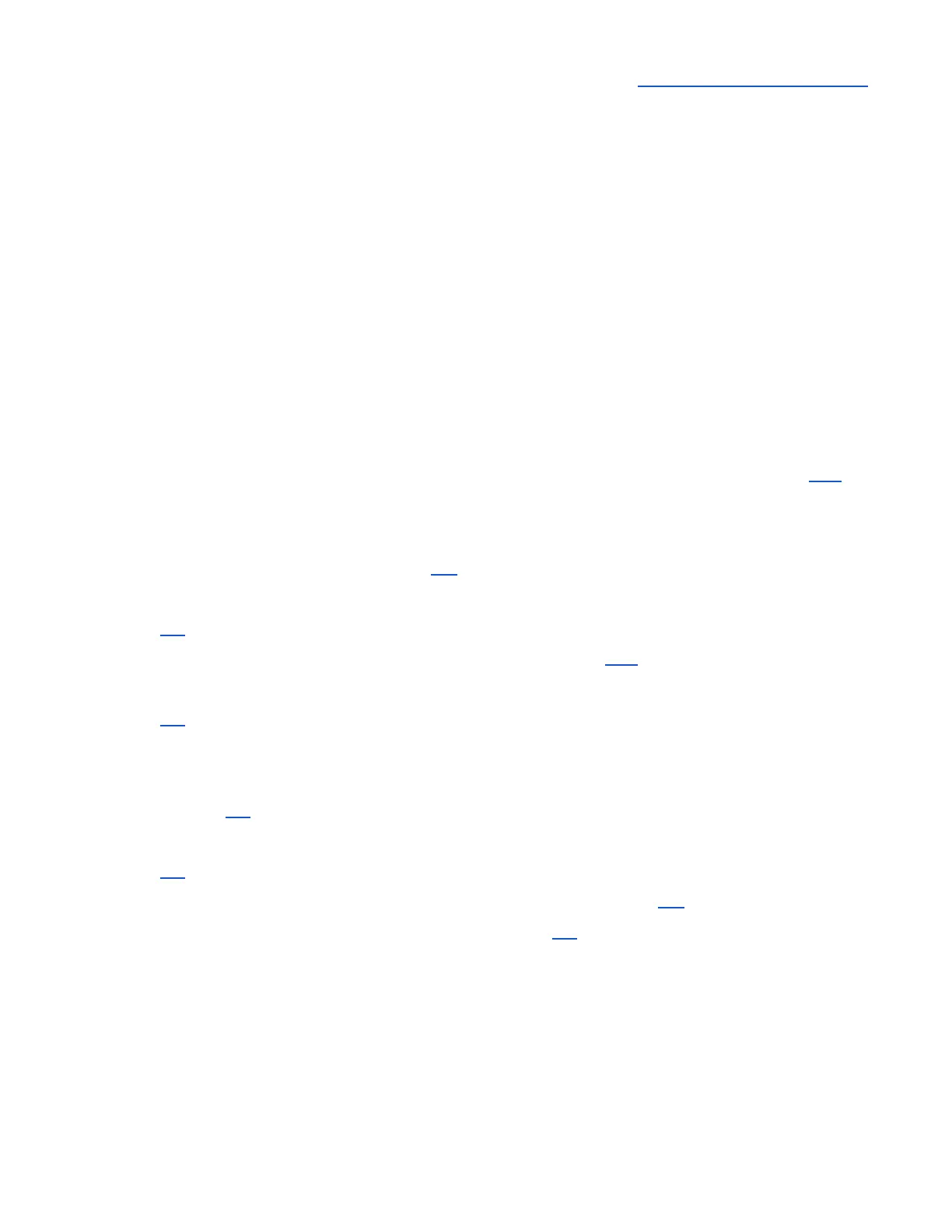Apogee Duet 3 User’s Guide
Navigating This User’s Guide
A computer-based audio production system built around the Duet 3 includes the following
components:
● Duet Hardware Interface
● Apogee Control 2 software application
● Integrated Symphony ECS Channel Strip plugin
● Mac, Windows or iOS device plus a Digital audio workstation (DAW) software application
● Microphones and instruments for recording plus speakers and headphones for listening
This User’s Guide will take you through the following steps to integrate the components of your
system into a powerful and efficient audio production environment. When text is highlighted in blue, it
may be clicked to link to further information in this Guide.
● Download and run the Duet Installer, which installs the Apogee Control 2 application (and
driver if required) on your computer (link).
● Configure your computer’s operating system (OS) to use Duet for audio input and output
(link).
● Configure your DAW to use Duet for audio input and output (link).
● Connect microphones, instruments, headphones, speakers and other audio hardware to Duet
(link).
● Use Duet’s top panel Control Knob to adjust gain on the Inputs and level for the headphones
and speaker outputs. The Controller Knob can also be set to toggle between i/o and mute
outputs. (link).
● Use Apogee Control 2 software to navigate all settings, including direct monitor mixing and FX
(link).
● Choose a Monitoring workflow and configure your DAW and Duet (link).
● Set up FX Processing according to your preference (link).