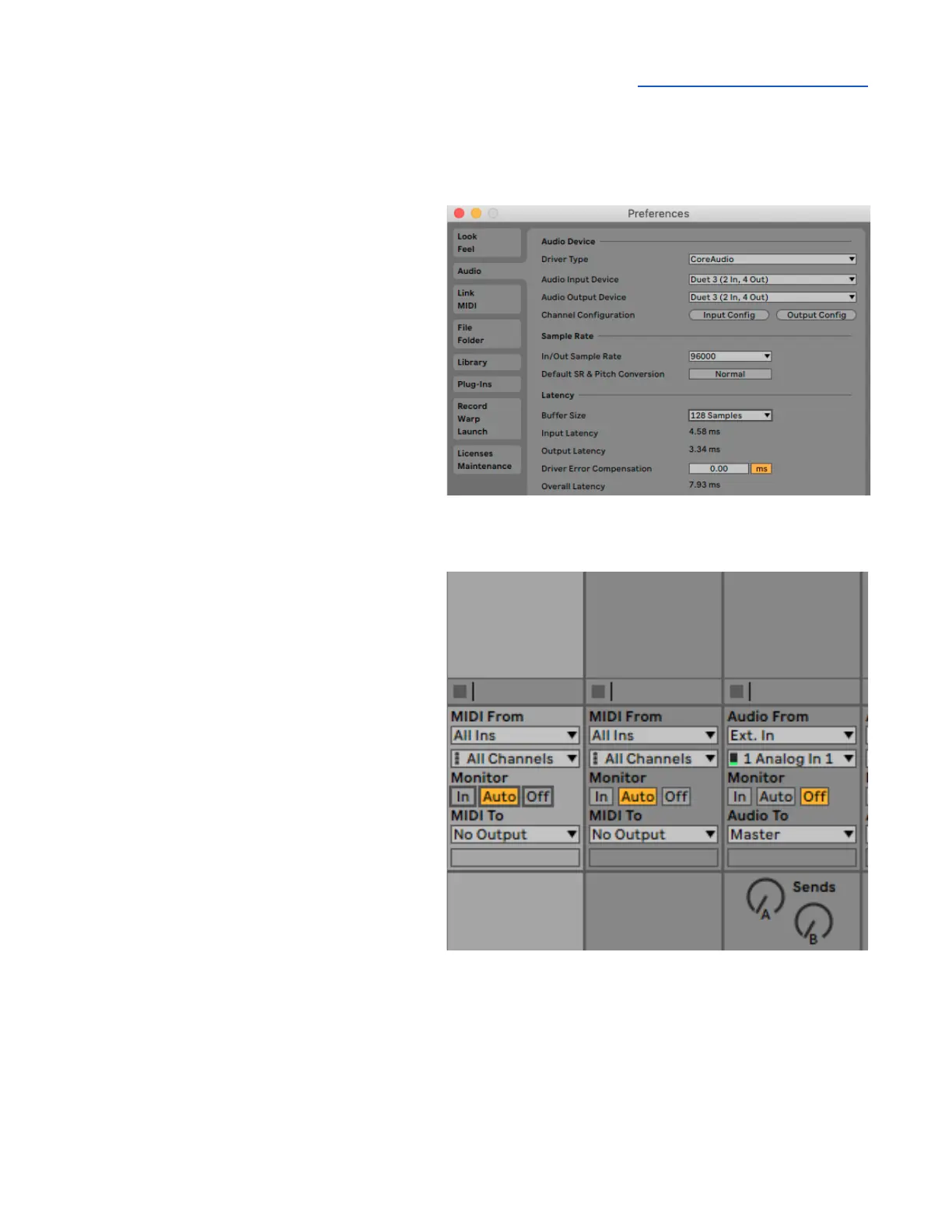Apogee Duet 3 User’s Guide
Ableton Live
To configure Ableton Live to use Duet:
1. In the Live menu bar, choose Live >
Preferences and click the Audio tab.
2. Mac - set Driver Type to CoreAudio;
Windows - set Driver Type to Apogee
ASIO Driver.
3. Set Audio Input Device and Audio
Output Device to Duet 3.
4. Set Buffer Size to 128 Samples to start,
adjust for lower latency or more plugin
power.
To configure Ableton Live for Direct or
Software Monitoring Workflow:
1. Monitor settings in Ableton Live are
configured for each channel individually.
2. In the Ableton menu bar, choose View
and verify that In/Out is checked.
3. In each channel, set Monitor to Auto for
Software monitoring or Off for Direct
monitoring.
4. In Apogee Control 2, set Main and
Headphone Sources.
● Set to Playback 1-2 for Software
monitoring.
● Set to Mixer 1 for Direct monitoring.