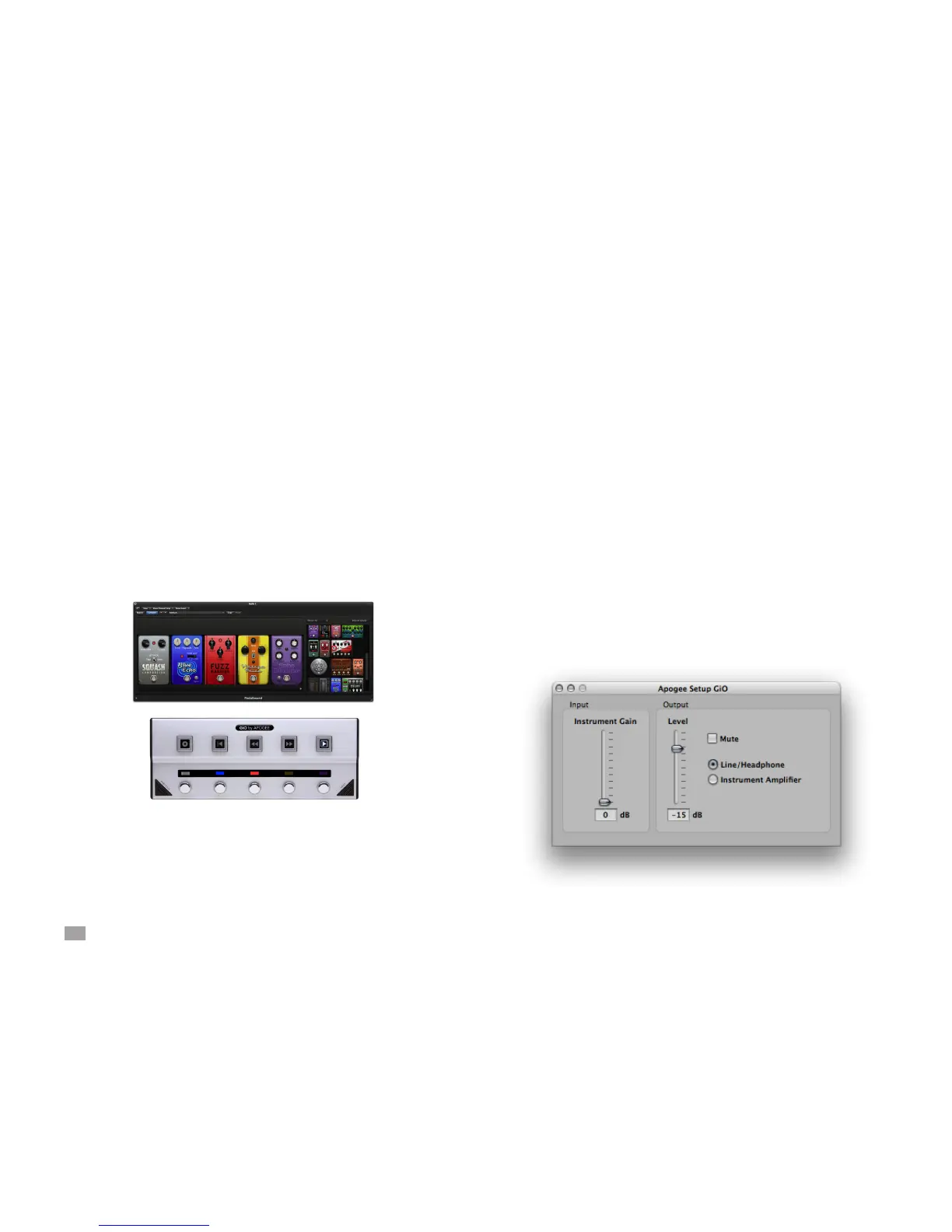13
GiO by APOGEE – User’s Guide
Using GiO’s Stompbox buttons to control Logic Pro eects
Stompbox buttons - With GiO’s Stompbox buttons, you can turn
Logic’s Pedalboard effects on and off with your feet.
• Insert a Pedalboard on an Audio or Software Instrument track in
your Logic project by choosing Amps & Pedals > Pedalboard in
a channel strip Insert slot.
• Drag the effects of your choice onto the Pedalboard.
• As effects are added to the Pedalboard, GiO’s Stompbox
indicators light to a color that corresponds to each Pedalboard
effect. Press the stompbox button to toggle the effect on and off;
the corresponding stompbox indicator lights brightly when the
effect is on, dimly when the effect is off. Up to ve pedalboard
effects may be switched from GiO.
• To display pedalboard effects of another track, select that track
in the Arrange window, or that track’s Channel Strip in the Mixer
window. When a track or Channel Strip without a Pedalboard
plug-in is selected, GiO’s stompbox indicators turn off.
Setting GiO’s audio parameters from Logic Pro
• Choose Options > Audio > Open Apogee Control Panel.
• Set GiO’s input gain using the Instrument Gain slider.
• Set GiO’s output level using the Level slider
• Click Line/Headphones when GiO is connected to `
headphones, powered speakers, a mixing
console or a home stereo.
• Click Instrument Amplier to set GiO’s output to a xed level, to
avoid inadvertently changing GiO’s output level.
• Mute and unmute GiO’s output by clicking the Mute
checkbox.
