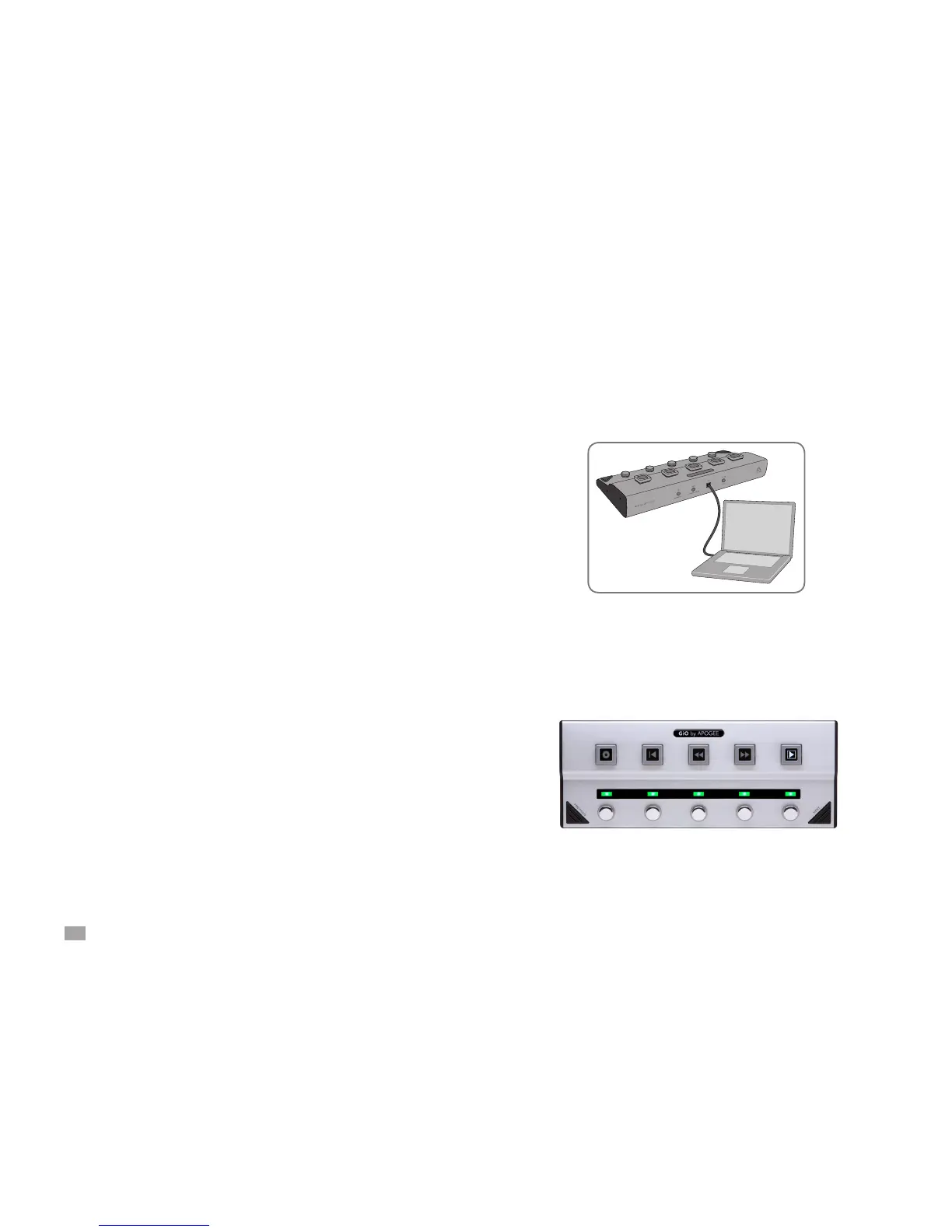2
GiO by APOGEE – User’s Guide
Connect the USB Cable
Connect GiO’s USB port to a USB port on your Mac using the
provided cable. GiO is powered through the USB connection.
Once the USB connection is made, the Transport buttons light in
sequence and all Stompbox indicators light green, indicating that
GiO is ready for use.
System Requirements
Your Mac should meet the following requirements:
• Intel or PPC G5 processor, OS X 10.5.8 or 10.6 or greater
• 1 GB minimum of installed RAM, 2 GB recommended
• GarageBand ‘09 v. 5.1 and/or Logic Studio 9
(Please consult our website for the most up-to-date
compatibility information: http://support.apogeedigital.com.)
Getting Started
Install Apogee Software
Download the GiO Software Installer from:
http://www.apogeedigital.com/downloads.php
Double-click it and follow on-screen instructions. The installer may
require the connection of your GiO to verify the rmware version, so
please have it ready. When the installation is complete you will be
required to restart your Mac.
Quick Start