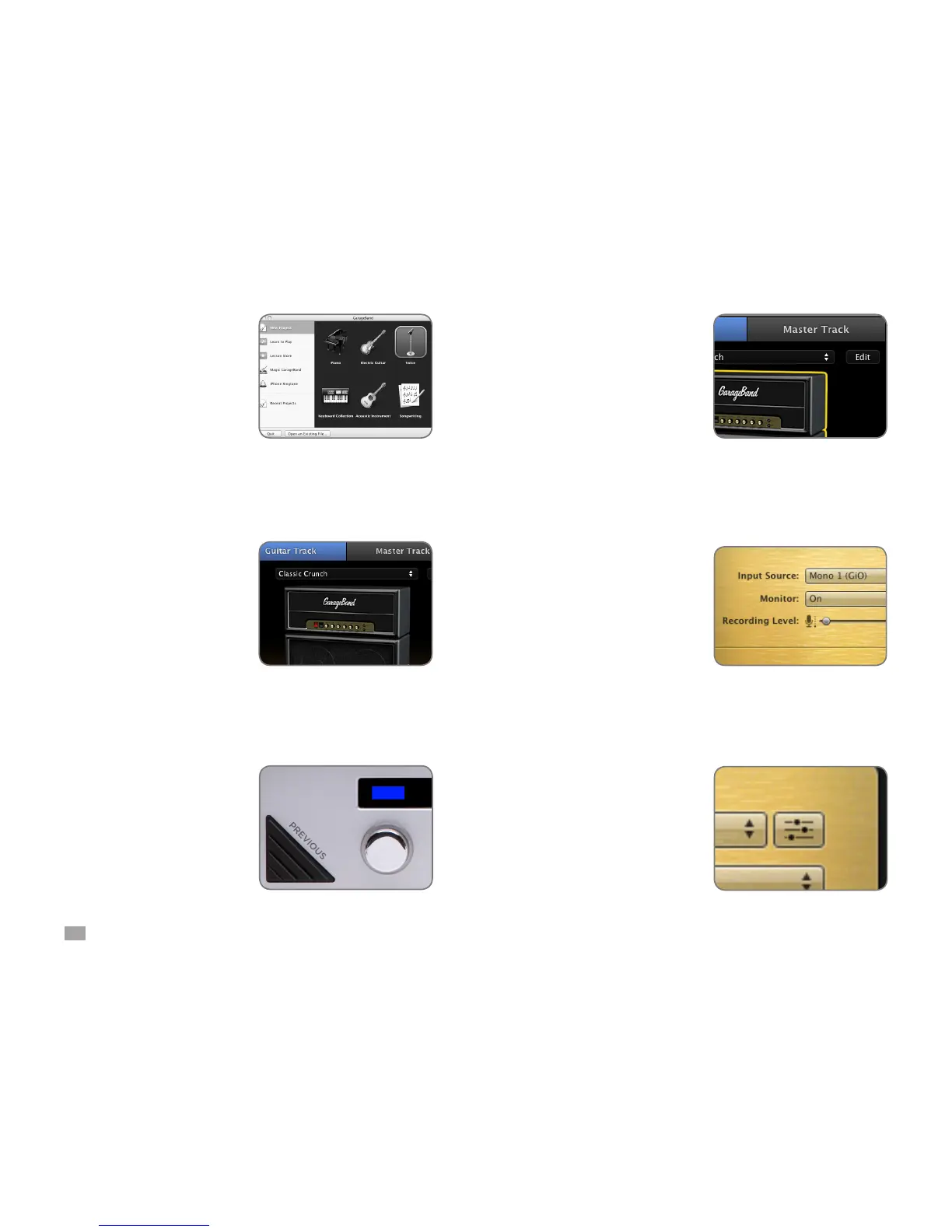4
GiO by APOGEE – User’s Guide
Set up GarageBand ‘09
Open GarageBand, found in your
Mac’s Applications folder. In the
Project Window that appears
during launch, click Electric
Guitar then click Choose to
create an audio track.
In GarageBand, double-click the
Track header to show the Track
Info pane. At the top of the pane,
click Guitar Track.
Choose a guitar preset from the
pop-up menu at the top of the
Track Info pane. You can scroll
through the preset list by tapping
GiO’s Previous or Next button.
Set up GarageBand ‘09
(continued)
Click Edit (at the top of the Track
Info pane) and click on the guitar
amp to highlight it.
At the bottom of the pane,
select Mono 1 (GiO) in the Input
Source menu and select On in
the Monitor menu. If GiO can’t
be selected in the Input Source
menu, please see the next page.
Click the faders button to the
right of the Input Source menu
to open the Apogee GiO control
panel