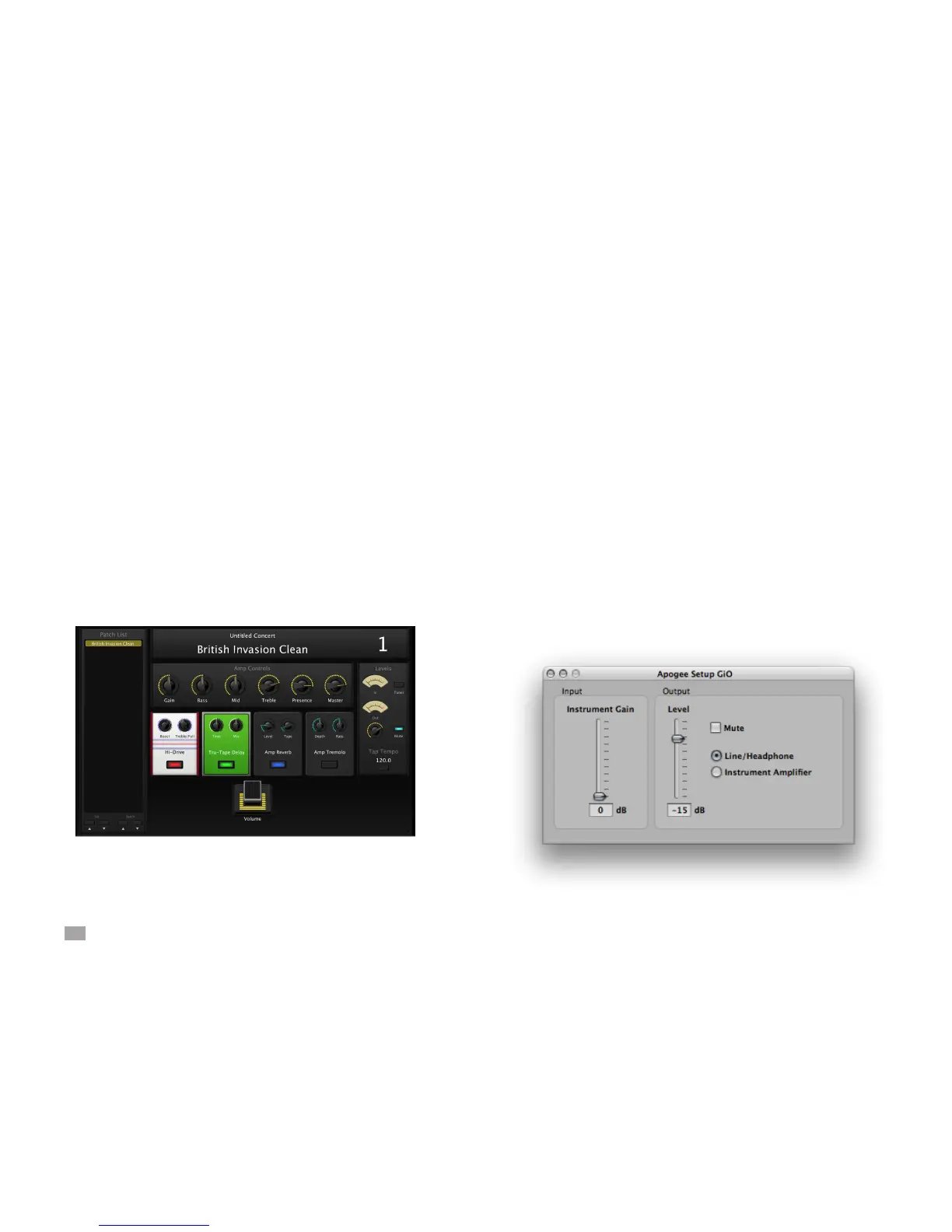16
GiO by APOGEE – User’s Guide
Setting GiO’s audio parameters from Mainstage
• Choose Mainstage > Open Apogee Control Panel.
• Set GiO’s input gain using the Instrument Gain slider.
• Set GiO’s output level using the Level slider
• Click Line/Headphones when GiO is connected to `
headphones, powered speakers, a mixing
console or a home stereo.
• Click Instrument Amplier to set GiO’s output to a xed level, to
avoid inadvertently changing GiO’s output level.
• Mute and unmute GiO’s output by clicking the Mute
checkbox.
Using GiO’s Stompbox buttons to control Mainstage eects
Stompbox buttons - With GiO’s Stompbox buttons, you can turn
Mainstage’s Stombox effects on and off with you feet. GiO’s
Transport and Stompbox functions are automatically enabled once
Mainstage detects GiO as a MIDI input.
• To get started quickly, load a Guitar Rig template by choosing
File > New, clicking Guitar Rigs in the Choose Template
window, selecting a template, and clicking Choose.
• GiO’s rst four Stompbox buttons are mapped to the 4 Stompbox
screen controls. Tap GiO’s stompbox buttons to turn on and off
Mainstage stompboxes.
• GiO’s rightmost stompbox button is mapped to the Mainstage
patch’s Mute, which mutes the audio Master. Tap this stompbox
button to mute all audio output (including any playback).
