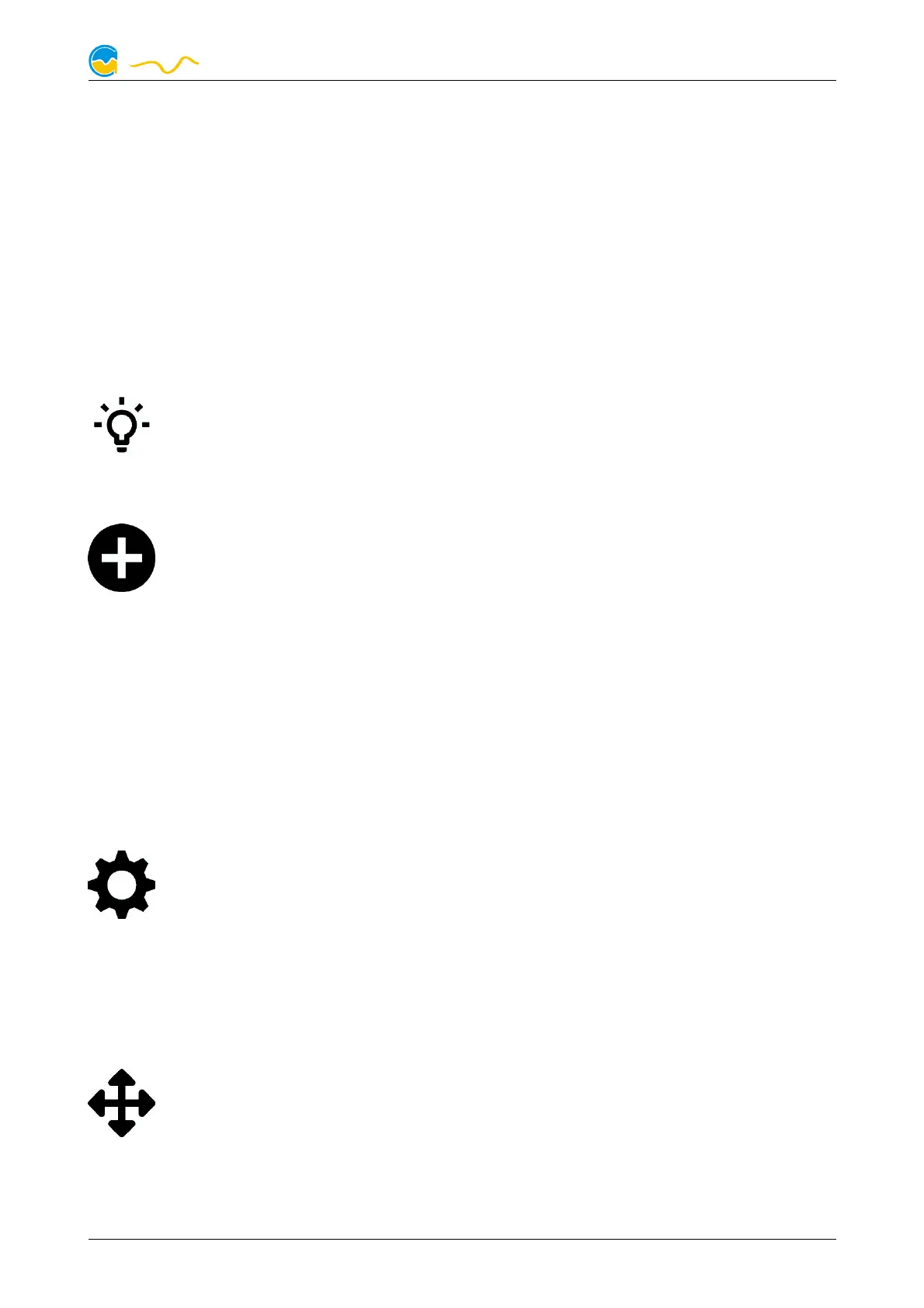QUADRO
The “Maximum fan speed for bar graph and chart” setting applies only to diagram
scaling within the aquasuite and has no effect on the fan output.
10.5.
10.5.10.5.
10.5. Fan behavior with aquabus connection to an aquaero
Fan behavior with aquabus connection to an aquaeroFan behavior with aquabus connection to an aquaero
Fan behavior with aquabus connection to an aquaero
As soon as an aquabus connection between the QUADRO and an aquaero 5/6 is
established, the fan output is solely controlled by the aquaero. All settings in the
QUADRO regarding fan function will be ignored. Only if aquabus is disconnect-
ed, the settings in the QUADRO will be used for controlling the fan output again.
11.
11.11.
11. RGBpx configuration
RGBpx configurationRGBpx configuration
RGBpx configuration
Select “RGBpx” from the device list below the “QUADRO” entry.
11.1.
11.1.11.1.
11.1. Create and configure additional LED controllers
Create and configure additional LED controllersCreate and configure additional LED controllers
Create and configure additional LED controllers
New LED controllers can be added by clicking the plus symbol. Alterna-
tively, use the right mouse button and select “New” from the context
menu. Select the desired effect from the superimposed list of available ef-
fects. The controller name can be altered from its default as well. Confirm you se-
lection by clicking the check symbol in the lower right corner.
The configuration of the newly added LED controller can be modified in the lower
area of the window. Most effects offer extensive customization options such as col-
or selection or speed adjustment. Additionally, many effects can be configured to
modify effect parameters depending on current sensor data.
In total, up to eight LED controllers can be configured.
11.2.
11.2.11.2.
11.2. Modify existing LED controllers
Modify existing LED controllersModify existing LED controllers
Modify existing LED controllers
Existing LED controllers can be selected by clicking the corresponding col-
or bars, the configuration of the selected controller can then be modified
in the lower area of the window.
By clicking the gear symbol, the effect to be displayed can be changed and the
controller name can be altered. Confirm you selection by clicking the check sym-
bol in the lower right corner.
11.3.
11.3.11.3.
11.3. Modify LED assignments
Modify LED assignmentsModify LED assignments
Modify LED assignments
Existing LED controllers can be moved by using “drag&drop”on the corre-
sponding color bars. The horizontal position of the color bar defines the
position of the effect on the connected LEDs. The vertical position deter-
mines the priority of the LED controllers, if multiple controllers are assigned to a
range of LEDs. Controllers positioned further up in the list have higher priority than
controllers further below.
© 2018-2020 Aqua Computer GmbH & Co. KG - 17 -
Gelliehäuser Str. 1, 37130 Gleichen
