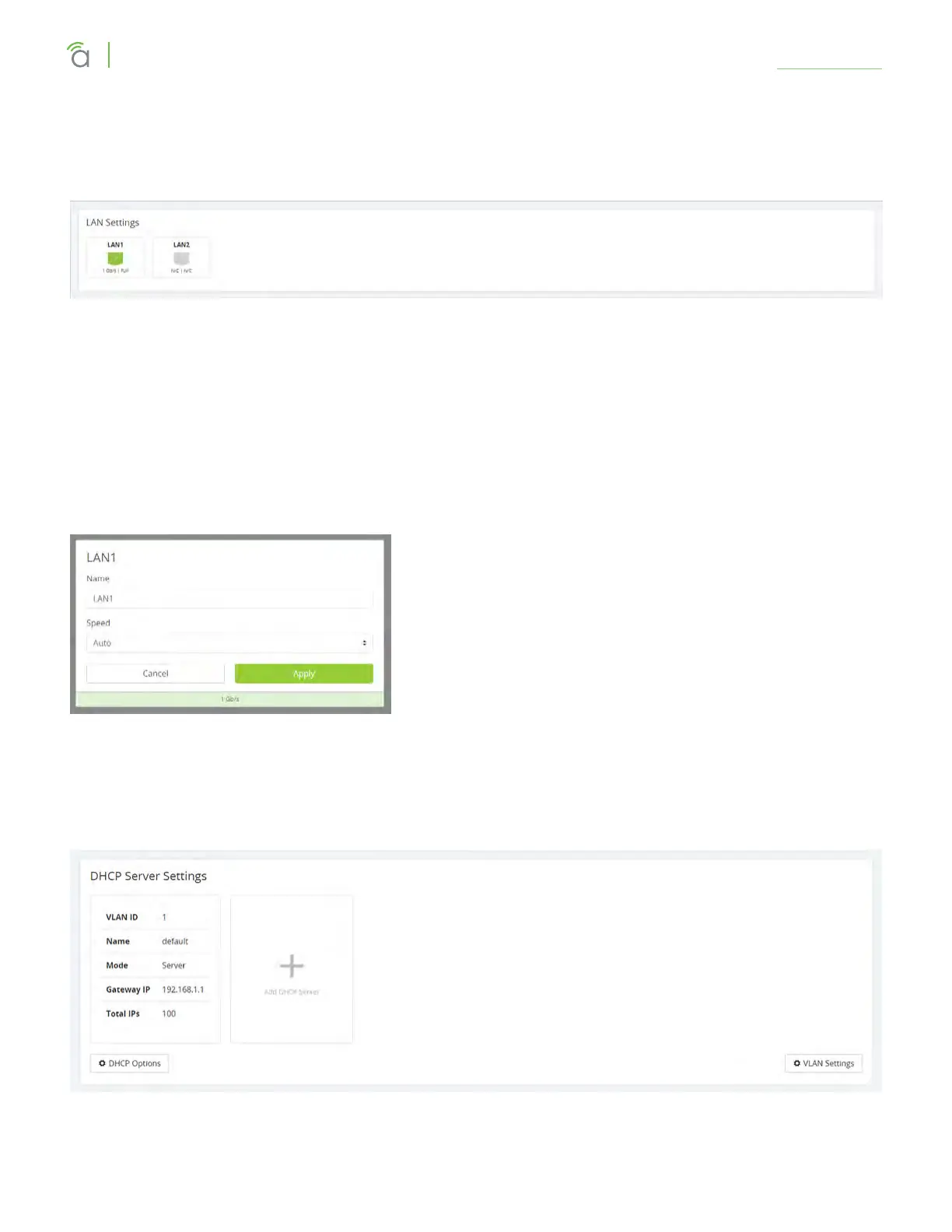© 2018 Araknis Networks
®
-Return to Table of Contents-
21
Araknis Networks® X10 Series Router
User Interface Manual
Settings > LAN
Settings > LAN
LAN Settings Section
Names can be up to 63 characters long, and can contain letters, numbers, hyphens, underscores, commas,
periods, and the following special characters: ! @ # $ % ^ & * ? +. It cannot contain spaces.
This shows the LANs available, their speed (color coded), and their duplex settings. Each port is color-
coded based on its negotiated speed:
• Gray: Not connected to a device, or the connected device has not negotiated a speed.
• Orange: 10/100Mbps connection is active.
• Green: 1Gbps connection is active.
• Red: Port has been disabled by the user in the web interface settings.
Click on a port to open a dialog where you can change the
LAN’s name, speed settings, and duplex setting (if the port is
not set to auto). This also shows the actual speed at bottom,
color coded as normal.
DHCP Server Settings Section
This shows the current information about the router’s configured subnets. Depending on how your system
is set up, there may be several of these. Click on a card to edit that subnet’s settings (including several
options not shown in the summary). Add a new subnet by clicking the + Add DHCP Server card.
VLAN Settings Button: This takes you directly to the Advanced > VLANs page.
