If you are allowed, you can change your PIN using Change PIN menu.
The PIN policy in the Axon x700 system can be configured in one of the following
ways:
❑ PINs are generated by the system. The user can request a new PIN
generation, but PINs cannot be entered manually or edited.
The PIN is generated when pressing Enter in this menu. Once generated the
code is then displayed.
❑ PINs are entered manually.
If you are allowed to do it, you can enter the unique PIN you want to have.
Pressing Enter lets you enter or edit a PIN.
To confirm the PIN, enter it again.
PINs must be unique. A PIN cannot be assigned to more than one user. The
system does accept entry of PINs that are already in use.
5.2 Remote opts
The menu allows you to configure your remote access.
After the new login is set, you are prompted to provide the remote password.
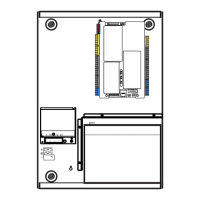
