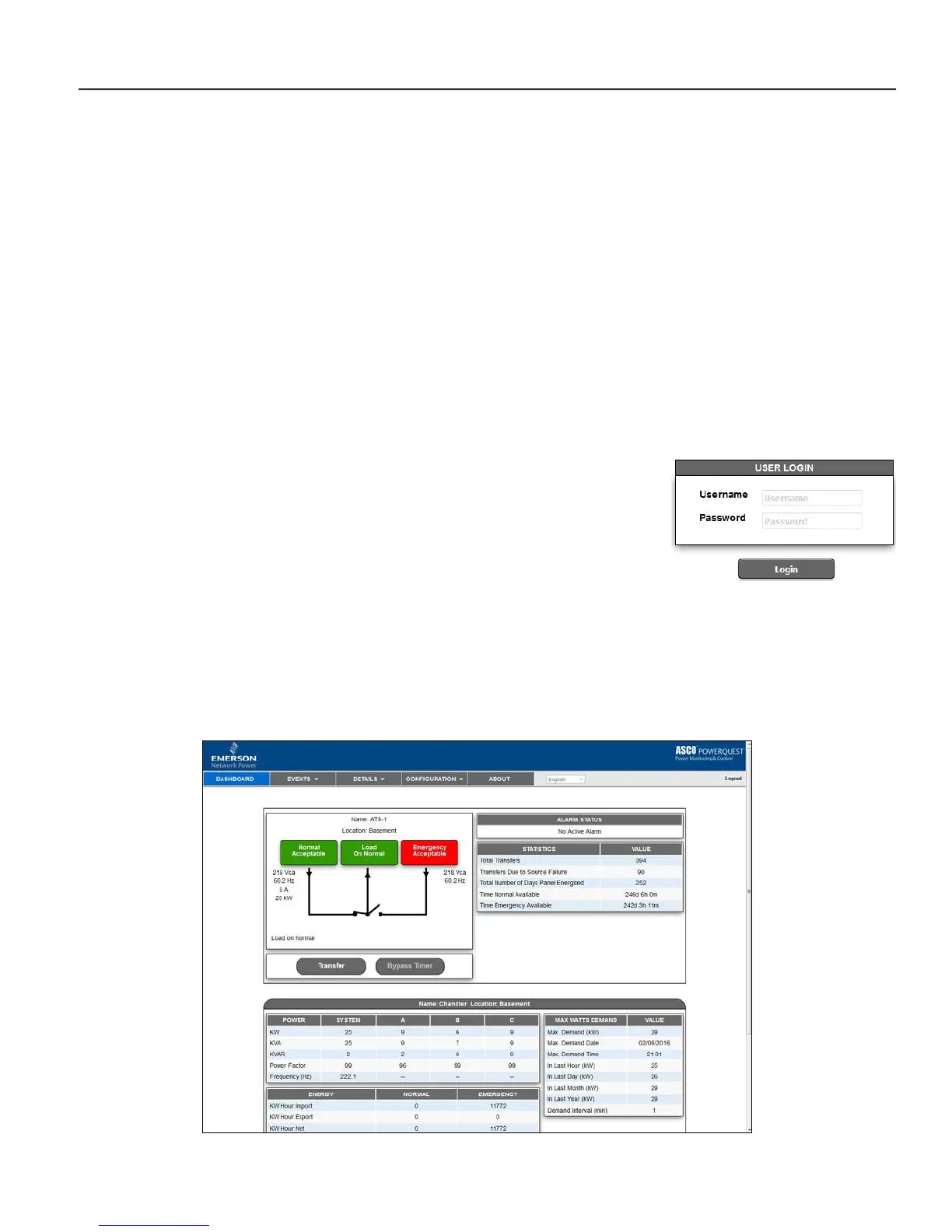5170 Quad-Ethernet Module Webpage Interface 3-1
Figure 3-1. Login screen.
Webpage Interface
The 5170 QEM has built-in web pages that allow the user to monitor and control the downstream capable devices
made by ASCO Power Technologies. A computer (or any web-enabled product, including smart phones and tablets)
and a connection to the 5170 QEM over Ethernet will give the user access to data.
User Requirements
• The user has a computer or web-enabled device that has been configured to communicate over a network to
the 5170 QEM. The most common web-enabled device would be a computer and the most common network
connection would be over a LAN (local area network). The setup and testing of this network can be viewed
in the Configuration area of this manual.
• The user has been provided the IP address of the 5170 QEM as well as a User Name and Password for
access. It is possible that the information is still the default settings but may have been changed during setup.
• The user’s web browser needs to be one supported by the 5170 QEM. The 5170 QEM supports most web
browsers but was designed for Internet Explorer 9.0 or higher.
Getting Connected to the 5170 QEM over the Ethernet
Open the web browser of the web-enabled device that will be used to view the
5170 QEM web pages. The default IP address is 169.254.1.1. Type the correct
IP address in the address bar and press Enter. See Figure 3-1.
The webpage should show a Login page. If the webpage appears it indicates
that all of the network configurations were done correctly. If the Login page is not displayed, the setup needs to be
reviewed. Common causes for not being able to connect to the 5170 QEM could be: It is not powered on, duplicate
IP address, cables not connected, or gateway address/network settings. Also refer to the troubleshooting section.
Type the User ID and Password and click Login. Refer to page 2-1. When a correct username and password is
entered the dashboard page should appear.
Figure 3-2. Dashboard page (typical for 4000 & 7000 Series Transfer Switch with Acc. 72EE2)
