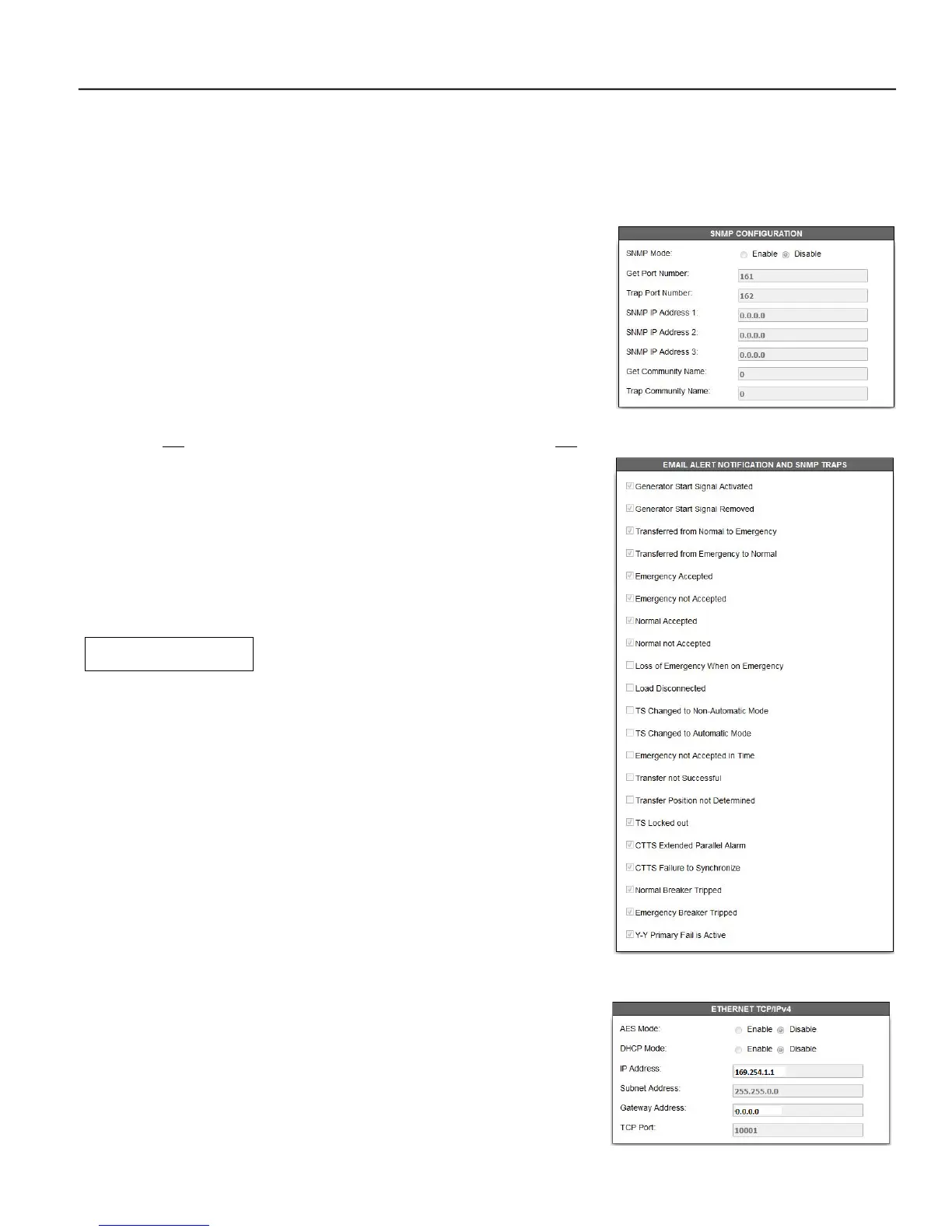5170 Quad-Ethernet Module SNMP Interface 5-1
SNMP Interface
The Simple Network Management Protocol (SNMP) was created as a way to monitor and manage network devices
and hosts. SNMP is mostly a tool for network managers. Because of its simplicity it has also been used as a way to
monitor other devices (like the 5170 QEM). SNMP by default is disabled. To use, it has to be enabled.
A Management Information Base (MIB) file allows a SNMP client the
ability to understand the structure and availability of the managed data in a
network device (in this case, the 5170 QEM).
5170 QEM Support
The 5170 QEM acts as a SNMP agent, providing data to a SNMP Manager
on demand. The 5170 QEM supports the GET, GETNEXT, GETBULK,
TRAP, and RESPONSE commands (SNMP v1 and v2). The 5170
QEM does not support the SET or INFORM commands and it does not
support SNMP v3.
SNMP Configuration and Interface
To enable SNMP functionality in the 5170 QEM, go to the
Configuration → Edit Mode web page. Click the box.
Figure 5-1 shows all the parameters that need to be filled-out to fully
enable SNMP in 5170 QEM.
You can configure a maximum of three (3) SNMP managers. All
the managers must have same settings for GET & TRAP ports;
as well as with their GET & TRAP community names
.
Configuring the SNMP master varies depending upon the client itself but
needs the same base information:
• The IP address of the 5170 QEM
• The MIB file ASCO-QEM-72EE-x_x.mib (on website)
With regards to SNMP traps, the 5170 QEM sends traps from the list of
alerts that it monitors which are listed in the Email Alert Notification
and SNMP Traps configuration window. Note
that these alerts are also used to initiate email alerts if SMTP
is enabled. The alerts available are shown in Figure 5-2
The 5170 QEM and the SNMP master(s) should be on the same subnet
or the Gateway Address in the Ethernet Module window.
Details of configuring the SNMP master to view TRAPs are master
dependent.
For a SNMP master configuration using an industry standard master,
refer to document 381339-320.
Figure 5-1. SNMP Configuration screen.
Figure 5-2. Alert Configuration screen.
Figure 5-3. Ethernet Module configuration screen.
