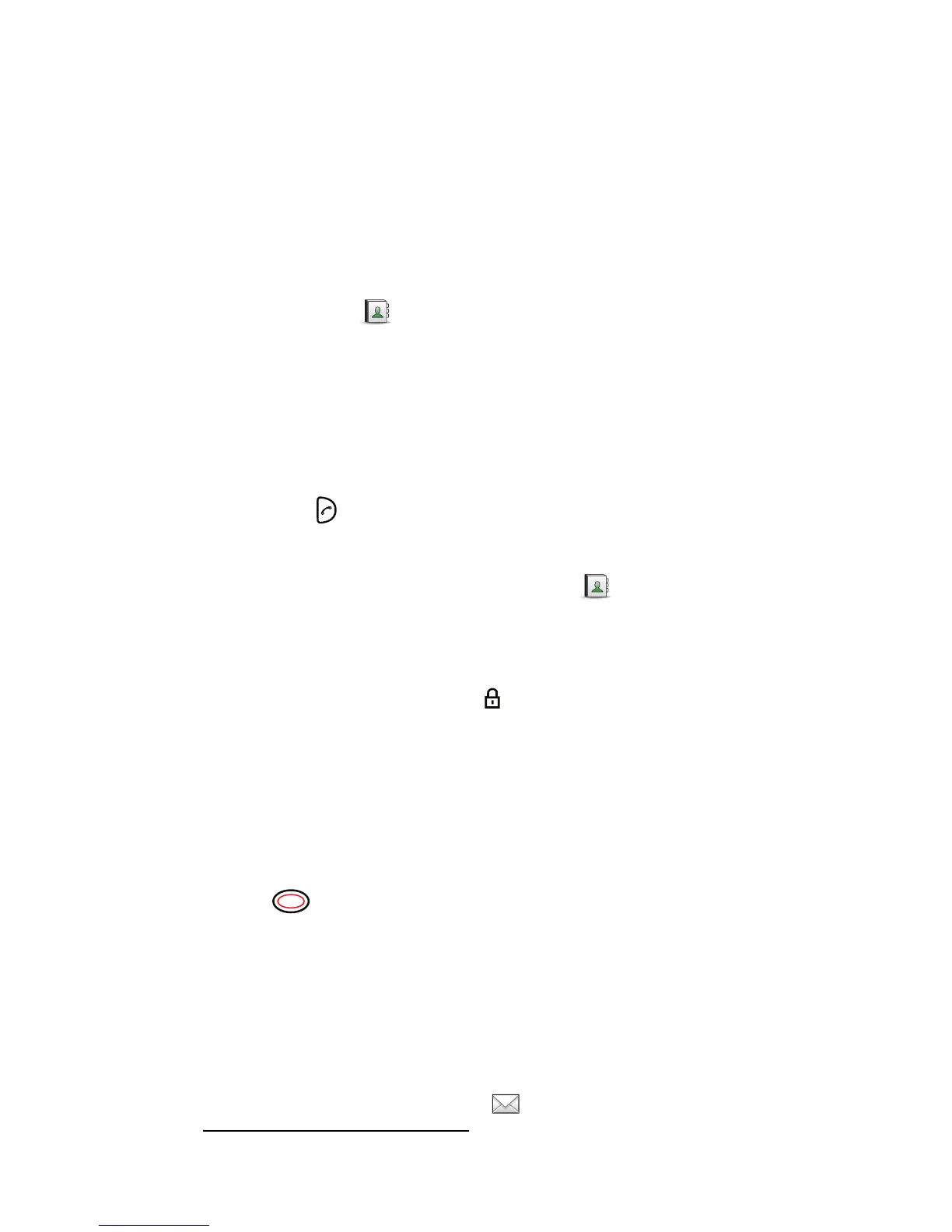FI
ES
IT
DE
SE
8
To add a contact, select “Add contact”, select “New” or “From
call list”. Press “Add”, enter the name and press “OK”. Select
“Work number”, “Mobile number” or “Other number” enter the
number, press “OK” and press “Save”. If desired, choose a
specific ring signal for the contact.
To delete a contact: select ”Delete contact”, select the name,
press “Delete”, and then press “Yes”.
Use the central phonebook
Enter “Contacts” , and select “Central phonebook”. Select
“Search by name”, “Search by number”, or “Last result”. Enter
the first letter(s) in the first name, and/or the first letter(s) in
the family name. Press “Search”. The Central phonebook will be
searched and a list of matching names will be displayed. You can
step to the next entry in alphabetic order by pressing the
Navigation key. Press “More” to add contact, or press “Call” or
the Call key to make the call.
Use the company phonebook
To find and call a name: Enter “Contacts” , step to “Call
contact” and press “Select”. Enter the first letter in the name or
the whole name (will be displayed in Search field while entering
text), or step in the contact list. A contact from the company
phonebook is marked with the symbol, which means that it is
not editable. Select the name and press “Call”.
Soft keys, hot keys and multifunction button
The three Soft keys below the display can be defined for specific
functions such as dialling a specific number. A long press on a
Hot key can have the same function as a Soft key and any key
“0, “2” - “9” can be programmed as a Hot key. The Multifunction
button can also be programmed for different functions
with the use of long press and double press.
1
Messaging
Note: Applicable to Messenger and Protector license only.
Receive a text message
When a text message is received, the LED starts flashing and a
message tone sounds. The icon and the received message is
1. Applicable to Talker and Messenger license only.
