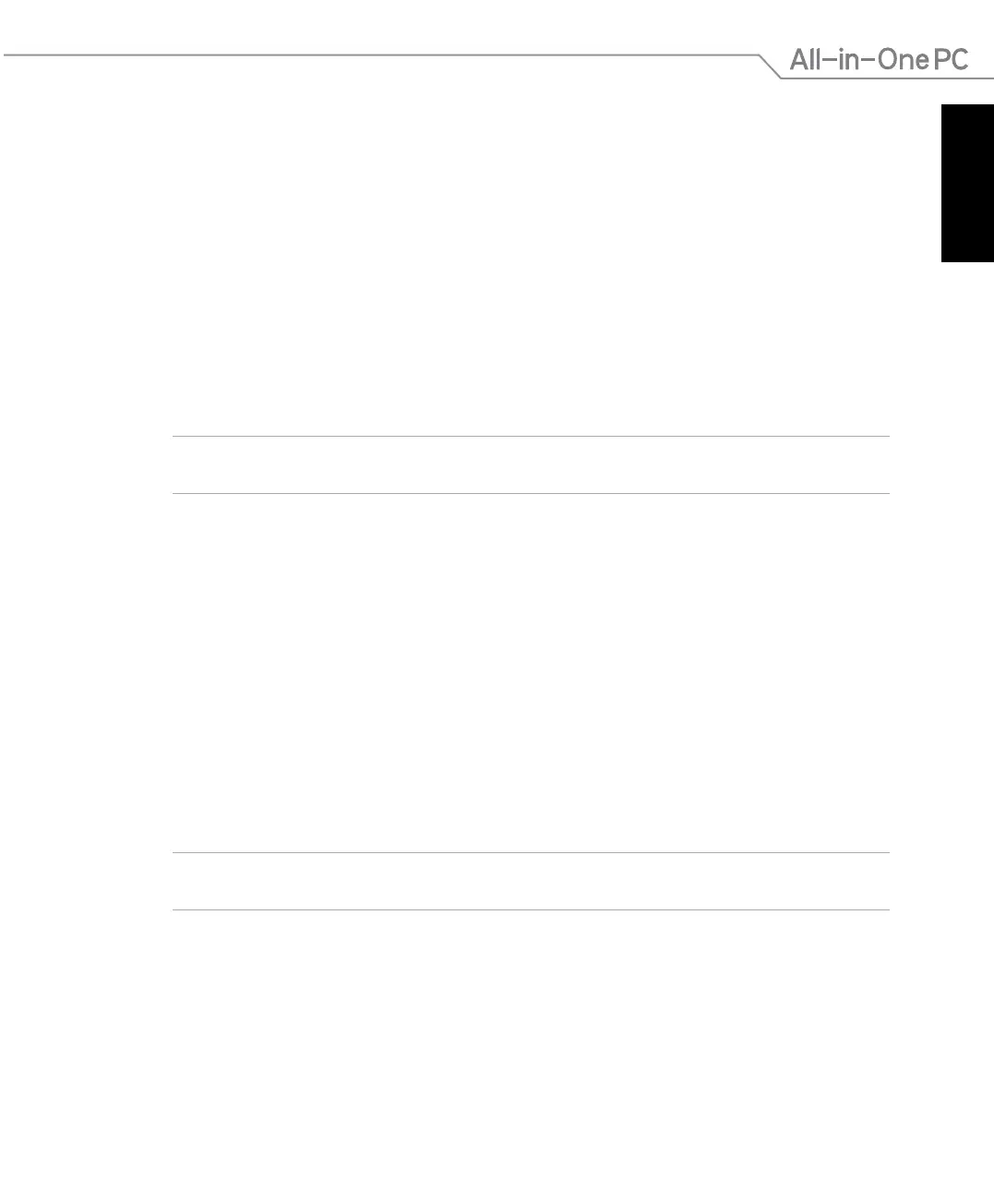English
55
All-in-One PC ET2020 Series
Chapter 5: Recovering your system
Entering the BIOS Setup
BIOS (Basic Input and Output System) stores system hardware settings that are needed for
system startup in the PC.
In normal circumstances, the default BIOS settings apply to most conditions to ensure optimal
performance. Do not change the default BIOS settings except in the following circumstances:
An error message appears on the screen during the system bootup and requests you to run
the BIOS Setup.
You have installed a new system component that requires further BIOS settings or update.
WARNING! Inappropriate BIOS settings may result to instability or boot failure. We strongly
recommend that you change the BIOS settings only with the help of a trained service personnel.
Enter the BIOS
Press F2 immediately after your turn on the All-in-One PC to enter the BIOS
Quickly enter the BIOS
Windows
®
8 boot time is quite fast, so we developed these ways for you to quickly access the
BIOS:
Use a paper clip or pointed object to press the Quick BIOS Access button before powering
up the All-in-One PC. The system will launch immediately into the BIOS Setup on boot.
With your system running, use a paper clip or pointed object to press the Quick BIOS Access
button. Restart the the All-in-One PC and the system will launch immediately into the BIOS
Setup.
NOTE: For the location of the Quick BIOS Access button, refer to the section Getting to know your
All-in-One PC.
•
•
•
•
