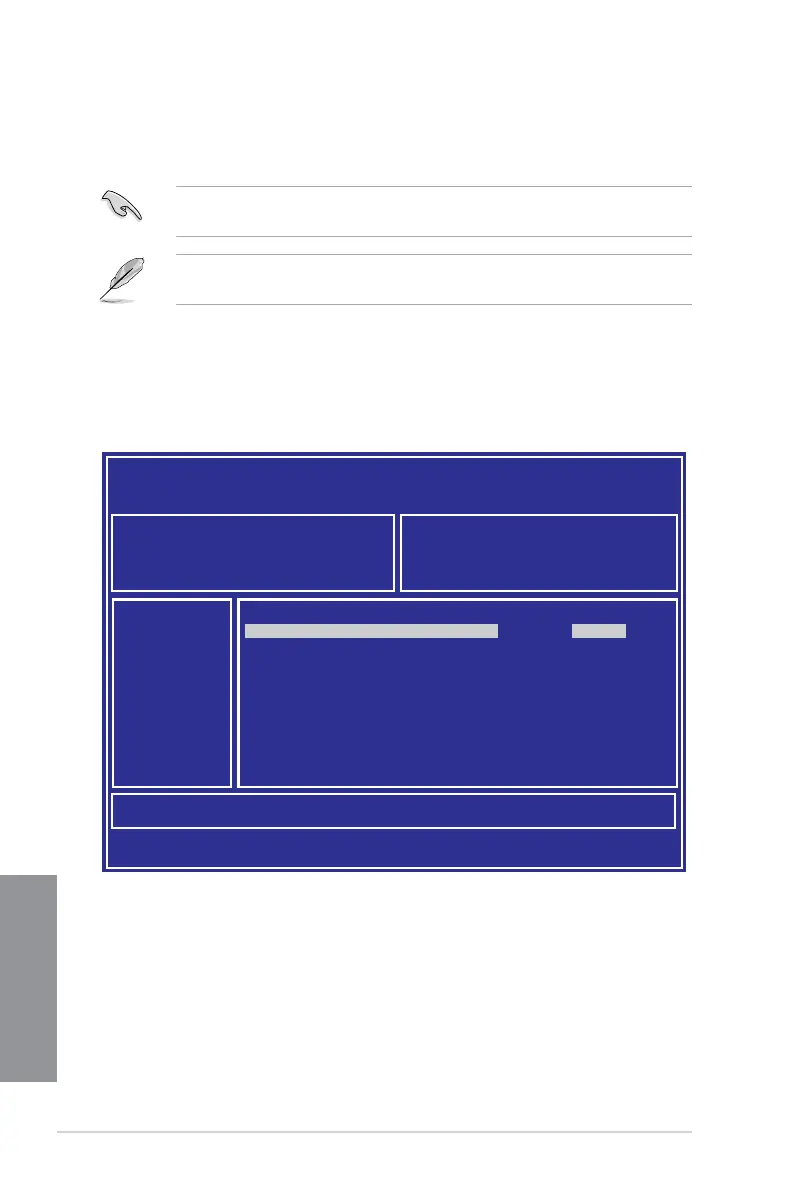3-2
Chapter 3: BIOS Setup
Chapter 3
3. Press <Tab> to switch to the Driveeld.
4. PresstheUp/DownarrowkeystondtheUSBashdiskthatcontainsthelatestBIOS
then press <Enter>.
5. Press <Tab> to switch to the Folder Info eld.
6. PresstheUp/DownarrowkeystondtheBIOSlethenpress<Enter>.
7. Reboot the system when the update process is done.
3.1.2 ASUS EzFlash Utility
TheASUSEzFlashUtilityfeatureallowsyoutoupdatetheBIOSusingaUSBashdisk
without having to use a DOS-based utility.
The succeeding BIOS screens are for reference only. The actual BIOS screen displays
may not be the same as shown.
To update the BIOS using EzFlash Utility:
1. InserttheUSBashdiskthatcontainsthelatestBIOSletotheUSBport.
2. Enter the BIOS setup program. Go to the Tool menu to select Start EzFlash and press
<Enter> to enable it.
Download the latest BIOS from the ASUS website at www.asus.com before using this
utility.
ASUS Tek. EzFlash Utility
[Up/Down/Left/Right]:Switch [Enter]:Choose [q]:Exit
FS0 System Volume Information
<DIR>
Windows <DIR>
WS-C621E-SAGE-ASUS-0204 <DIR>
Current Platform
Platform : WS C621E SAGE Platform : WS C621E SAGE
Version : 0201
Build Date :05/05/2017
New Platform
Version : 0204
Build Date :05/24/2017
