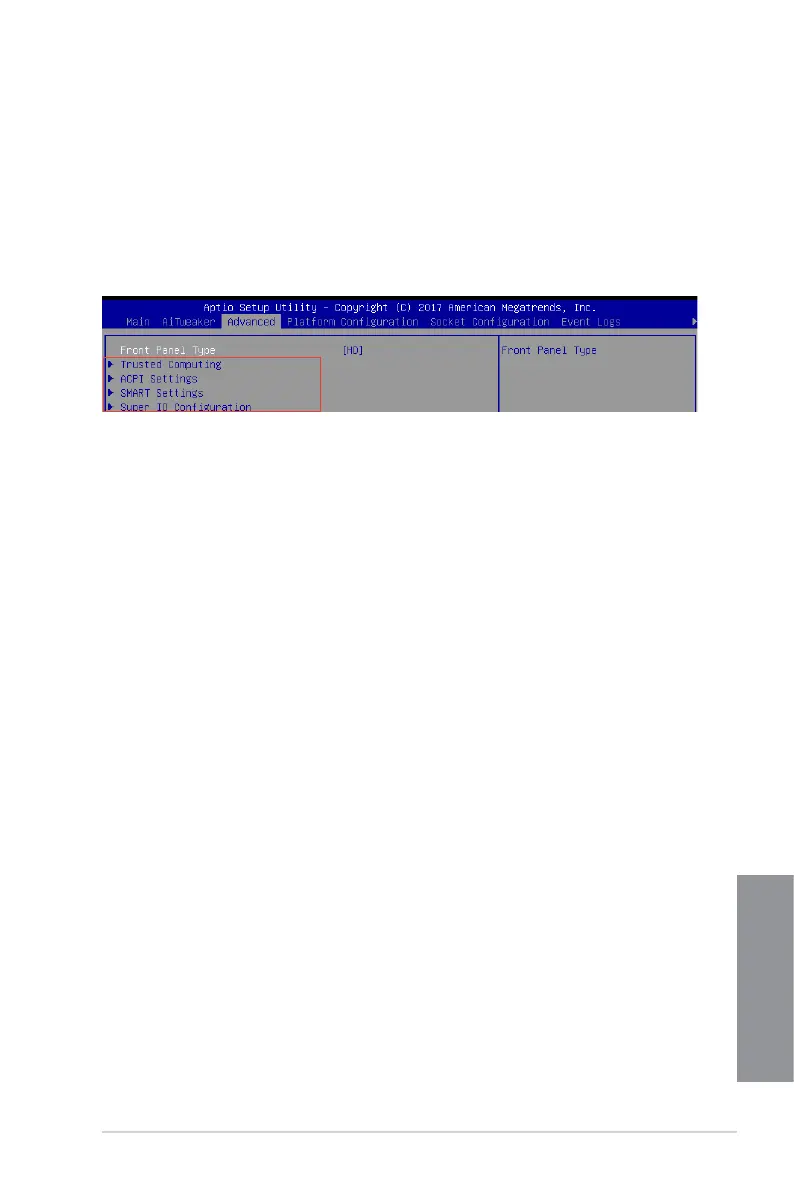ASUS WS C621E SAGE
3-7
Chapter 3
3.2.3 Menu items
Thehighlighteditemonthemenubardisplaysthespecicitemsforthatmenu.For
example, selecting Main shows the Main menu items. The other items (Advanced, Platform
Conguration,SocketConguration,EventLogs,ServerMgmt,Monitor,Security,Boot,Tool,
and Save & Exit) on the menu bar have their respective menu items.
3.2.4 Submenu items
A solid triangle before each item on any menu screen means that the item has a submenu.
To display the submenu, select the item and press <Enter>.
3.2.5 Navigation keys
AtthebottomrightcornerofamenuscreenarethenavigationkeysfortheBIOSsetup
program.Usethenavigationkeystoselectitemsinthemenuandchangethesettings.
3.2.6 General help
At the top right corner of the menu screen is a brief description of the selected item.
3.2.7 Configuration fields
Theseeldsshowthevaluesforthemenuitems.Ifanitemisuser-congurable,youcan
changethevalueoftheeldoppositetheitem.Youcannotselectanitemthatisnotuser-
congurable.Acongurableeldisenclosedinbrackets,andishighlightedwhenselected.
Tochangethevalueofaeld,selectitandpress<Enter>todisplayalistofoptions.
3.2.8 Pop-up window
Selectamenuitemandpress<Enter>todisplayapop-upwindowwiththeconguration
options for that item.
3.2.9 Scroll bar
Ascrollbarappearsontherightsideofamenuscreenwhenthereareitemsthatdonott
onthescreen.PresstheUp/Downarrowkeysor<PageUp>/<PageDown>keystodisplay
the other items on the screen.
