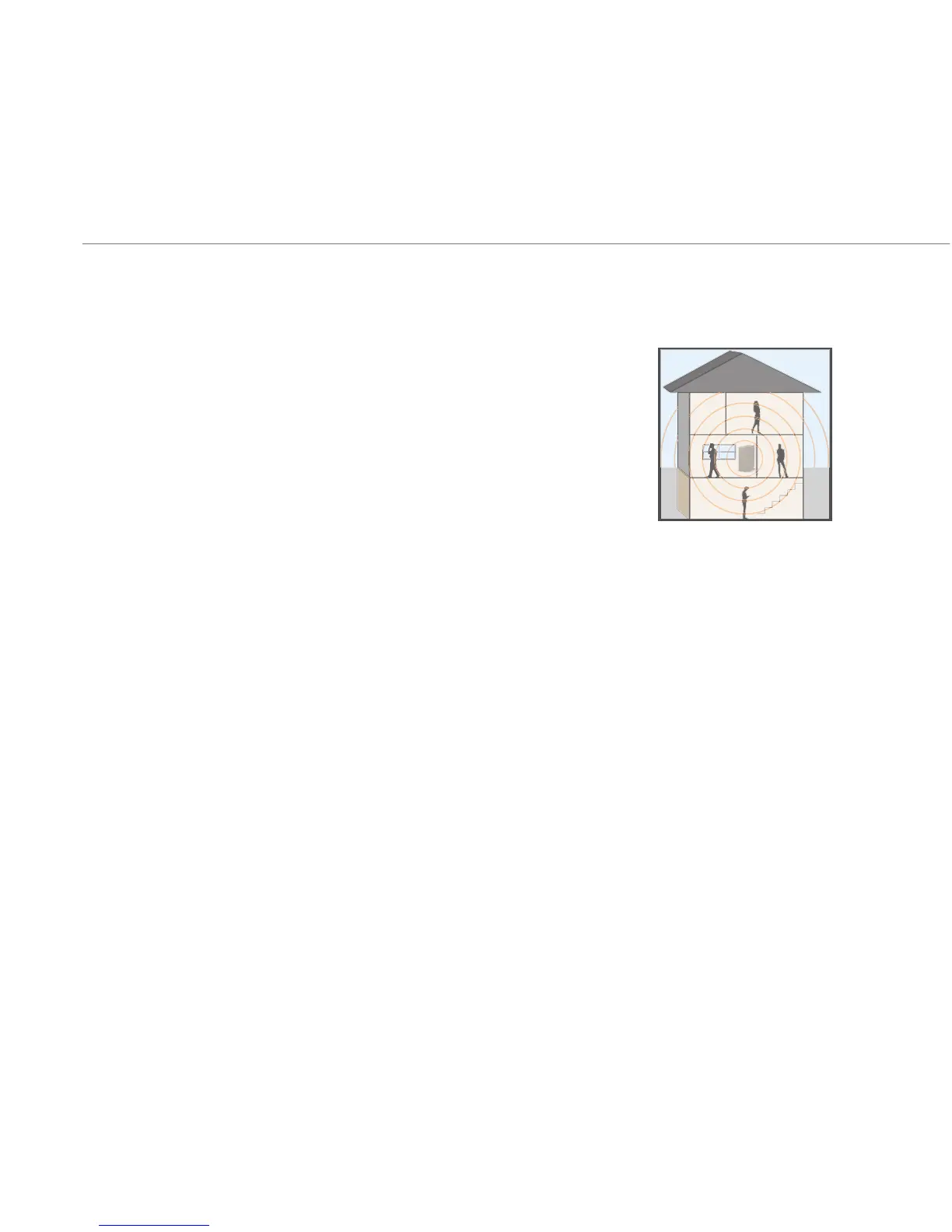AT&T MicroCell User Guide | Troubleshooting
16
• If your broadband meets minimum requirements,
then place your MicroCell in a central location of your
residence or in a location where your MicroCell is used
most frequently. If necessary, use a longer Ethernet
cable or a powerline Ethernet adapter (as described
on page 14 “My Internet equipment isn’t near a window
and I am unable to get a GPS lock” in the second bullet).
• It is possible as you move around your home that your
MicroCell is handing over your call to an AT&T cell tower,
especially as you move further from the MicroCell. To
reduce the potential dropped calls stemming from
this, a new feature is now available to give you greater
control over your MicroCell experience. Please go
to www.att.com/MicroCell and select the “Manage
Settings” tab. Log into the MicroCell web portal with
your Personal or Business account username and
password. On the “Manage your MicroCell settings
page”, select “disable” automatic hand-out. If you
choose to disable automatic hand-out, this will apply to
all numbers on the approved user list.
NOTE: When automatic hand-out is disabled, MicroCell
calls will drop when the handset is out of MicroCell range.
As such, if you begin a call on your MicroCell, you will need
to stay within range of the MicroCell in order to avoid a
dropped call.
Help after activating your MicroCell (continued)
My range of coverage on the MicroCell is limited or
I experience dropped calls on the MicroCell
