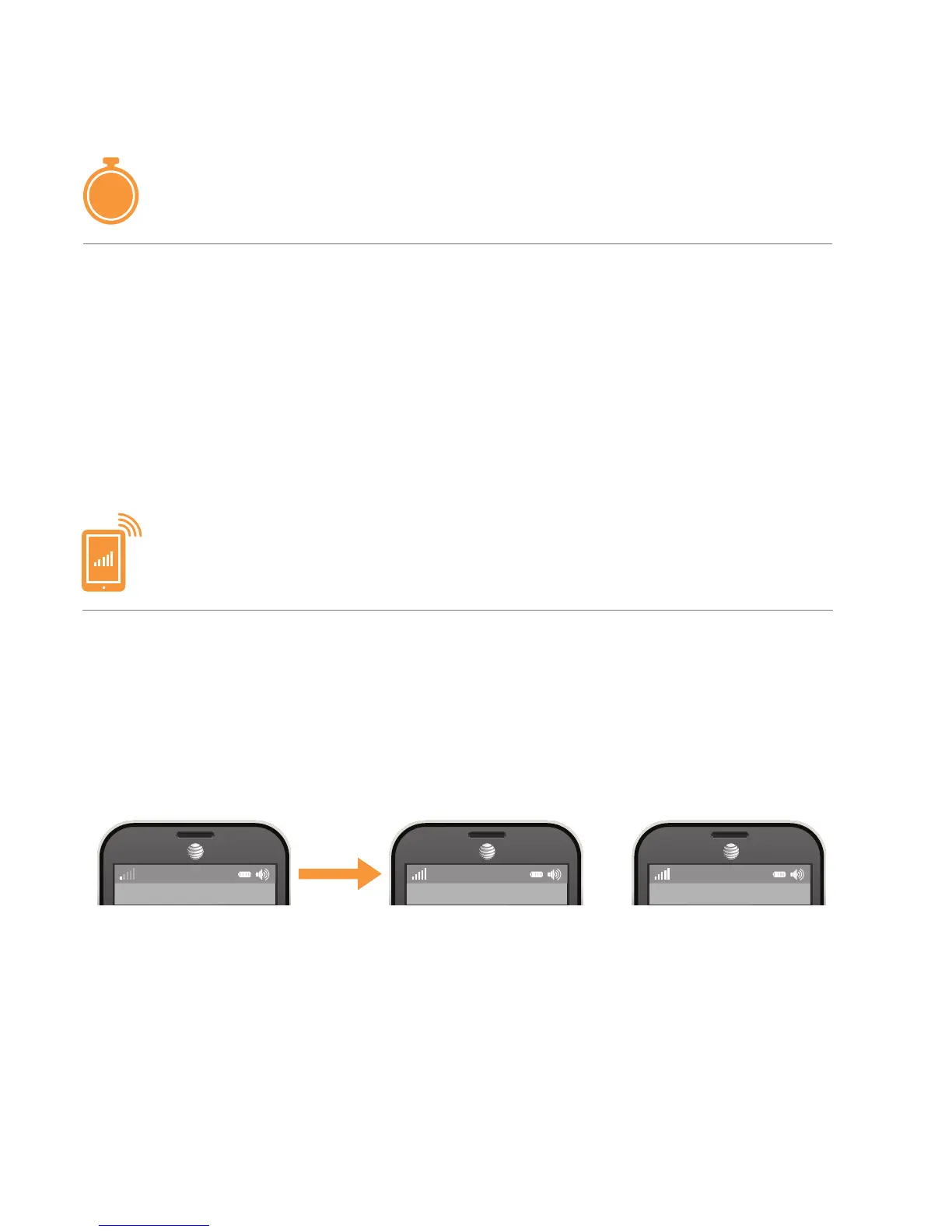AT&T MicroCell User Guide | Getting Started
10
Take a break!
You will receive a text message and email once activation
is complete.
Visit att.com/MicroCell to learn more on how to get the
most out of your MicroCell.
STEP 4
Wait while your device connects
NOTE
:
It can take up to 90
minutes from step 1 to
complete activation.
Your device may update
and restart during this
time.
STEP 5
Confirm your success
Your device is configured and working
properly when:
• You receive a text message and an email confirmation.
• The Network light on your MicroCell is solid and green.
• Your cell phone shows “AT&T MicroCell” or “AT&T M-Cell”
instead of “AT&T” as the network provider (as shown below).
NOTE
:
You may need to
restart your cell
phone for “AT&T
MicroCell” or “AT&T
M-Cell” to appear.
90
MIN
NOTE: Some mobile devices may display network provider information differently.
AT&T AT&T MicroCell AT&T M-Cell
or
