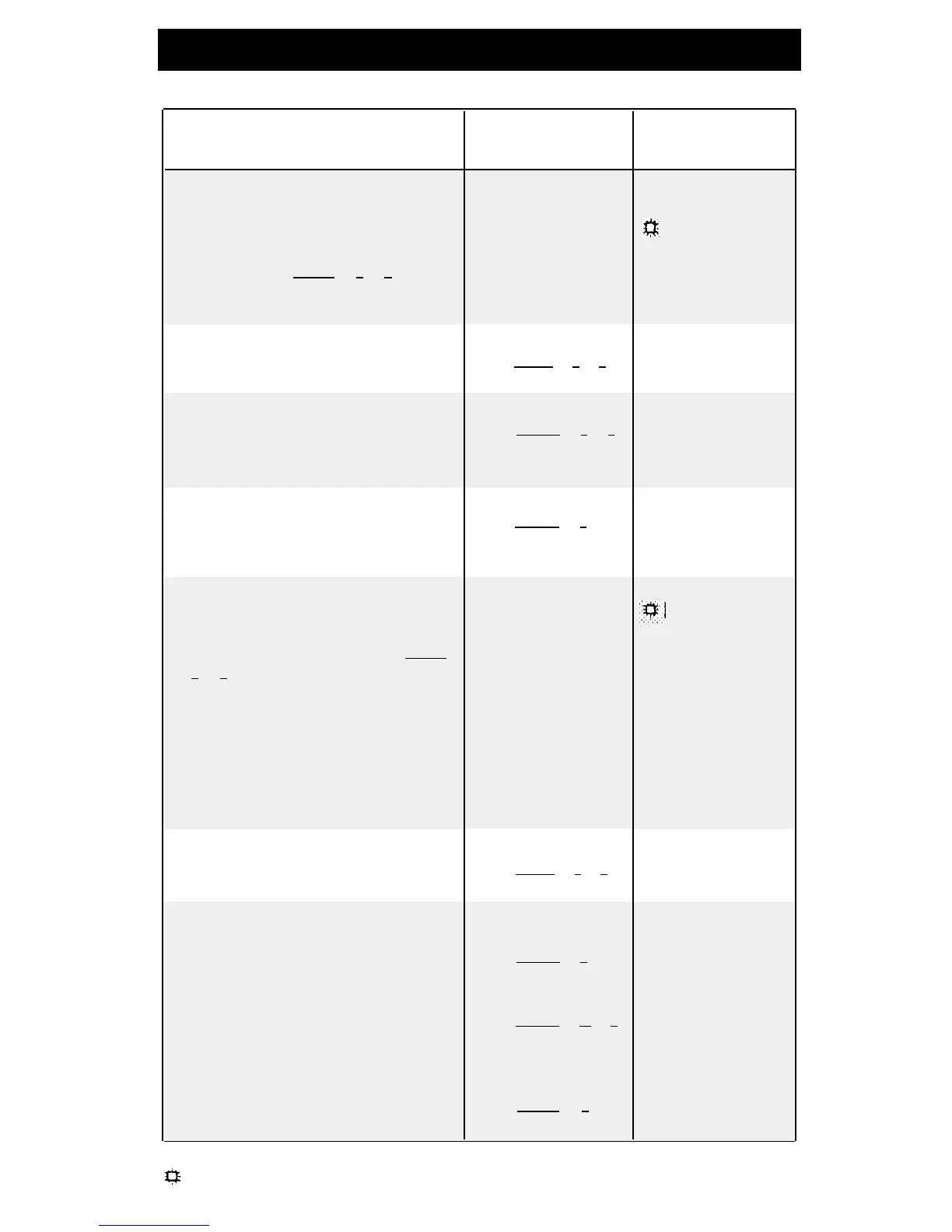Dial-Code Features
Feature
To Use To Use
Description
Manually
Button
Caller ID Name Display
(Partner II only)
Switches between caller's phone
number and name (if available). To
use, program [
Feature ] [ 1 ] [ 6 ] on a
button with lights (button light is on
when name is selected).
Not available
Press the button
to turn on and off
Conference Drop
Drops the last outside party added
Dial [
Feature
] [
0
] [
6
]
Press the button
to a conference call.
Direct Line Pickup—Active Line
Accesses a ringing, held, or active
call on a line that is not assigned to
your phone.
Dial [
Intercom
] [
6
] [
8
]
+ Line Number
Press the button
+ Line Number
Direct Line Pickup—dle Line
Accesses an idle line that is not
Dial [
Intercom
] [
8
]
Press the button
assigned to your phone.
+ Line Number
+ Line Number
Do Not Disturb
Prevents your incoming calls from
ringing (use only if someone covers
your calls). To use, program [
Feature ]
[
0 ] [ 1 ] on a button with lights.
Also provides "Send All Calls"
capability: when used with VMS
Cover, sends callers directly to your
voice mailbox; on PARTNER II only
when used with Call Coverage,
sends callers directly to the
covering extension.
Not available Press the button
to turn on and off
Exclusive Hold
Places a call on hold so other
extensions cannot retrieve it.
Dial [
Feature
] [
0
] [
2
]
Press the button
Group Calling—Ring/Page
Simultaneously rings or pages all
extensions in a Calling Group
†
, or
transfers a call to a Calling Group.
You are connected to the first group
extension that answers.
Ring:
Dial [
Intercom
] [
7
] +
Group Number (1–4)
Page:
Dial [
Intercom
] [
★
] [
7
]
+ Group Number
(1–4)
Transfer:
Dial [
Transfer
] [
7
] +
Group Number (1–4)
Press the button
†
If programmed on a button, include the group number (see System Manager for group assignments).
Feature must be programmed onto a button with lights (see pages 2 and 5).
8
