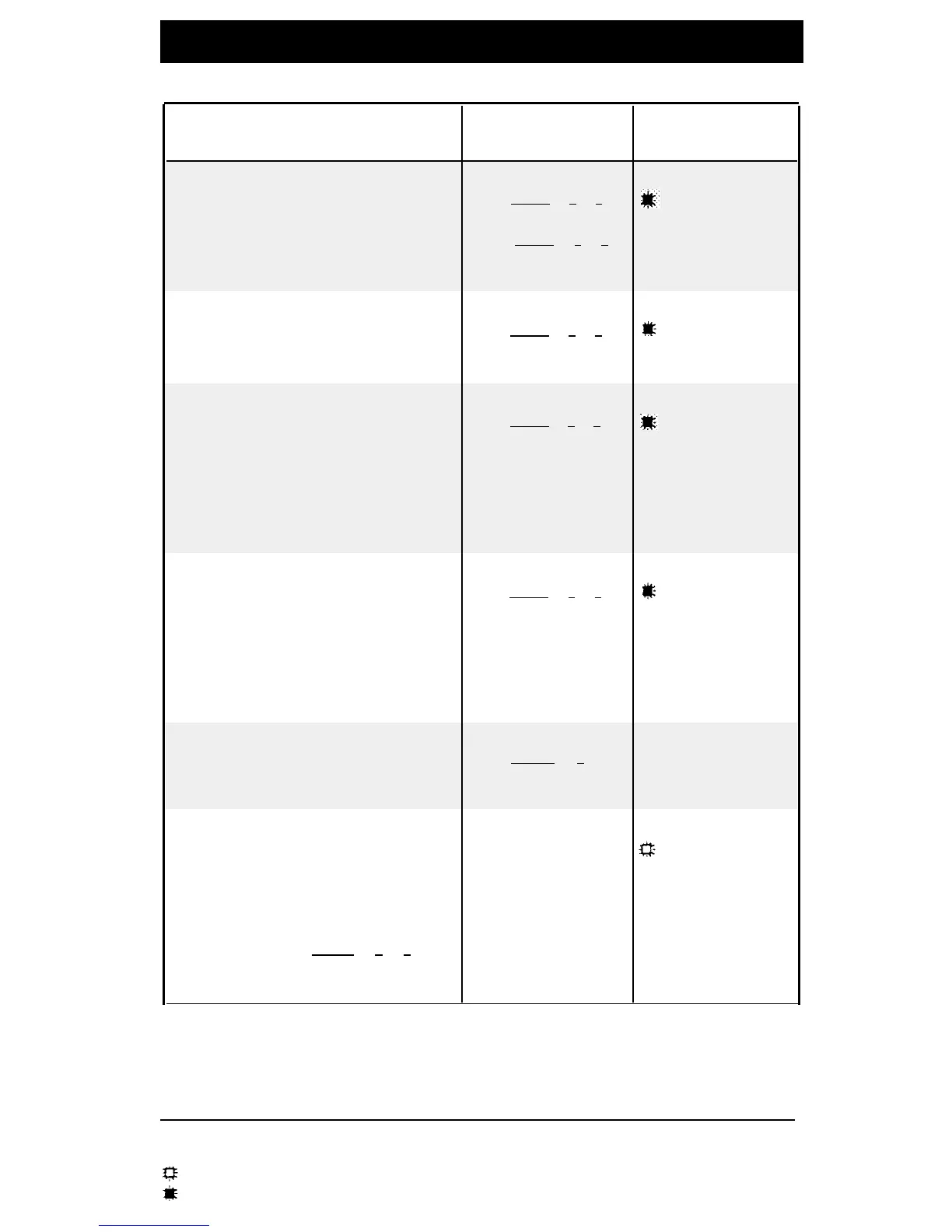Dial-Code Features
Feature
Description
To Use
Button
Account Code Entry
Lets you enter a code of up to 16
digits for an incoming or outgoing call.
You may have to enter an account
code to access an outside line.
Dial [
Feature
] [
1
] [
2
],
the account code,
then [
Feature
] [
1
] [
2
]
again
Press the
button*, dial the
account code, then
press the button
again
Background Music
Plays Music On Hold through the
speaker on your idle MLS-model
phone.
Call Coverage (PARTNER II only)
Redirects calls on owned line to
another extension for coverage. To
cancel, enter your extension as the
covering extension. Extension
numbers are optional on a button
(must be entered manually if not
stored).
Dial [
Feature
] [
2
] [
0
]
+ Your Extension
Number + Covering
Extension Number
Press the
button* + Your
Extension Number
(if not stored)
+ Covering
Extension Number
(if not stored)
Call Forwarding/Call Follow-Me
Forwards calls to another extension.
To cancel, enter your extension as
the destination. Unless Do Not
Disturb is on, phone beeps when a
call is forwarded. Extension numbers
are optional on a button (must be
entered manually if not stored).
(if not stored) +
Destination
Extension Number
(if not stored)
Call Pickup
Picks up a call ringing at a specific
extension. On a programmed button,
include extension number.
Dial [
Intercom
] [
6
]
+ Extension Number
Press the button
Caller ID Inspect (PARTNER II only)
Shows Caller ID information for
another line (without disconnecting a
current call or putting it on hold). If
a coverage call is ringing, shows the
number of the covered extension.
To use, program [
Feature ] [ 1 ] [ 7 ]on a
button with lights (green light flutters
when feature is on) .
To Use
Manually
Dial [
Feature
] [
1
] [
9
]
to turn on and off
Dial [
Feature
] [
1
] [
1
]
+ Your Extension
Number +
Destination
Extension Number
Not available
Press the
button* to turn on
and off
Press the
button* + Your
Extension Number
Press the button,
then press a line,
pool**, or intercom
button. Press the
button again to turn
off
* On a button with lights, light is on when feature is on.
** Pool buttons apply only to PARTNER II systems in Hybrid mode.
Feature must be programmed onto a button with lights (see pages 2 and 5).
Button with lights recommended (not required).
7
