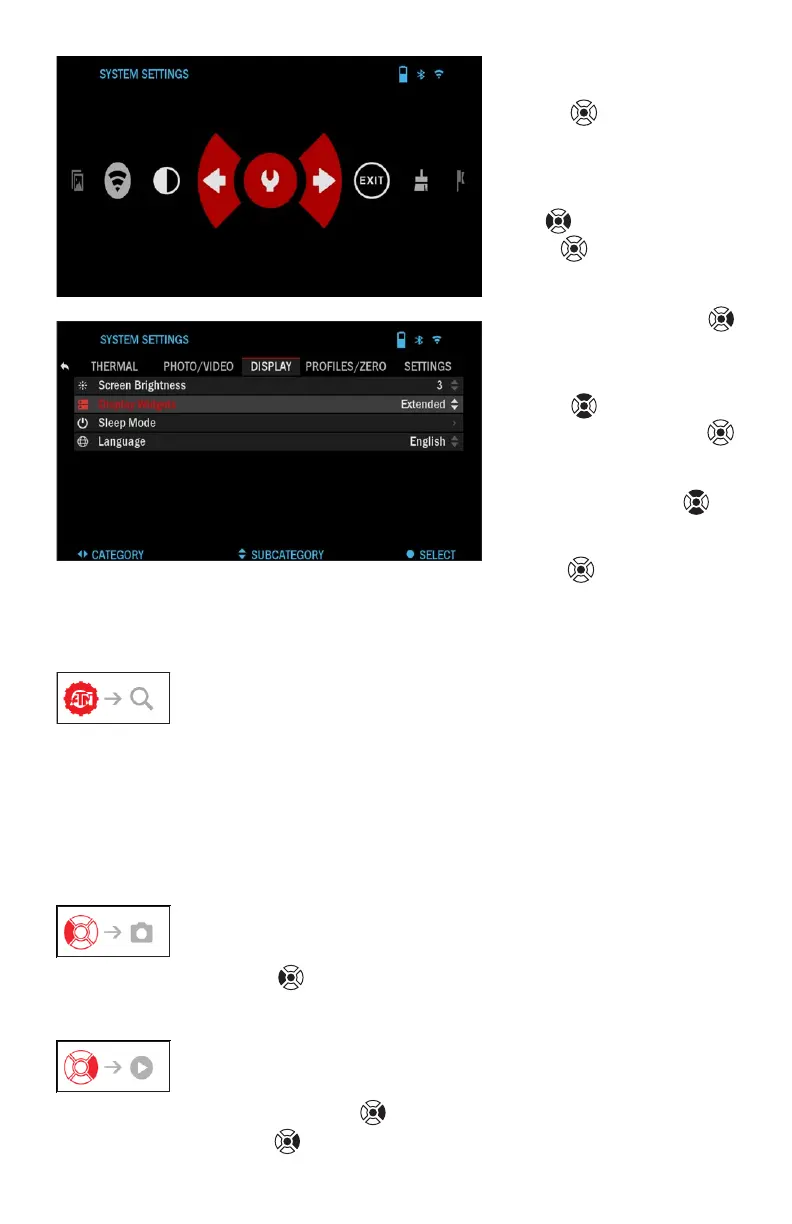12
To enter System Settings
you should click the OK
button
from Homes-
creen to access the Short-
cut Carousel.
Select the wrench icon
with RIGHT or LEFT but-
tons
and push the OK
button
to enter the Sys-
tem Settings menu.
Select the Display tab
with RIGHT button
and choo se subcategory
Display Widgets with the
Scroll Wheel or Keypad
buttons
.
Press the OK button
to select the Display Wid-
gets. Use the Scroll Wheel
or Keypad buttons
to
change from Extended
to Minimal. Press the OK
button
to confirm the
change.
MAIN OPERATIONS
ZOOM LEVEL
Use the Scroll Wheel on the left side of the monocular to Zoom IN and OUT.
Zoom Level is displayed in the Zoom widget on the Homescreen.
NOTE
When the device is activated for the first time, you need to configure the
lens option in the pop-up window before zooming. Please refer to System
Settings→Settings→Device Type.
TAKING PHOTOS
Press the LEFT button
to TAKE A PHOTO.
One press of the button will result in one photo taken.
VIDEO RECORDING
By pressing the RIGHT button
, you will be able to RECORD VIDEO.
Press the RIGHT button
again to stop Video Recording.
