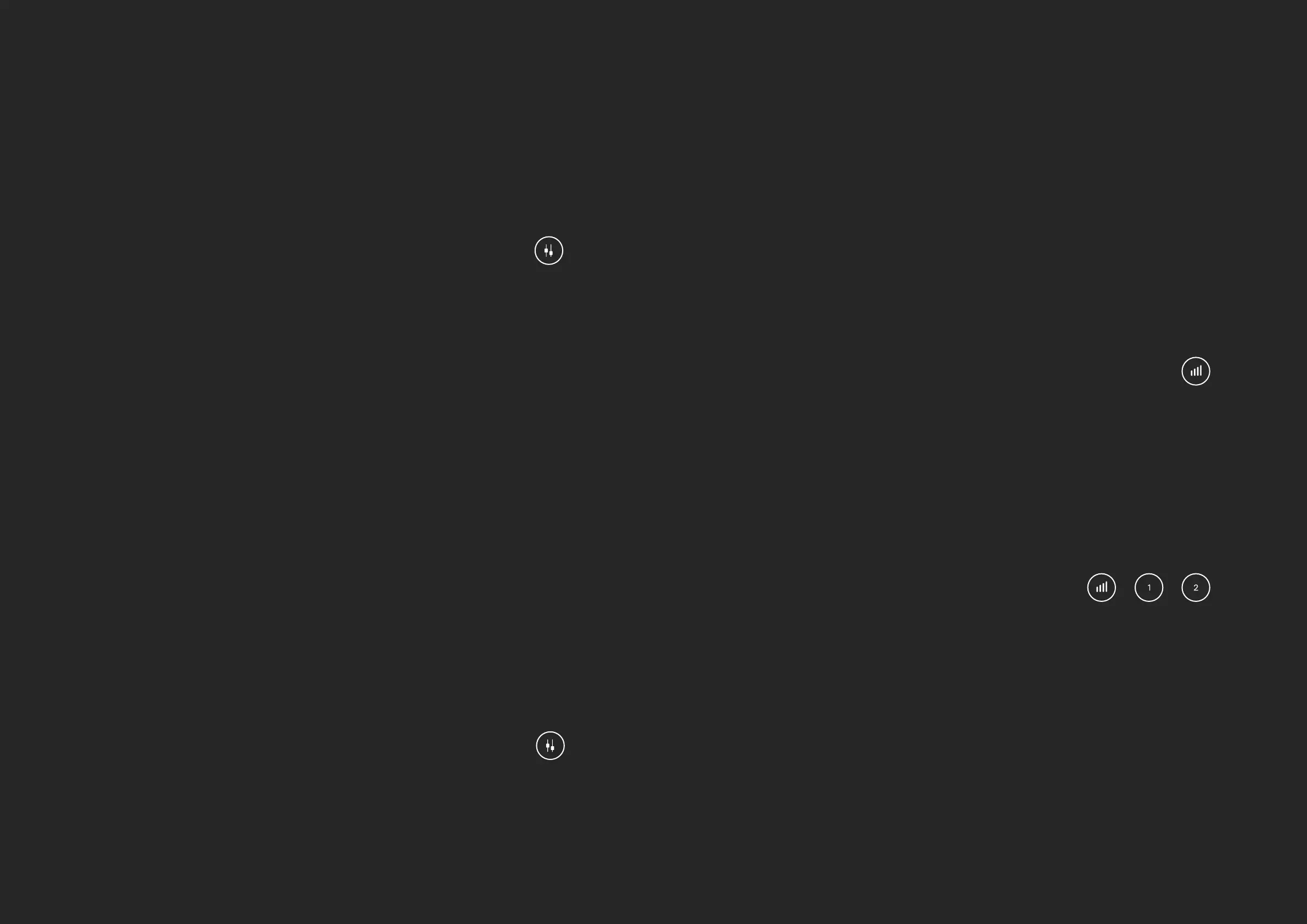HARDWARE HARDWARE
This is pretty simple, just tap the volume control button to adjust your output
volume using the knob. The meter ring will illuminate to show you the relative
volume level you are currently using.
The Volume control applies to both the monitor outputs and headphone
outputs.
Volume Control
EVO 4 allows you to Mute both the outputs and the two inputs. Simply press
and hold either one of the channel buttons or the output volume button to
quickly mute them.
The button will then ash to indicate it is muted. To unmute it, simply press
and hold it again.
This is useful to quickly mute a microphone during a podcast or to mute the
sound to your speakers to quickly take a phone call for example.
Muting
EVO 4 gives you even more control of your monitoring with the Monitor Pan
function.
Monitor Pan
Monitor Mix
When recording, you’ll want to listen to yourself so you can be sure everything
is sounding good. Some recording software will playback the audio you are
recording.
However, this is usually a little bit delayed from the original audio due to the
computer having to spend time processing the audio. This is known as
latency and can make playing in time dicult.
When you are listening to the inputs on EVO 4 using the Monitor Mix function,
you’ll be hearing the Inputs directly which means there’s almost no delay!
Monitor Mix allows you to control what you’re listening to on the outputs of
EVO 4. You can choose between listening to your Inputs, the Playback from
your computer, or a blend of both. To set this, press the Monitor mix button
and then turn the knob. An LED on the meter ring will illuminate to show your
current Monitor Mix setting.
Turn the dial clockwise to hear more of your computer playback or
anticlockwise to hear more of your inputs.
This can be used to provide separation between two dierent
instruments for better monitoring. But this feature is incredibly useful when
recording a stereo source (such as two microphones on a piano, or a stereo
synth) as it allows you to accurately monitor the signal in full stereo as you’d
hear it in real life, allowing you to make better mic placement choices.
Press and hold the Monitor Mix button to enter Monitor Pan mode, now turn
the Knob to pan your inputs from the centre to the left and right channels.
Connecting a set of headphones to the headphone port will automatically
mute your monitors, making switching between loudspeaker monitoring and
headphone monitoring quick and seamless.
SmartMuting