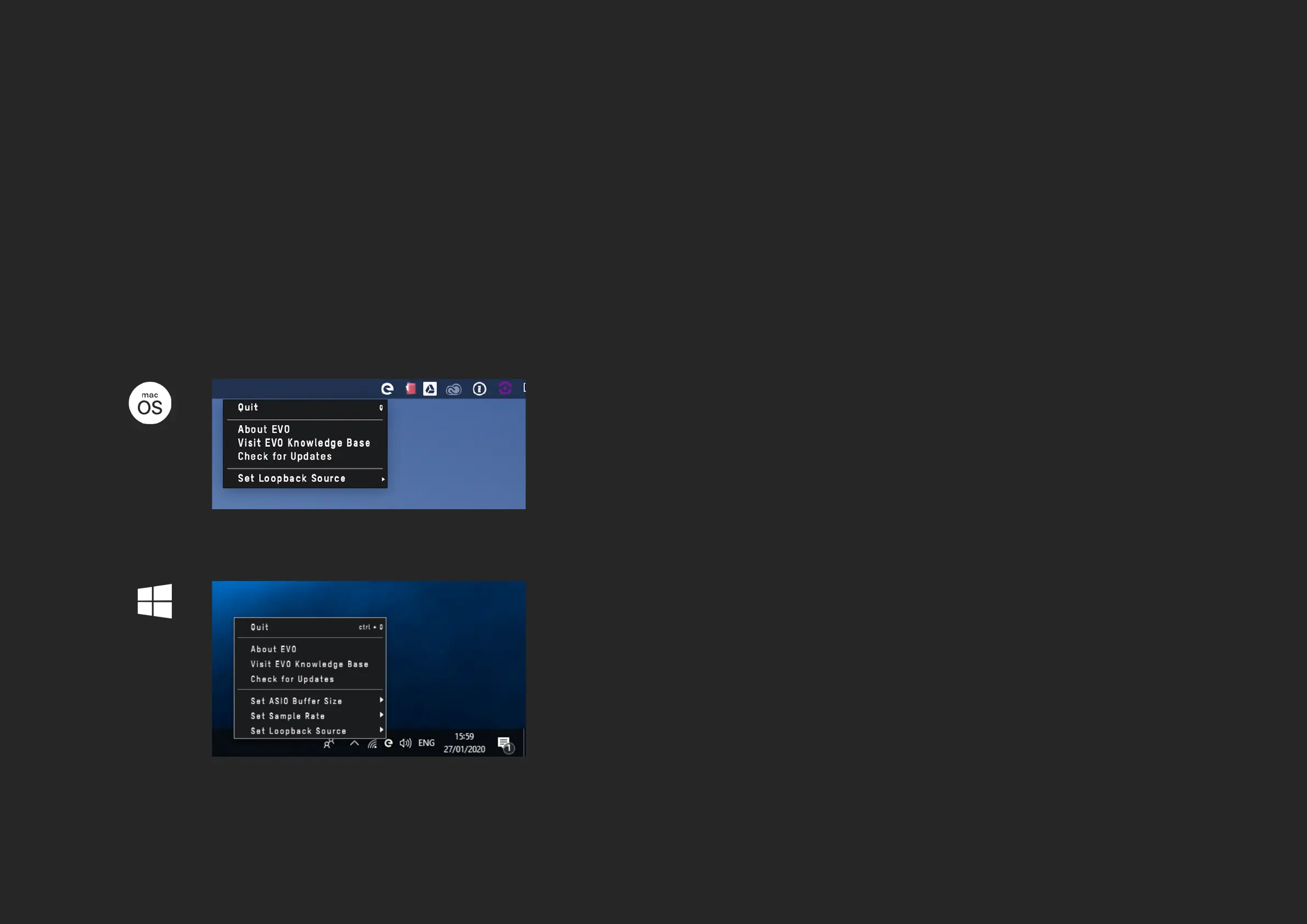SOFTWARE SOFTWARE
SOFTWARE FEATURES
EVO 4 includes a small application allowing you to make quick simple
changes from your computer. The EVO application is available for both
macOS and Windows.
The EVO application will run in the menu bar on Mac and in the system
tray of Windows.
Set Audio Loop-back Source
This allows you to choose the source of your Audio Loop-back, either from the Main
Monitor Output or the dedicated Audio Loop-back send channels. Main Monitor
Outputs simply allows you to record what you are listening to through main outputs.
Audio Loop-back send allows you to loopback a dierent signal to the one you are
listening to, uses of this feature are covered later in the manual.
Quit
This fully quits the application and stops it from running in the background.
About EVO
This opens up a small dialogue box letting you know the version of the application
running amongst other information.
Visit EVO Knowledge Base
Links directly to our support site where you’ll nd setup guides, FAQ’s and other tips to
get the most out of EVO 4.
Check for Updates
Occasionally we will release a rmware update for EVO 4 to help ensure compatibility
with future computers or to add functionality. Clicking this will check if you’re EVO 4 is
up to date and if there are any updates available, you’ll be prompted to install them.
The full rmware update procedure is covered on page 40-41.
Set ASIO buffer size
This allows you to adjust the buer size used by the ASIO driver which in turn controls
how hard your computer has to work to process the audio.
Set Sample Rate
This allows you to select between 44.1kHz, 48kHz, 88.2kHz and 96kHz as your
sample rate. Ensure that this matches what you are using in your recording
software if possible.
*Windows Only
*Windows Only
