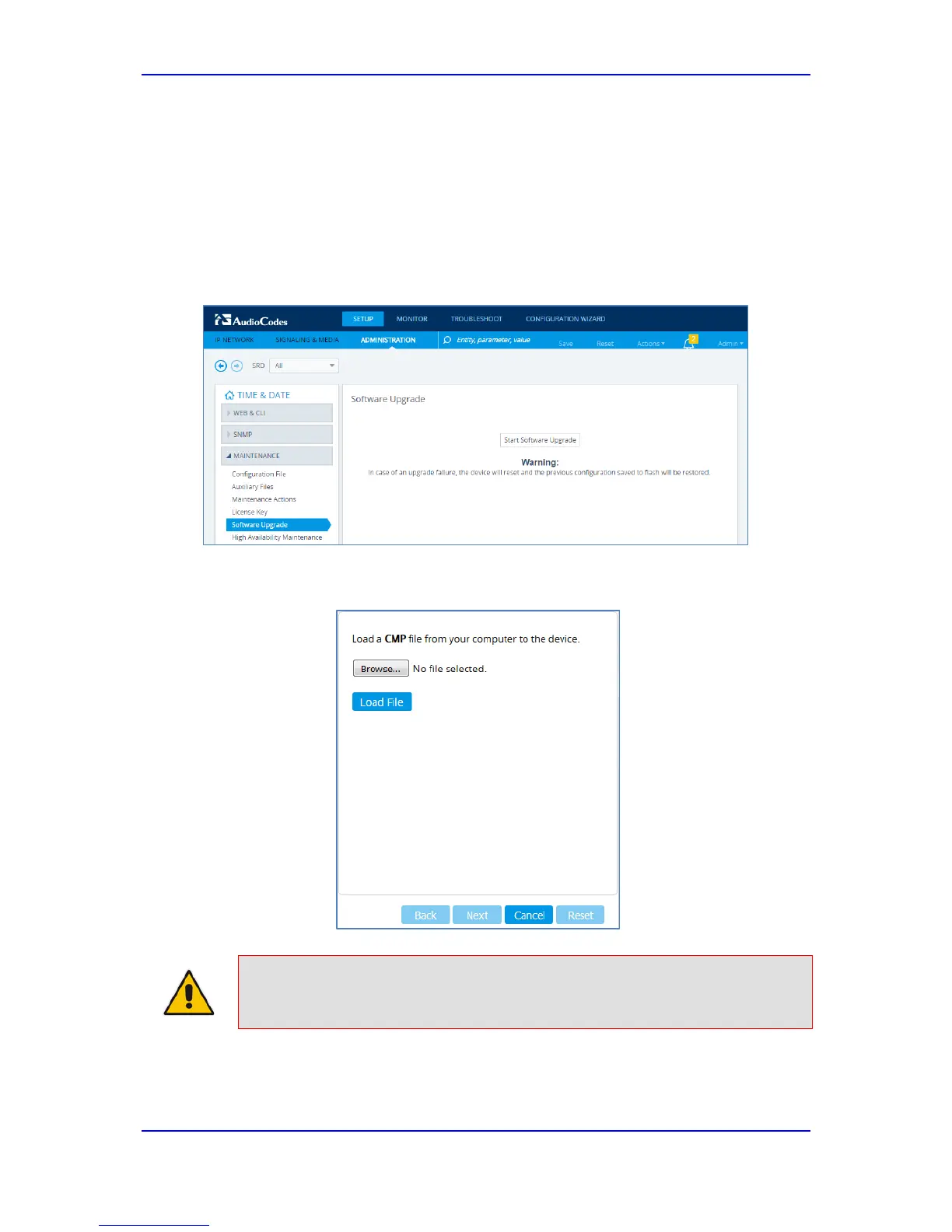Quick Guide 4. Upload Software to Device
Version 7.2 11 AudioCodes Mediant Gateway
4 Upload Software to Device
Upload the certified software files, which you downloaded in Section Obtain Software Files,
to the device:
1. In the Web interface, open the Software Upgrade Wizard:
• Toolbar: From the Actions drop-down menu, choose Software Upgrade.
• Navigation tree: Setup menu > Administration tab > Maintenance folder >
Software Upgrade.
Figure 4-1: Software Upgrade Page
2. Click Start Software Upgrade; the wizard starts, prompting you to load a .cmp file:
Figure 4-2: Loading CMP File in Software Upgrade Wizard
Note: At this stage, you can quit the Software Upgrade wizard without having to reset
the device, by clicking Cancel. However, if you continue with the wizard and start
loading the CMP file, the upgrade process must be completed with a device reset.
3. Click Browse, and then navigate to and select the .cmp file.
