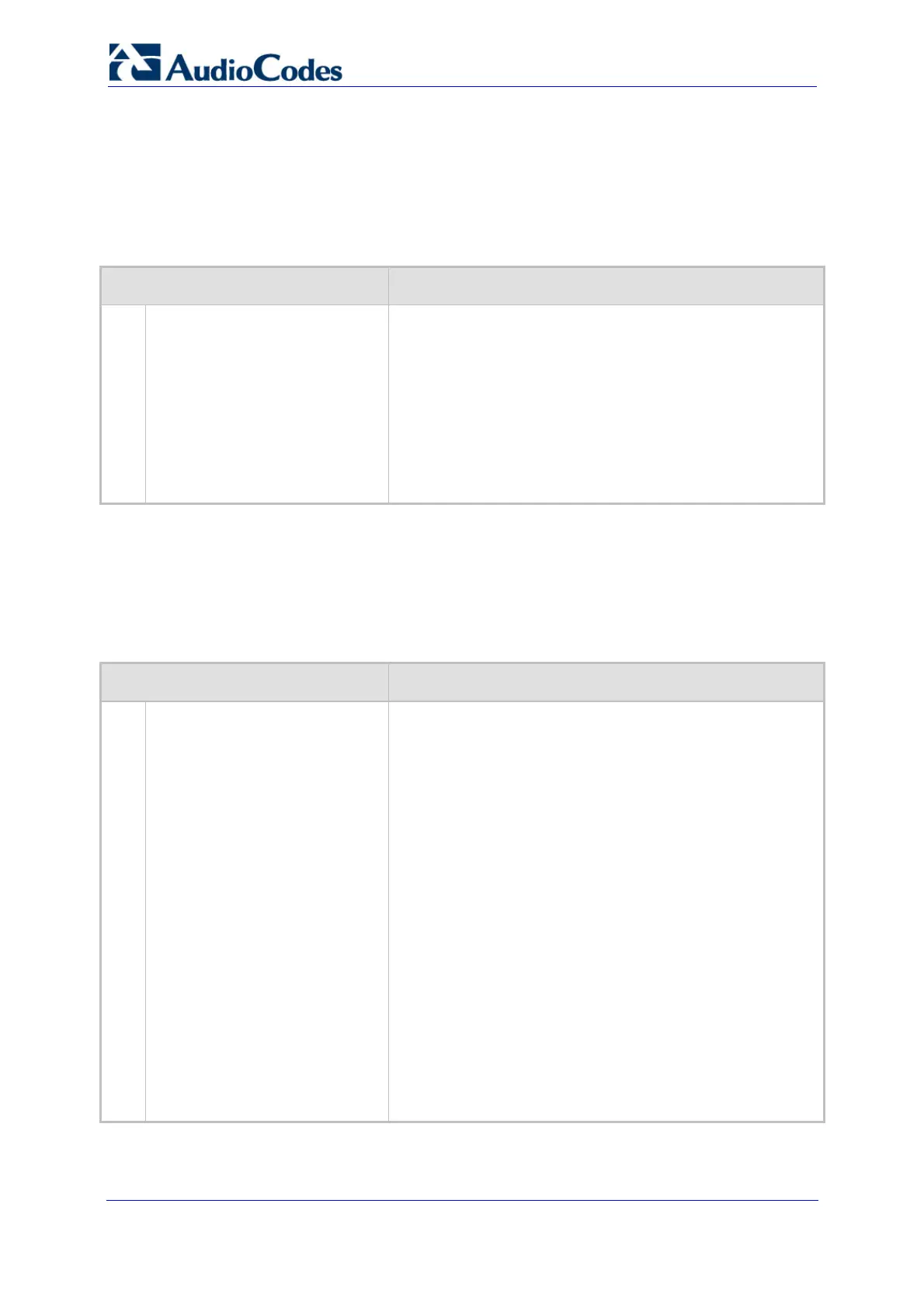Troubleshooting Guide 50 Document #: LTRT-57601
MediaPack, Mediant 1000, Mediant 2000
7.3 Why Don't Calls Disconnect Upon ISDN Disconnect
Message
Table 7-3: Calls Not Disconnected Upon Receipt of ISDN Disconnect Troubleshooting
Possible Cause Solution
1.
The device is configured to
disconnect calls when a
Disconnect message is
received from the ISDN, before
a Connect message is received.
By default, when the device receives a Disconnect message
with Progress Indicator (PI) from the ISDN before a Connect
message is received, the device sends a SIP 183 response,
enabling the PSTN to play a voice announcement to the IP
side. The call is disconnected only after 30 seconds or if a
Release Complete message is received from the PBX.
This device configuration can be changed, by setting the ini
file parameter PIForDisconnectMsg_ID to 0 (where ID
depicts the trunk number). In this setting, the call is
immediately released by the device.
7.4 Why Does the PBX Disconnect IP-to-Tel Calls
Table 7-4: PBX Disconnects IP-to-Tel Calls Troubleshooting
Possible Cause Solution
1.
The device is not configured to
send a Q.931 Connect ACK
message immediately upon
receipt of a Connect message.
Some PBXs expect the device to send a Q.931 Connect
ACK message immediately upon receiving a Connect
message. By default, the device doesn’t send this message.
Configure the device to send a Connect ACK message in
response to a Connect message. You can perform this
using an ini file or the Web interface:
Ini file: Set the ini file parameter ISDNIBehavior to 128.
Web interface:
a. Stop the Trunk, using the 'Trunk Settings' page
(Web path SW Ver. 5.2: Advanced Configuration
menu > Trunk Settings; Web path SW Ver. 5.4 and
later: Configuration tab > PSTN Settings menu >
Trunk Settings).
b. From the 'Trunk Settings' page, open the 'Q.931
Layer Response Behavior' page, and then set
‘SEND USER CONNECT ACK’ to 1.
c. In the 'Trunk Settings' page, apply the Trunk
settings.
Notes:
Applicable only to Euro-ISDN User side.
Network side always sends a CONNECT ACK.
