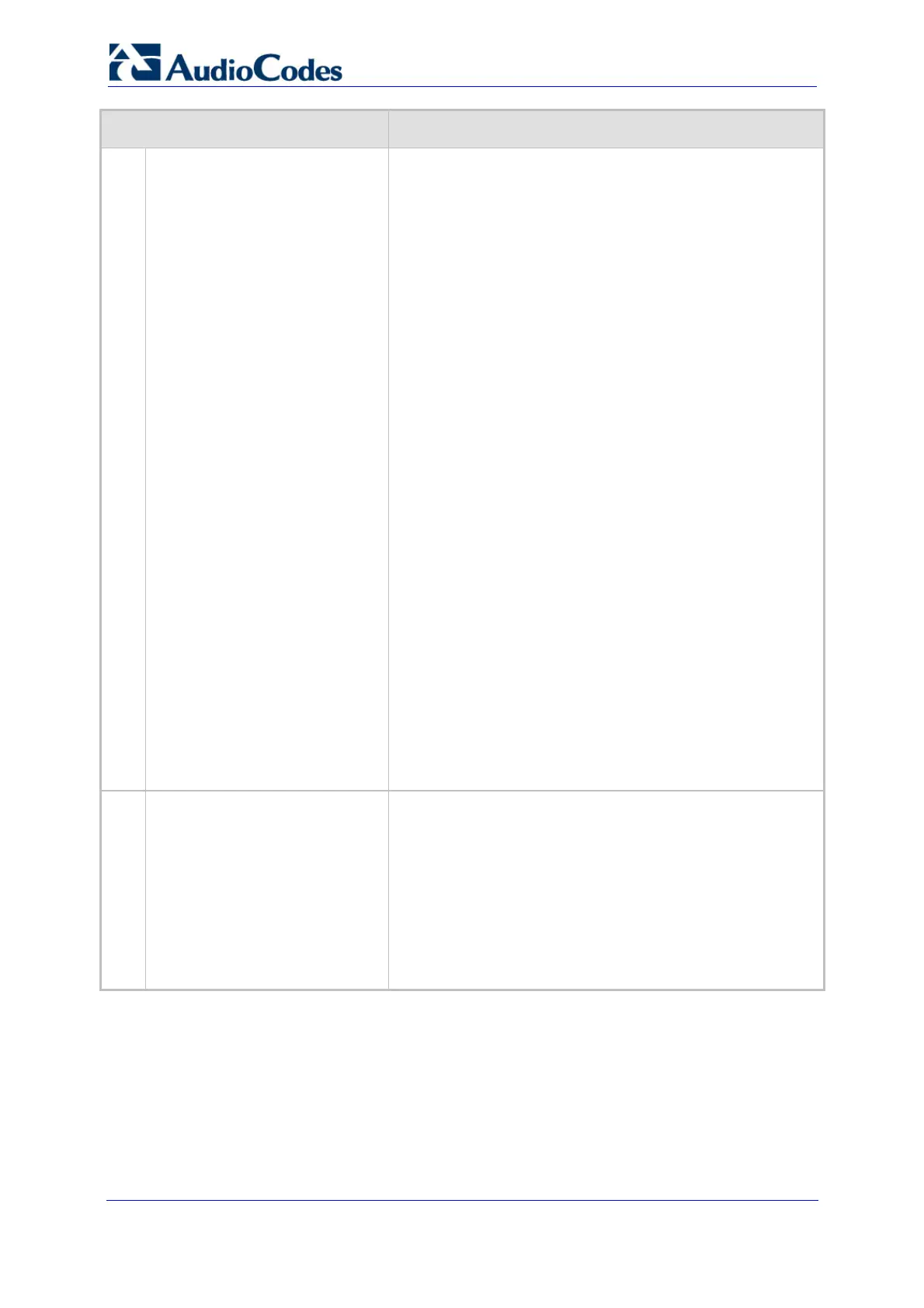Troubleshooting Guide 52 Document #: LTRT-57601
MediaPack, Mediant 1000, Mediant 2000
Possible Cause Solution
9 V34ModemTransportType = 2
9 BellModemTransportType = 2
Transparent - sends the fax signal in the current voice
coder. Relevant parameters include the following:
9 IsFaxUsed = 0
9 FaxTransportMode = 0
9 V21ModemTransportType = 0
9 V22ModemTransportType = 0
9 V23ModemTransportType = 0
9 V32ModemTransportType = 0
9 V34ModemTransportType = 0
9 BellModemTransportType = 0
9 CoderName
9 DJBufOptFactor
9 EnableSilenceCompression
9 EnableEchoCanceller
Transparent with events - sends the fax signal in the
current voice coder with adaptations. Relevant
parameters include the following:
9 IsFaxUsed = 0
9 FaxTransportMode = 3
9 V21ModemTransportType = 3
9 V22ModemTransportType = 3
9 V23ModemTransportType = 3
9 V32ModemTransportType = 3
9 V34ModemTransportType = 3
9 BellModemTransportType = 3
G.711 Transport - switches to G.711 when fax is
detected. Relevant parameter includes the following:
IsFaxUsed = 2.
Fax fallback to G.711 if T.38 is not supported. Relevant
parameter includes the following: IsFaxUsed to 3.
For detailed information on these supported fax transport
types, refer to the device's User's Manual.
3.
The device does not send a SIP
Re-INVITE message in T.38
mode.
Determine the side that initiates the fax session. By default,
the device that is connected to the called fax machine sends
a Re-INVITE with T.38 when it detects a Preamble signal.
Therefore, a device on the calling fax side does not enter
T.38 mode until it receives a Re-INVITE from the called fax.
Therefore, ensure that the remote device sends such a
message. If the remote device doesn’t send a Re-INVITE
when it is on the called fax side, configure the device to
send a Re-INVITE also when it is on the calling fax side, by
setting the ini file parameter CNGDetectorMode to 2.
