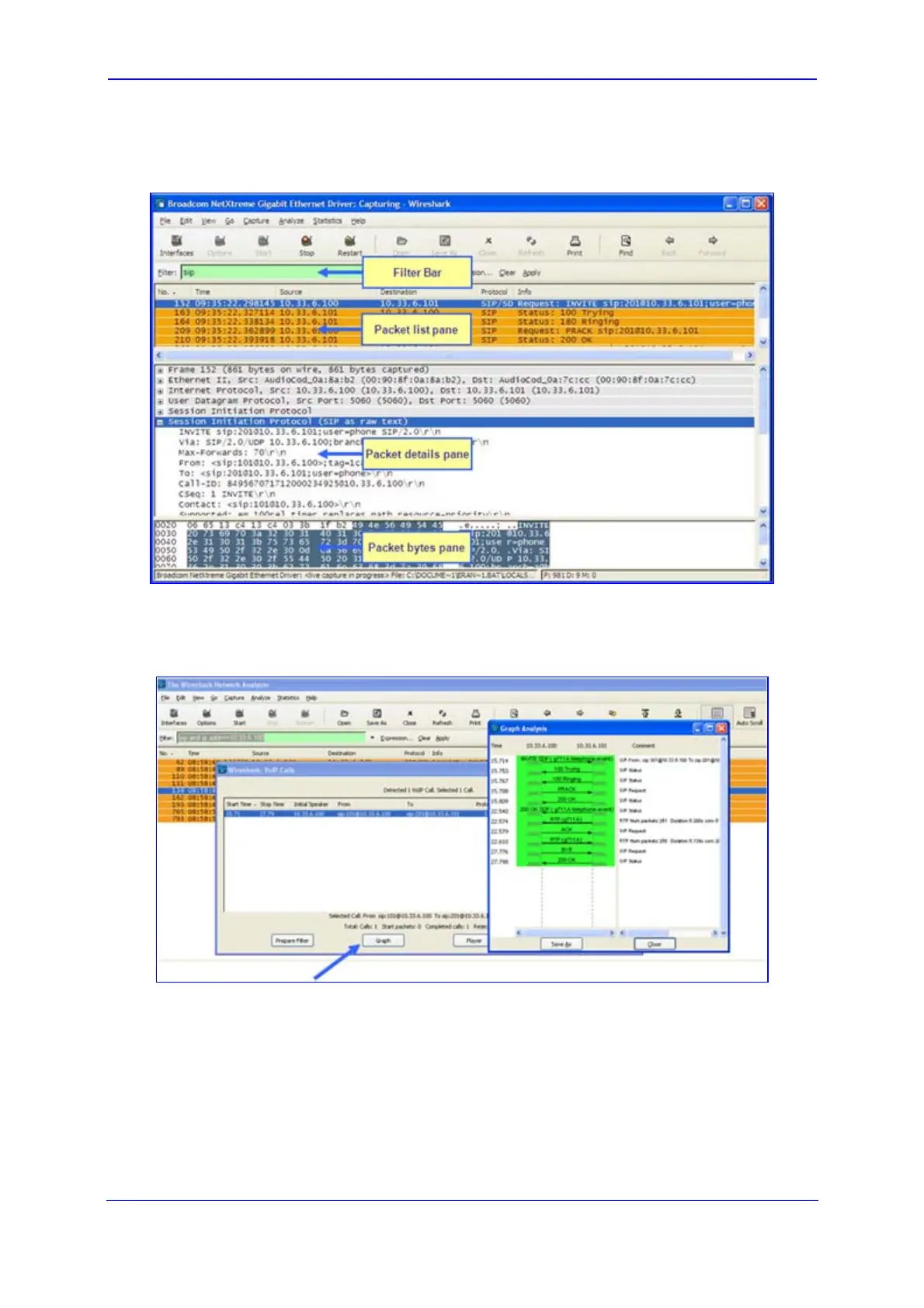Version 5.2/5.4 71 January 2009
Troubleshooting Guide 13. Debugging Procedures
7. Click Start.
Figure 13-6: Captures Packets
8. To view VoIP call flows, from the Statistics menu, choose VoIP Calls. You can view
the statistics in graph format by clicking Graph.
Figure 13-7: Viewing VoIP Call Flows
