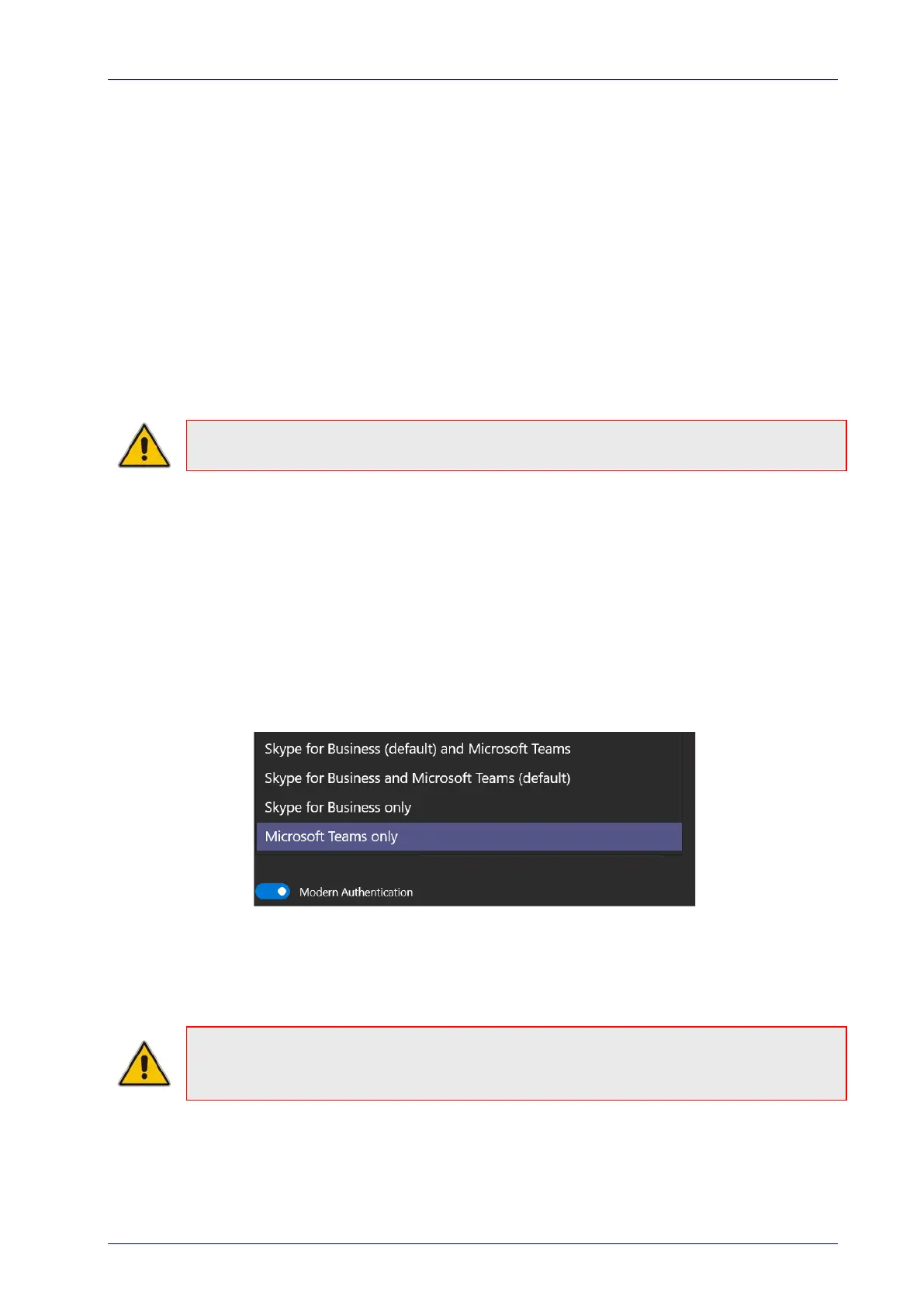Deployment Guide 2. RXV100 Components
Version N/A 17 RXV100
2.1.2 Activating the RXV100
Two Windows accounts are by default built into the out-of-the-box RXV100:
Skype user account
Skype is the default account from which the MTR app runs. It’s limited to running the
MTR app. It’s the recommended account from which to run MTR. No administrator
privileges are available from this account. When the RXV100Hub boots, it automatically
logs in to the Skype account and automatically launches the MTR app. No user
intervention is required.
Administrator account
The local Windows Administrator account has been disabled by default. An additional
administrator account has been created named admin. This account is used to log into
the Windows Desktop as needed. Note that this “admin” account displays as
Administrator on the device.
Note: It’s recommended to change the Administrator password after installation.
2.1.2.1 Using the Setup Wizard
When the RXV100Hub is turned on for the first time, appropriate MTR device account
credentials are required in order to sign in and the Windows Administrator password is needed
to switch to Administrator mode for further device pairing.
To use the Setup Wizard:
1. In the RXV100 Setup Wizard, select Language, Input Keyboard and Region.
2. Accept the license agreement and select Next.
3. Under 'Supported meeting mode', select Skype for Business and Microsoft Teams
(default).
4. As of MTR version 4.13, ‘Modern Authentication’ is enabled by default and is the only
authentication mechanism.
5. Enter the MTR device account credentials and select Next > Next > Next > Finish; the
device is signed in and ready to use
Note: Updates to the app are automatically installed from the Microsoft Store during
nightly maintenance; this is the recommended method to get updates. For manual
update, see MTR Application and Windows Upgrade.
