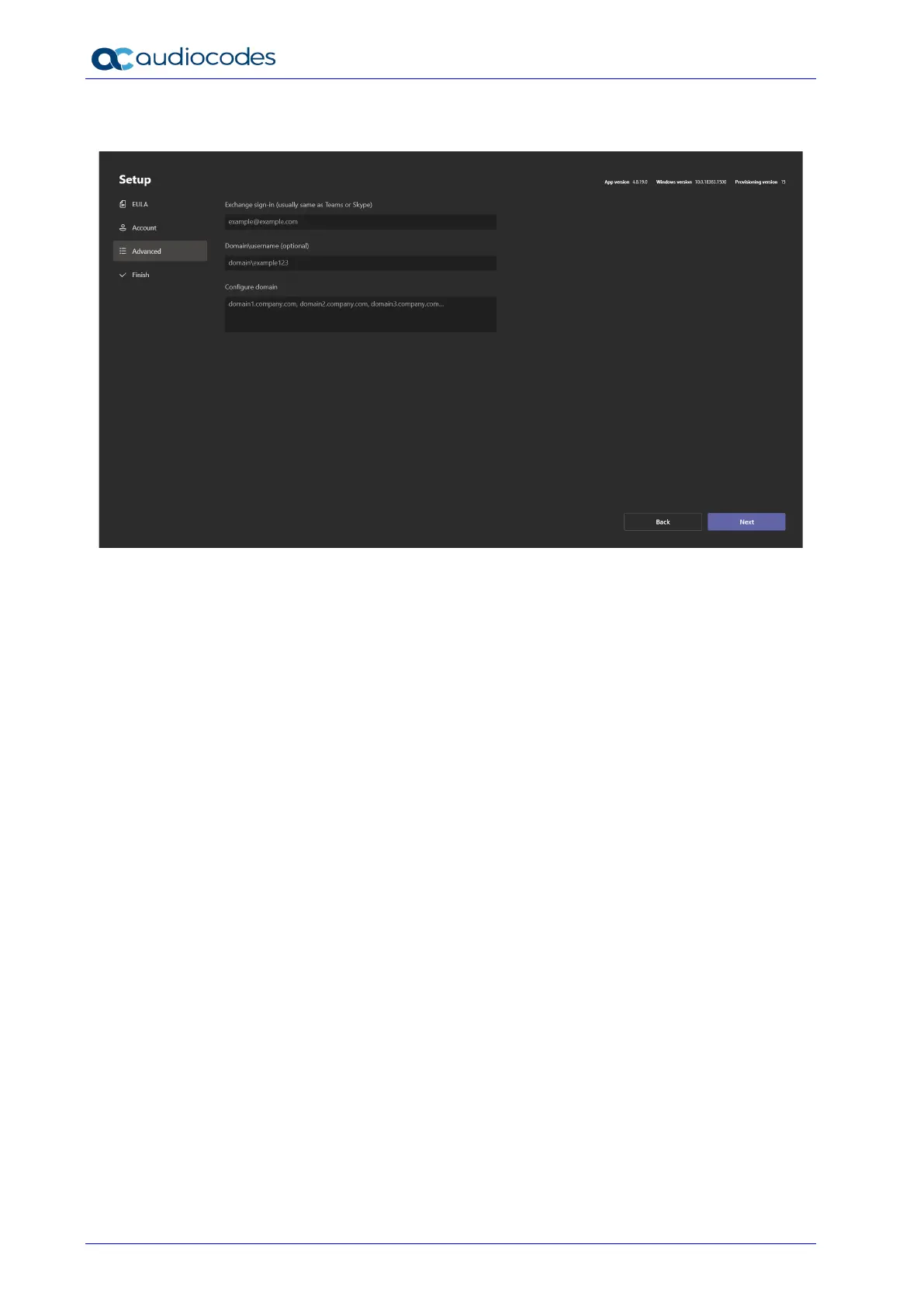RXV100
Deployment Guide 24 Document #: LTRT-18195
3. Enter the Teams credentials and make sure Skype for Business and Microsoft Teams
(default) is selected for ‘Supported meeting mode’.
4. If you have an advanced sign-in or domain configuration, enter the details, select Next and
then Finish; the device restarts; the MTR app attempts to sign-in with the credentials; once
successfully authenticated, the app displays the signed-in state. The current time and
Room Name appear in the top-right corner of the screen and any future meetings for the
day are also displayed. The Hub is signed-in and is ready to use.