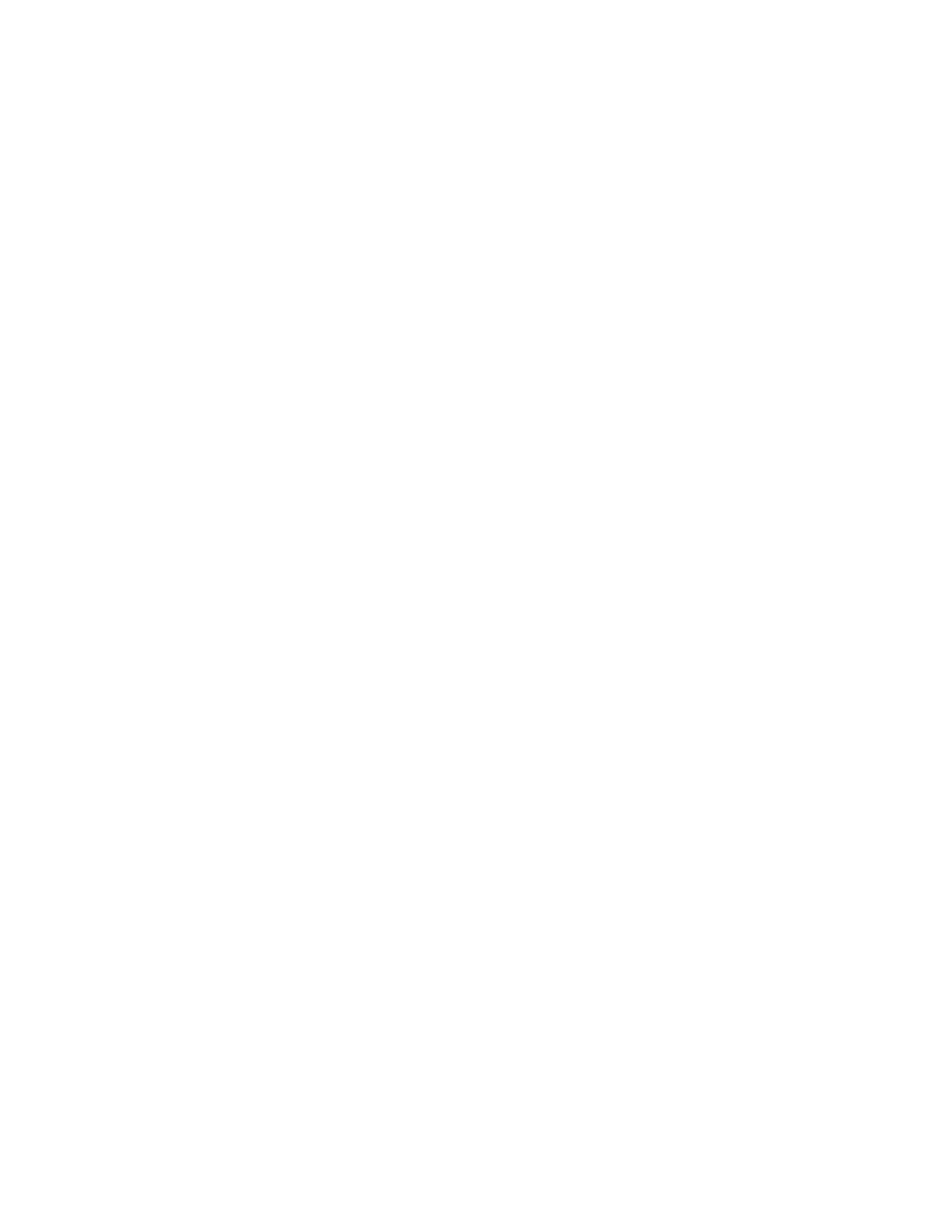Changing the Ring Tone
1. Press Home.
2. Select Options & Settings.
3. Select Screen & Sound Options.
4. Press Select or OK.
5. Select Personalized Ringing.
Two ring tone categories are available – Classic or Rich. The ring tone currently selected is
displayed on the status line. You can select a ringtone by using the up and down arrows. You can
also switch between categories by pressing the first softkey.
6. Once you have found a ringtone you like, select SAVE.
Setting the Audio Path to Speaker or Headset
1. Press Home.
2. Select Options & Settings.
3. Select Call Settings.
4. Toggle down to Audio Path.
5. Press Change. The Audio Path will toggle between Speaker and Headset.
6. Press Save.
