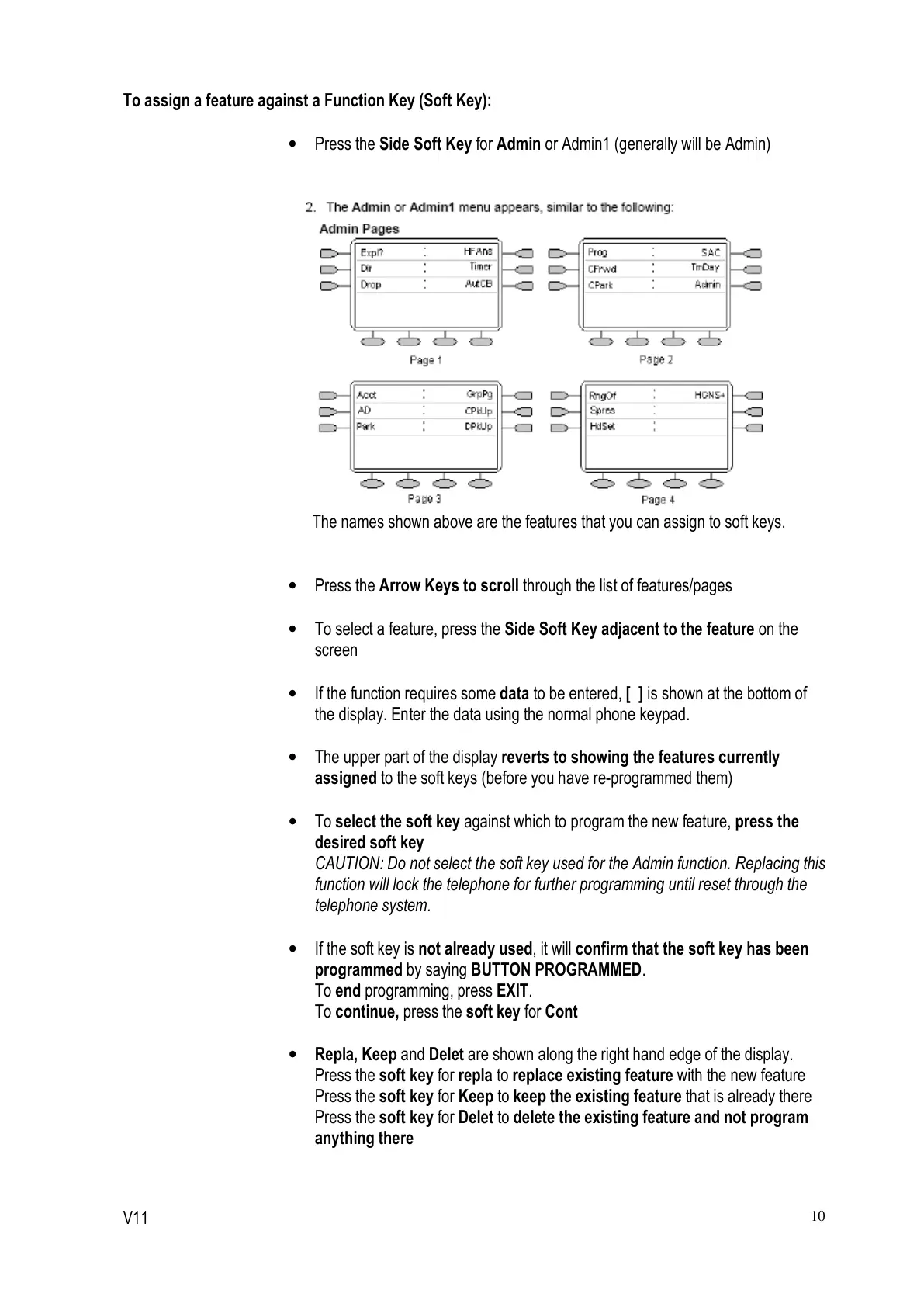To assign a feature against a Function Key (Soft Key):
• Press the Side Soft Key for Admin or Admin1 (generally will be Admin)
The names shown above are the features that you can assign to soft keys.
• Press the Arrow Keys to scroll through the list of features/pages
• To select a feature, press the Side Soft Key adjacent to the feature on the
screen
• If the function requires some data to be entered, [ ] is shown at the bottom of
the display. Enter the data using the normal phone keypad.
• The upper part of the display reverts to showing the features currently
assigned to the soft keys (before you have re-programmed them)
• To select the soft key against which to program the new feature, press the
desired soft key
CAUTION: Do not select the soft key used for the Admin function. Replacing this
function will lock the telephone for further programming until reset through the
telephone system.
• If the soft key is not already used, it will confirm that the soft key has been
programmed by saying BUTTON PROGRAMMED.
To end programming, press EXIT.
To continue, press the soft key for Cont
• Repla, Keep and Delet are shown along the right hand edge of the display.
Press the soft key for repla to replace existing feature with the new feature
Press the soft key for Keep to keep the existing feature that is already there
Press the soft key for Delet to delete the existing feature and not program
anything there