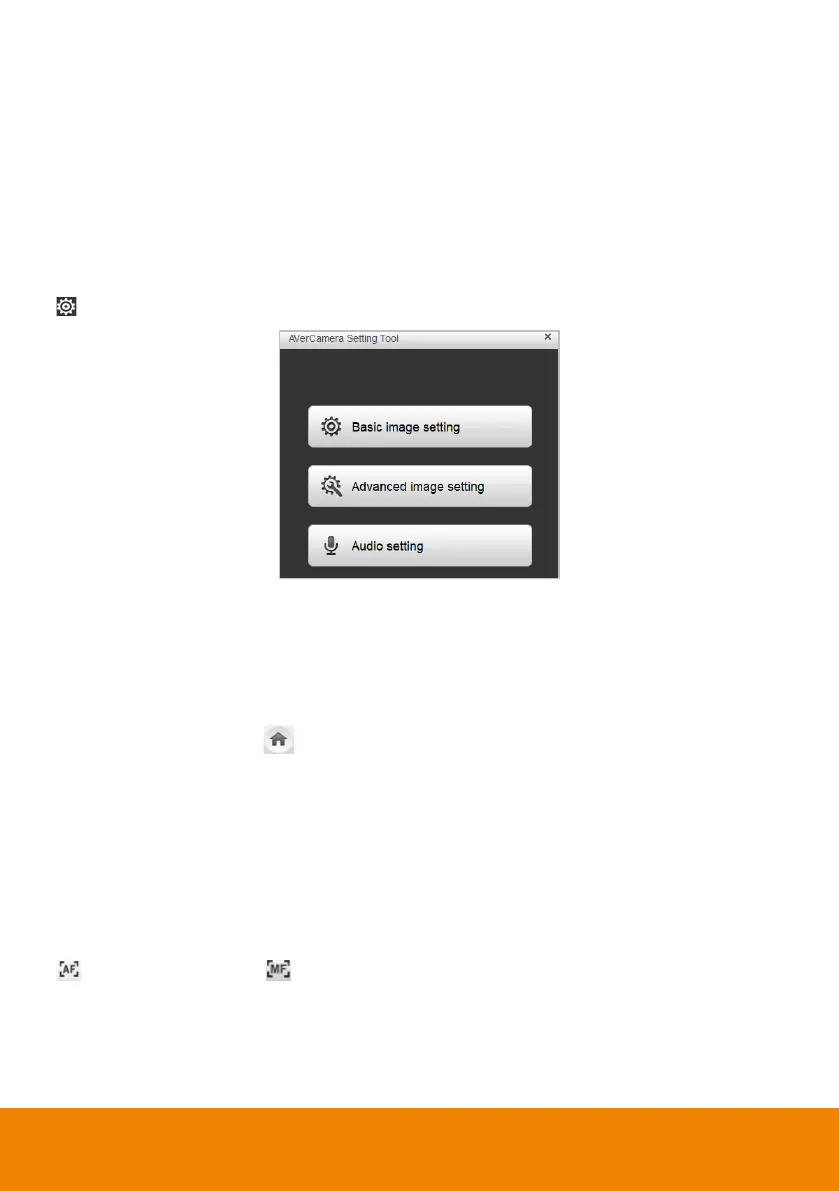70
Camera Source
After connecting the Virtual Cameras (USB) to your computer, the cameras will be
automatically listed on Camera Source. Click on the Camera Source to select a
Virtual Camera from the drop-down list.
Camera Settings
Select a Virtual Camera (USB) from the Camera Source list and then click on the
icon to configure some camera settings.
Navigation Buttons
Select a Virtual Camera (USB) from the Camera Source list and then you can use
the up, down, left or right buttons to navigate the camera view.
Click the Home button in the middle can direct the camera to the home
position.
Focus / Zoom
Select a Virtual Camera (USB) from the Camera Source list and then you can use
the Zoom +/- buttons to adjust the zoom ratio.
To adjust focus, you can click on the Focus icon to switch between Auto Focus
and Manual Focus . Select Auto Focus, the camera will automatically
adjust focus. Select Manual Focus, and then you can use the + or – button to
manually adjust focus.
