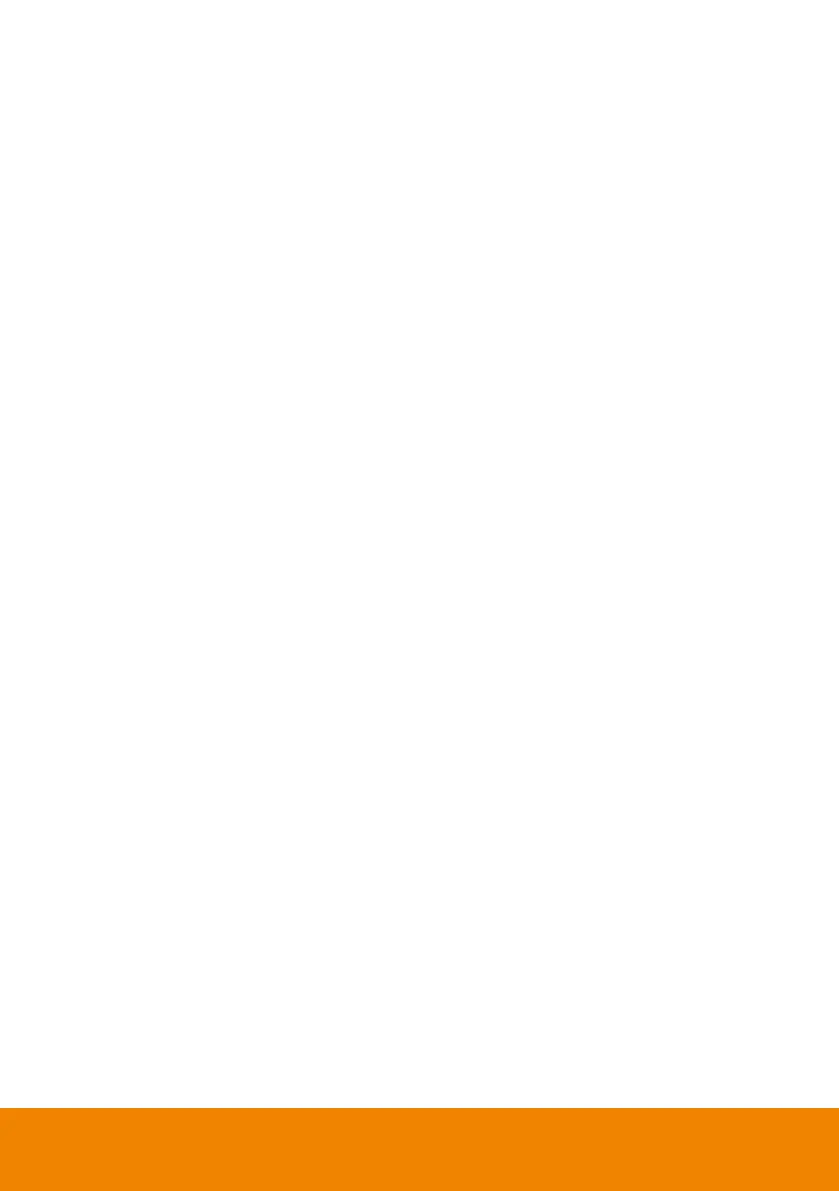71
Preset Setting
Select a Virtual Camera (USB) from the Camera Source list and then you can
configure preset positions for this camera. Up to 256 (0~255) preset positions are
supported. To setup preset position:
1. Click on a number.
2. Use the navigation and zoom buttons to adjust the camera view to a desired
position.
3. Click the Save button. The preset position has been saved.
4. To perform the go to Preset function, simply click on the configured Preset
number, the camera will move to the preset position.
Auto Tracking
To enable the Auto Tracking function, select a Virtual Camera (USB) from the
Camera Source list and then toggle on the switch. You can switch among the
tracking modes by clicking on the Tracking mode drop-down list.
[Note] For this function to work, users have to configure the Tracking modes in
advance. Please refer to the user’s manual of your camera to set up the Tracking
modes.
