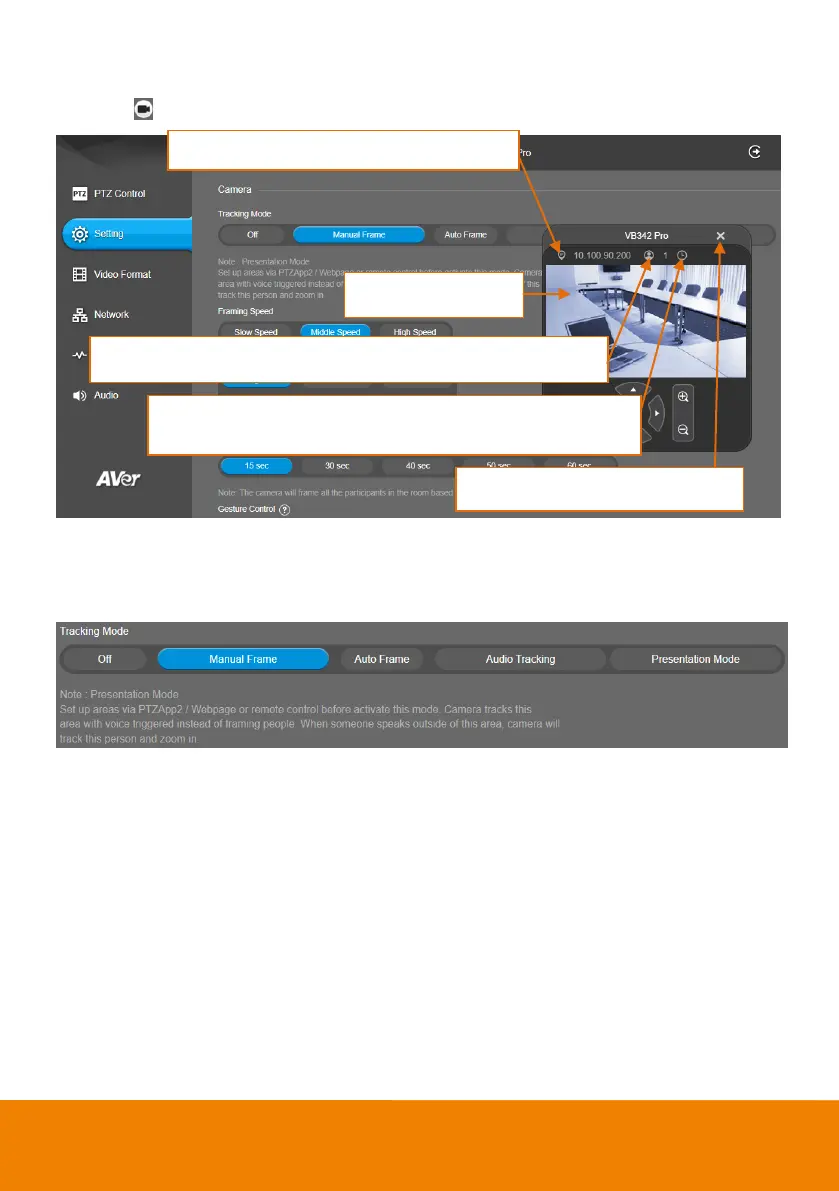24
Camera Settings
The video icon is to turn on camera live view while doing any settings.
Tracking Mode
Select Setting > Camera > Tracking Mode > Off, Manual Frame, Auto Frame, Audio Tracking or
Presentation Mode.
Off: Tracking mode is disabled.
Manual Frame: User one-click SmartFrame button and camera will adjust view angle to fit all
participants in screen for once.
Auto Frame: Camera automatically adjusts view angle to frame all participants on screen every
time it detects participants’ faces or bodies. This action will be activated once people in the room sit
or stand still for 1~5 seconds, depending on the framing speed you select.* Once all the
participants are in frame, the camera will keep the image stable by not completing any action until
subjects move in or out of the screen. When a participant touches the sides of the screen or enter
the lens field of view, it will trigger the camera and automatically track, detect, and frame all the
participants again.
*The default framing speed is “Middle” speed. “High” speed is more suitable for one person
tracking.
IP icon shows the IP address of the camera.
Click the icon to hide people count number and the time interval
of enabling the live streaming of the camera.
Click the icon to show/hide people count number & stream interval.
Click X button to turn off live view.
