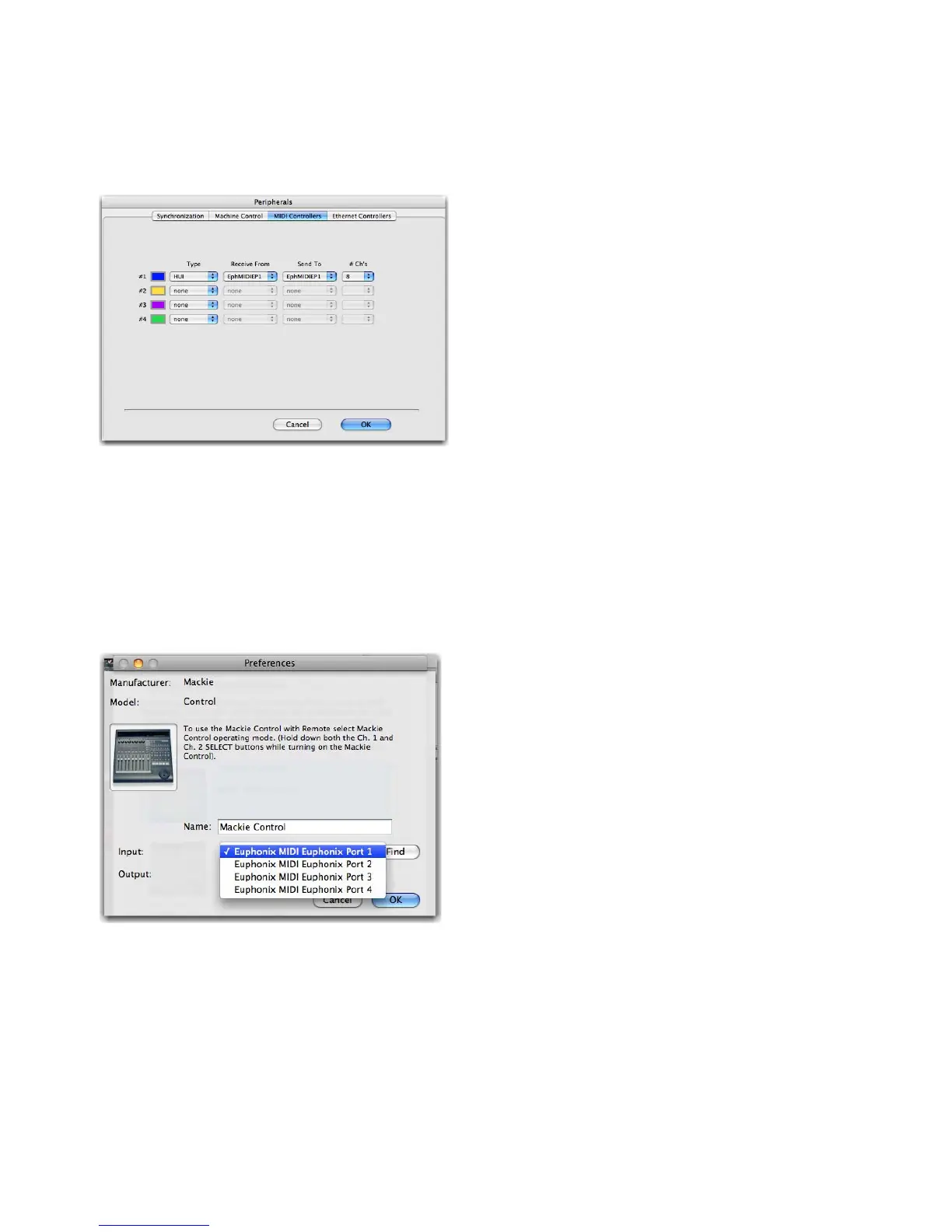Appendix A: Pro Tools (HUI) 43
Setting up Pro Tools to Control the Artist Media Controllers
1 Launch Pro Tools.
2 Choose Peripherals from the Operations menu. The Peripherals dialog opens.
3 Click the MIDI Controllers tab.
4 Configure a HUI controller for each Artist media controller in your network (up to four).
5 Select HUI from the Type drop-down box for each controller to configure.
6 Configure each controller to have the input and output MIDI ports set for Pro Tools in the Euphonix Preferences Pane. Click
on the Receive From and Send To drop-down menus, hover over Predefined, then select from the Euphonix MIDI ports.
For example, if you set Pro Tools to use MIDI ports 1–4, your first HUI controller’s receive and transmit ports should be set to
EphMIDIEP1.
7 Select 8 from the Ch # drop-down menu as the number of channels for each controller.
8 Press OK. Pro Tools updates the channel and track information and transmits that to the Artist media controllers.
Your Artist media controller should now be controlling Pro Tools. If not:
• Make sure Pro Tools is the front-most application (i.e., the one receiving keystrokes and mouse clicks). The Artist media con-
trollers control only the front-most application.
• Check that all steps in “Setting up EuCon to Control Pro Tools” on page 41 and in this section have been performed cor-
rectly, and reboot your Mac.
Pro Tools Peripherals dialog
Excerpt from Pro Tools MIDI menu
