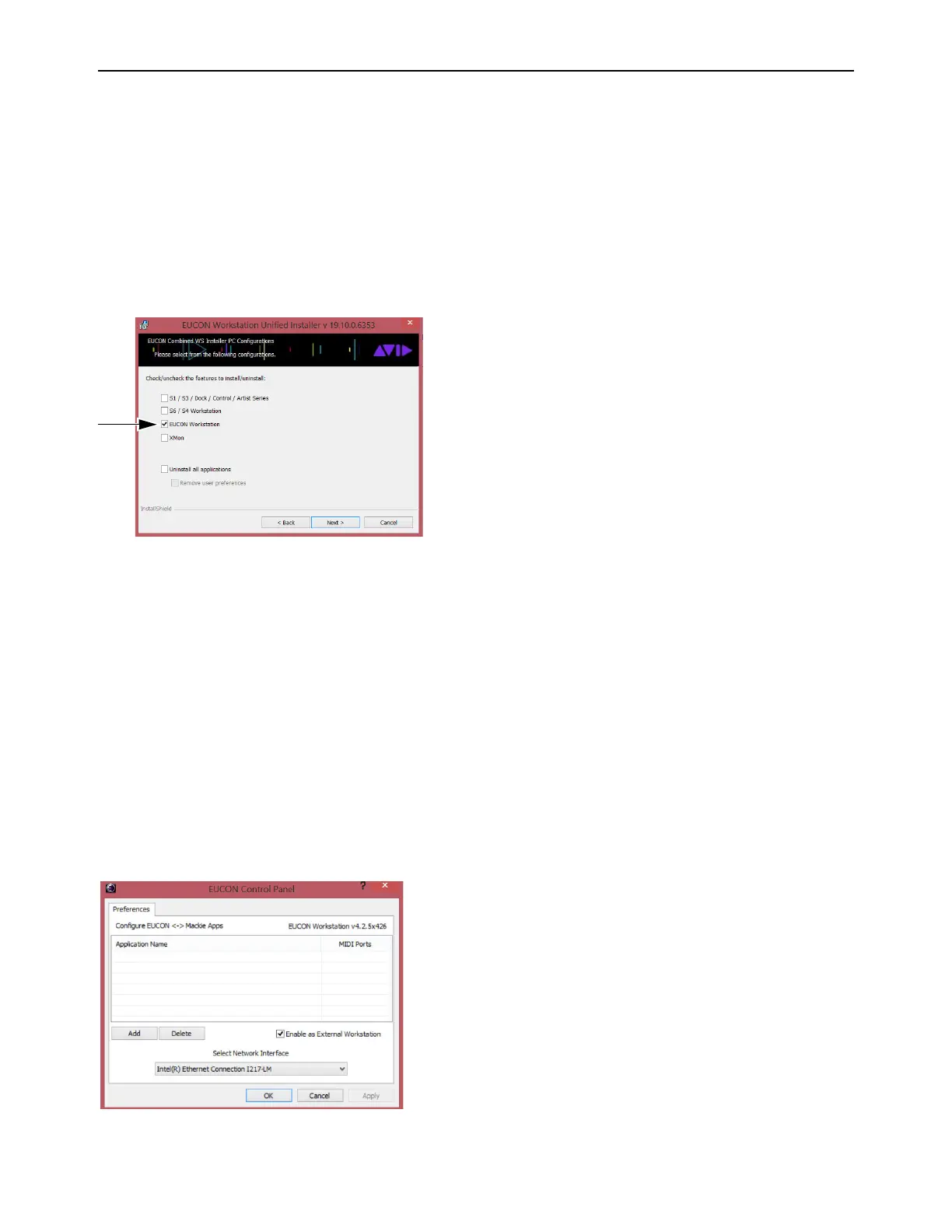Installation and Setup 20
Connecting a Second Workstation
The S1 can control applications running on a second computer that is connected to the same network as the primary EuControl
computer, referred to in this guide as a workstation. If EuControl is running on the same workstation as all your audio/video ap-
plications you can skip these instructions.
To be able to control a second workstation:
1 Quit (Mac) or Exit (Windows) Pro Tools and any other EUCON applications running on any of your workstations.
2 Transfer the EUCON_WorkstationUnifiedInstall onto the second computer. After downloading, make sure the installer is
mounted (DMG on Mac) or uncompressed (ZIP for Windows).
3 Double-click the Install EUCON Workstation Unified installer, then select the EUCON Workstation option and click Next.
4 Follow the instructions on-screen to complete the installation.
5 When installation has finished, go to Spotlight (Mac) or Search (Windows), and type “MC Client” to locate the application, then
launch MC Client.
6 On the primary workstation, do each of the following:
• Open EuControl Settings, go to the
Workstations tab, and click to enable Enable External Workstations. Follow the prompt
and wait until EUCON applications restart. You must also manually relaunch your DAW.
• Go to System Preferences > EUCON (Mac) or Control Panel > EUCON (Windows).
• Click the
Network Interface selector and choose the port used for your EUCON network connection (such as Ethernet 1).
7 On the secondary workstation, do each of the following:
• Go to System Preferences > EUCON (Mac) or Control Panel > EUCON (Windows).
• Make sure the
Network Interface selector shows the correct network port for your EUCON connection.
• If it is not already enabled, click to enable
Enable as External Workstation. Follow the prompt and wait until EUCON ap-
plications restart. You must also manually relaunch your DAW.
EUCON Workstation selected in EUCON Combined Installer
EUCON Control Panel, Enable as External Workstation
