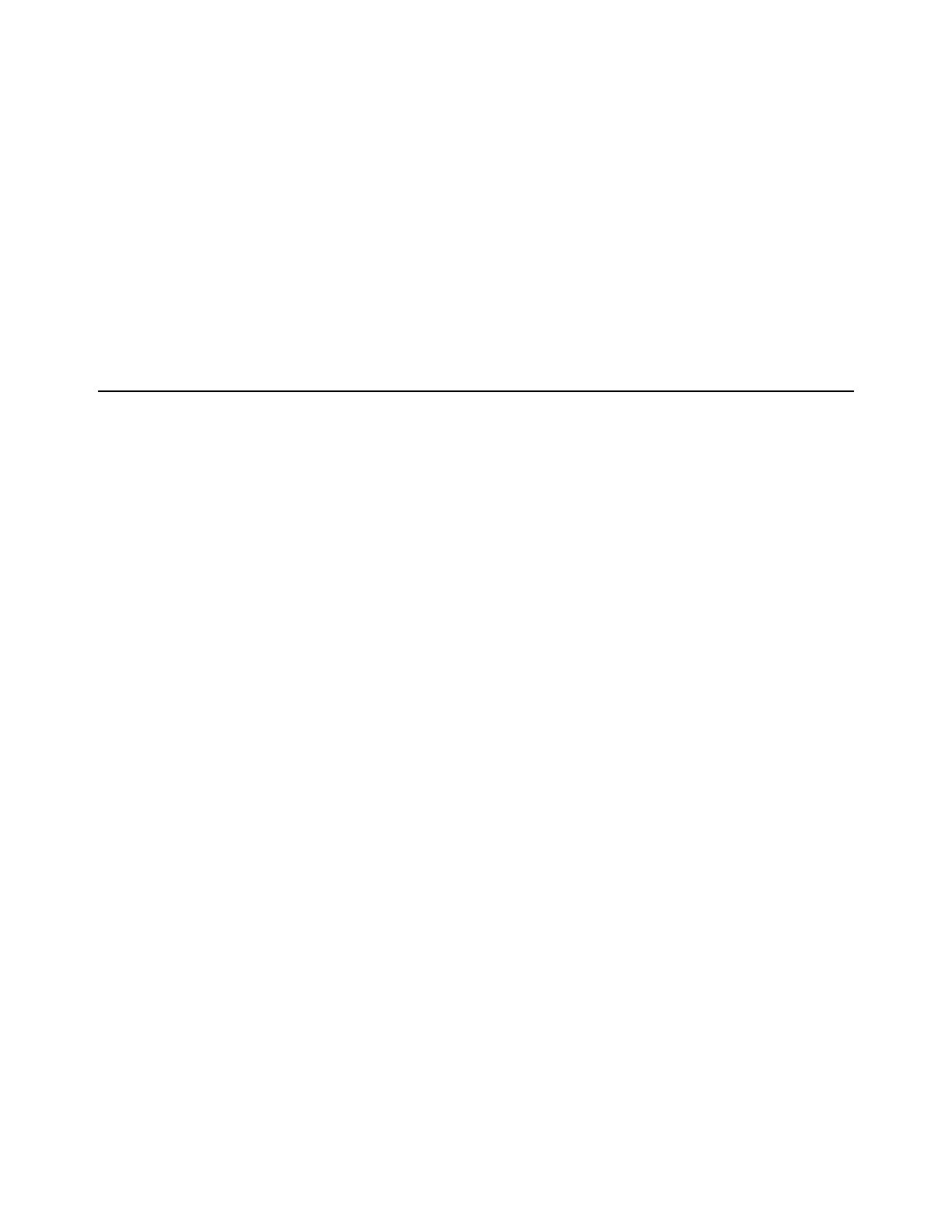Installation and Setup 21
8 Open the EuControl Settings window by doing either of the following:
• On Mac, click the EuControl icon on the taskbar and select
EuControl Settings.
• On Windows, double-click the EuControl icon in the system tray and select
EuControl Settings. If you don't see the EuCo-
ntrol icon, it could be automatically hidden by Windows. Click on the small white arrow to show hidden icons, then dou-
ble-click the EuControl icon.
9 In EuControl Settings, go to the Workstations tab.
10 Select your secondary workstation in the All Workstations list, then click Add to add it to the My Workstations list.
You can switch between workstations by doing either of the following:
• Dock, S3, or Artist Series media controllers only: Press the
Workstation switch. For example, on the S3 press SHIFT+Ap-
plication/Workstation
.
• All surfaces and Control app: In the
Workstations tab of EuControl Settings, select the desired workstation in the My Work-
stations list and click
Attach. If you are using the Control app without any other Artist Series controllers, you must use this
method to switch workstations.
How to Proceed
See S1 Surface Controls Overview to become familiar with the different sections, controls, and displays on the S1.
For operational information and workflow examples, see the Using EuControl Surfaces.pdf.
