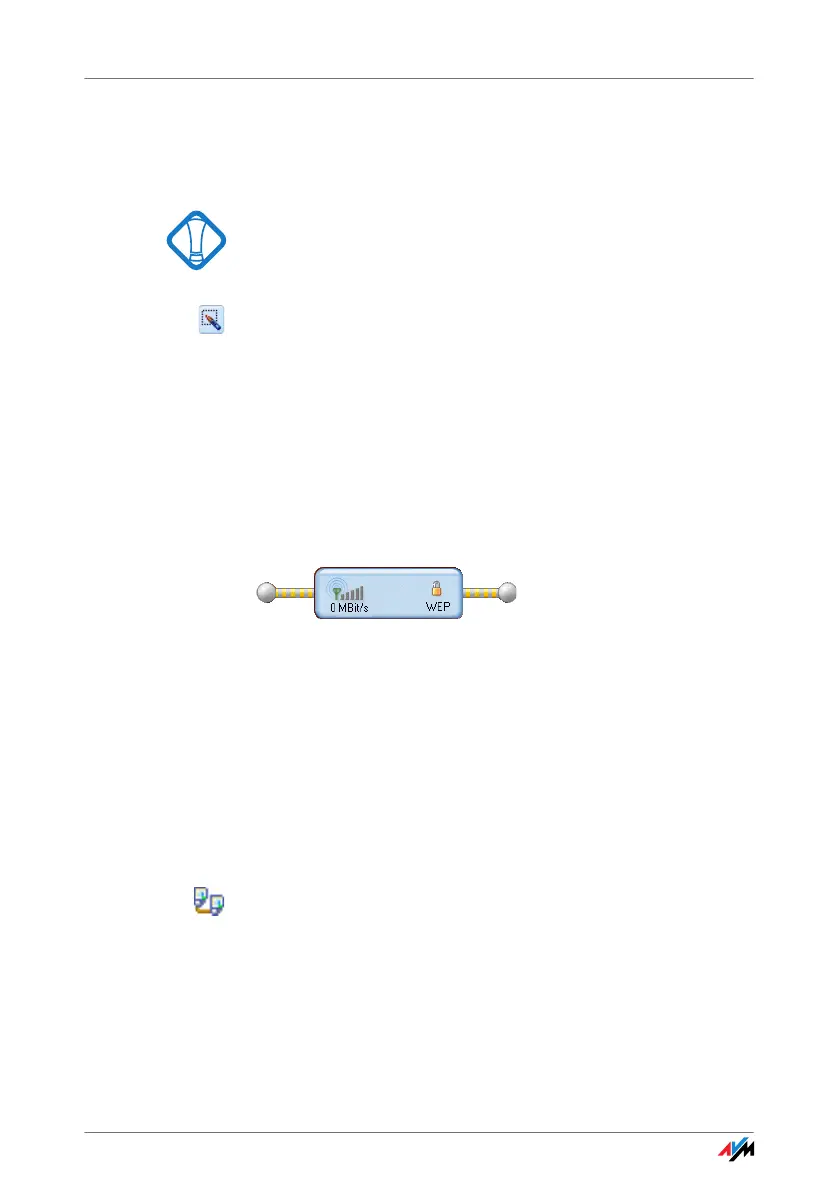23
2. Enter the WLAN key in the “WLAN key” field.
All other WLAN parties of the ad-hoc connection must
also enter this key.
See also the encryption instructions in the section
“Encryption” from page 33.
Confirm the settings configured earlier for the ad-hoc
network. If you would like to change these settings,
click the “Edit” button.
3. Confirm with “OK”.
The ad-hoc network is now ready for operation and awaits
other WLAN users.
In the FRITZ!WLAN control software, yellow waves in the
ad-hoc network icon indicate that it is ready to establish
ad-hoc connections.
The connection icon in FRITZ!WLAN: ready for ad-hoc connections
How to Join an Ad-hoc Network
1. Open the FRITZ!WLAN control software on all of the
computers to be connected to the ad-hoc network by
double-clicking the FRITZ!WLAN icon in the notifica-
tion area of the task bar.
2. Click the “Find” button to display the WLAN devices
at your location.
Possible ad-hoc parties found at your location are
designated by the ad-hoc icon in the list of accessi-
ble WLAN devices.
3. Select the desired ad-hoc remote site in the list of
WLAN devices found. Then click the “Select” button.
4. Next, enter the shared WLAN key in the “Ad-hoc Net-
work” window and confirm your entry by clicking
“OK”.
