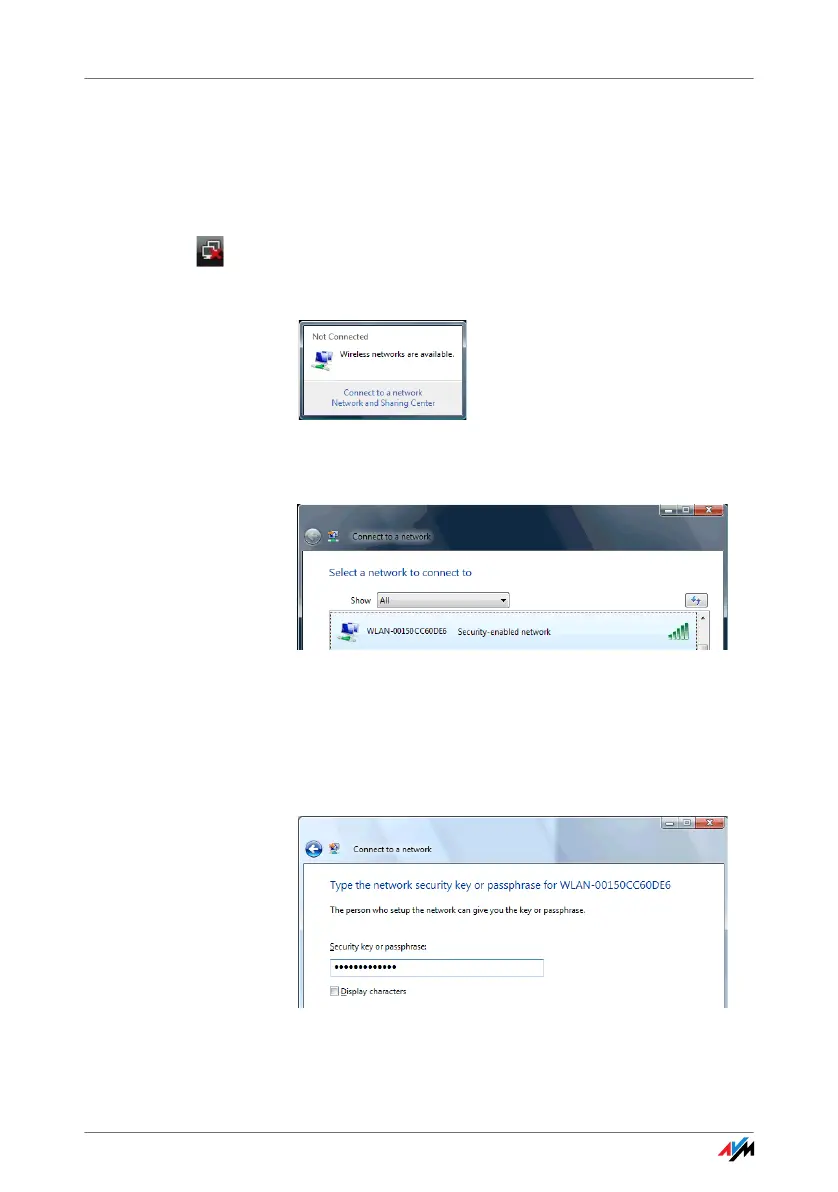Establishing a WLAN Connection (Windows Vista)
25
Establishing a WLAN Connection (Windows Vista)
To establish a WLAN connection in Windows Vista using
Microsoft WLAN Service (“automatic WLAN configura-
tion”), work through the following steps:
1. Click the Microsoft WLAN icon in the notification area
of the task bar and select the option “Connect to a
network”.
All wireless networks found at your location (mostly
WLAN access points) are displayed in a list.
Available wireless networks (example view)
2. Select the desired WLAN access point and click the
“Connect” button.
The window for entering the network security key
opens:
Entering the WLAN key
