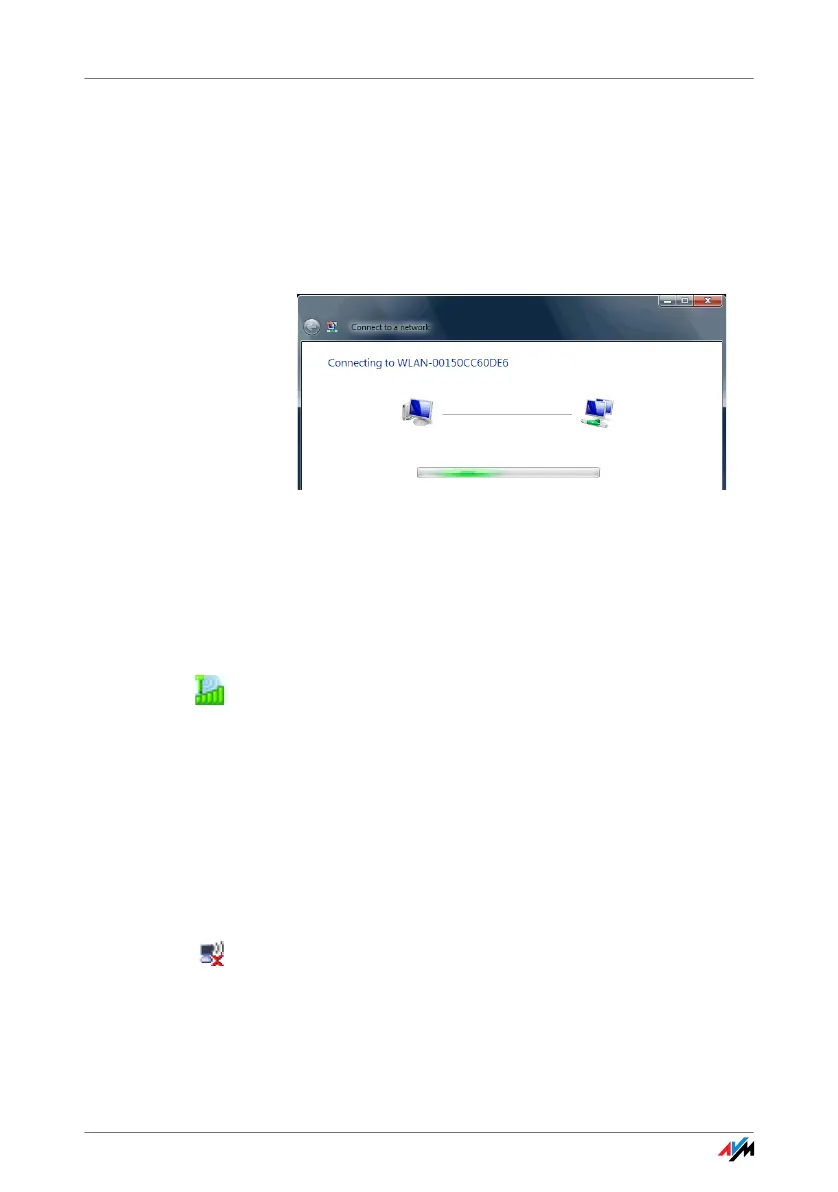26
Establishing a WLAN Connection (Windows XP from Service Pack 2)
3. Enter the WLAN key of the selected WLAN access
point in the “Security key or passphrase” field and
click “Connect”.
On the AVM FRITZ!Box family products the network
key is printed on the underside of the device.
The WLAN connection is established.
Should difficulties arise in establishing a WLAN connec-
tion, see the sections “WLAN Connection Is Not Estab-
lished” from page 36 and “Errors During Installation” from
page 33.
For information on AVM Stick & Surf, see the section “AVM
Stick & Surf Technology” on page 11.
To display all important status information for your WLAN
connection, click the FRITZ!WLAN Mini program icon in the
notification area of the task bar.
Establishing a WLAN Connection (Windows XP from
Service Pack 2)
To establish a WLAN connection using Microsoft WLAN
Service (“Wireless Zero Configuration Service”) in
Windows XP from Service Pack 2, work through the follow-
ing steps:
1. Click the Microsoft WLAN icon in the notification area
of the task bar.
The “Wireless Network Connection” window opens.
All wireless networks found at your location (mostly
WLAN access points) are displayed in a list.
