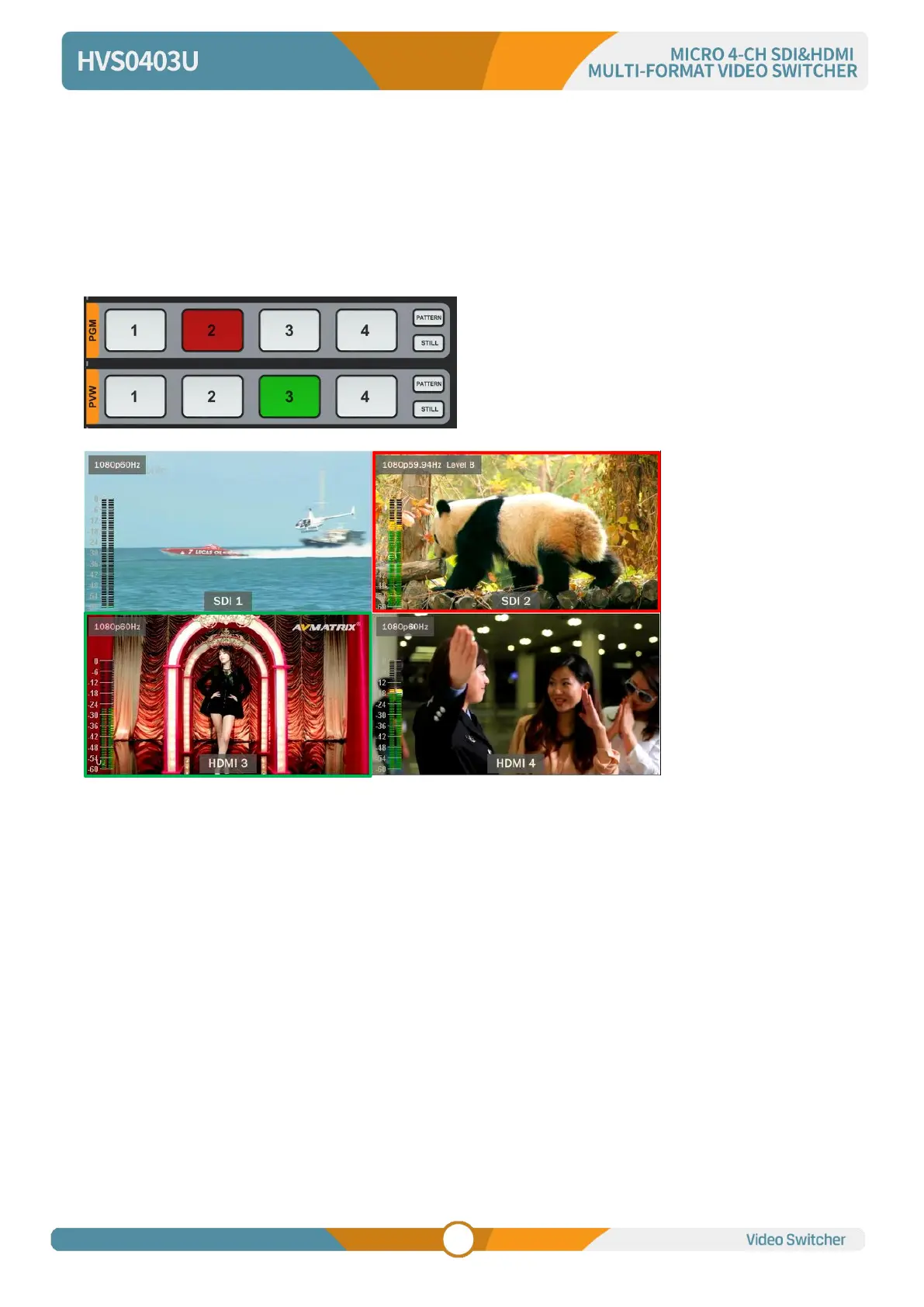7. PGM PVW SWITCHING
7.1. PGM PVW Channel Selection
Choose PGM and PVW source from PGM, PVW row and PATTERN (different pattern can be configured
on menu, refers to Part 13.1) in the front panel. The selected button for PGM will turn on to red LED, and
the selected button for PVW will turn on to green LED. The PGM source will be circled with red border,
while the PVW source will be circled with green border.
7.2. STILL
The video switcher supports STILL function, which user can freeze the input sources. Press the channel
you want to freeze in the PGM or PVW row, then press the STILL button to make the input source freeze.
User can freeze all the four inputs if they need. Press the input channel and STILL again to unfreeze.
7.3. Transition: CUT/ AUTO/ T-BAR
There are two transition control types for this video switcher: Transition without effects (CUT) and
Transition with effects (AUTO, T-Bar).
CUT performs a simple immediate switch between Preview and Program. This is no delay seamless
switching and the selected transition effect WIPE, MIX or DIP is not used.
AUTO performs an automated switch between Preview and Program views. The timing of the transition
can be set by speed button. The transition effects WIPE, DIP, MIX will also be used.
T-BAR manual transition performs similar to AUTO, but it is more flexible that the timing of the transition
