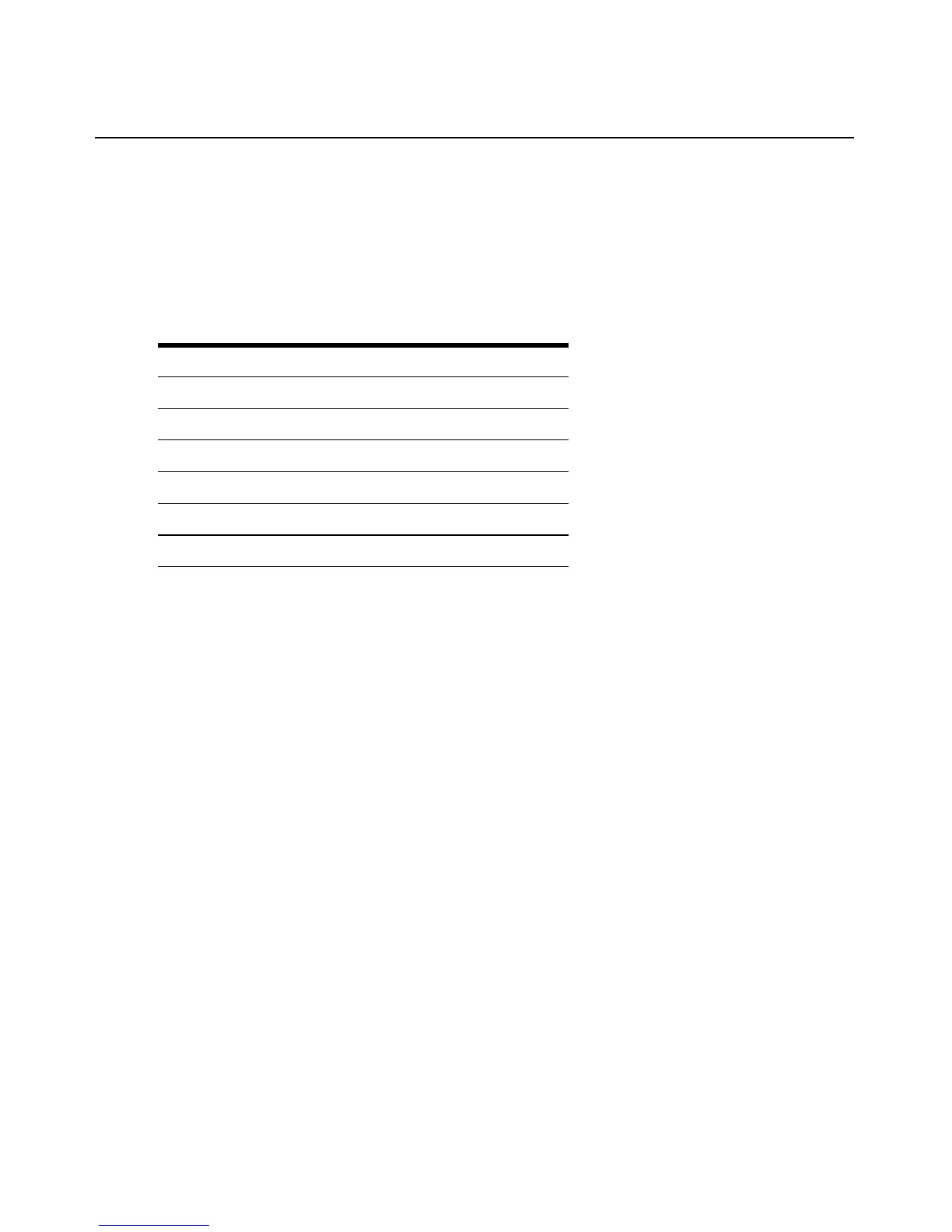8 LongView 1000 Installer/User Guide
Configuring keyboard layout and emulation for the receiver via the OSD
To change your keyboard layout and/or emulation:
1. Activate the OSD by pressing the hotkey sequence. If you are activating the OSD for the first
time, any of the sequences in Table 3.1 will activate the display. Ensure the Config tab is
selected.
Table 3.1: OSD Hotkey Sequences
2. Click the Local radio button to change keyboard settings for the LongView 1000R receiver.
3. Use the Layout drop-down menu to scroll to and select your desired country.
4. Select the type of keyboard you are using from the Emulation drop-down menu. The Long-
View 1000R receiver supports standard, Chyron Duet and Pinnacle FAK keyboard emulation.
5. Click Apply to save settings, or click Close to exit without saving changes.
Configuring keyboard layout and emulation for the transmitter
via the OSD
To change your keyboard layout and/or emulation:
1. Activate the OSD by pressing the hotkey sequence. Ensure the Config tab is selected.
2. Click the Remote radio button to change settings for the remote transmitter.
3. Use the Layout drop-down menu to scroll to and select your desired country.
The PS/2 AMIQDM module supports standard and Pinnacle FAK. The Emulation drop-down
menu is grayed out if a USB or Sun AMIQDM module is attached to the receiver and the
Remote radio button is selected.
To enable or disable audio and serial on the transmitter:
1. Activate the OSD by pressing the hotkey sequence. Ensure the Config tab is selected.
2. Click the Remote radio button to change settings for the remote transmitter.
Hotkey Sequences (all sequences are default until selected)
Print Screen Alt - Alt (L)
Ctrl - Ctrl ( L - R) Alt - Alt (R)
Ctrl - Ctrl ( L) Shift - Shift (L - R)
Ctrl - Ctrl ( R) Shift - Shift (L)
Alt - Alt (L - R) Shift - Shift (R)
Scroll - Scroll
