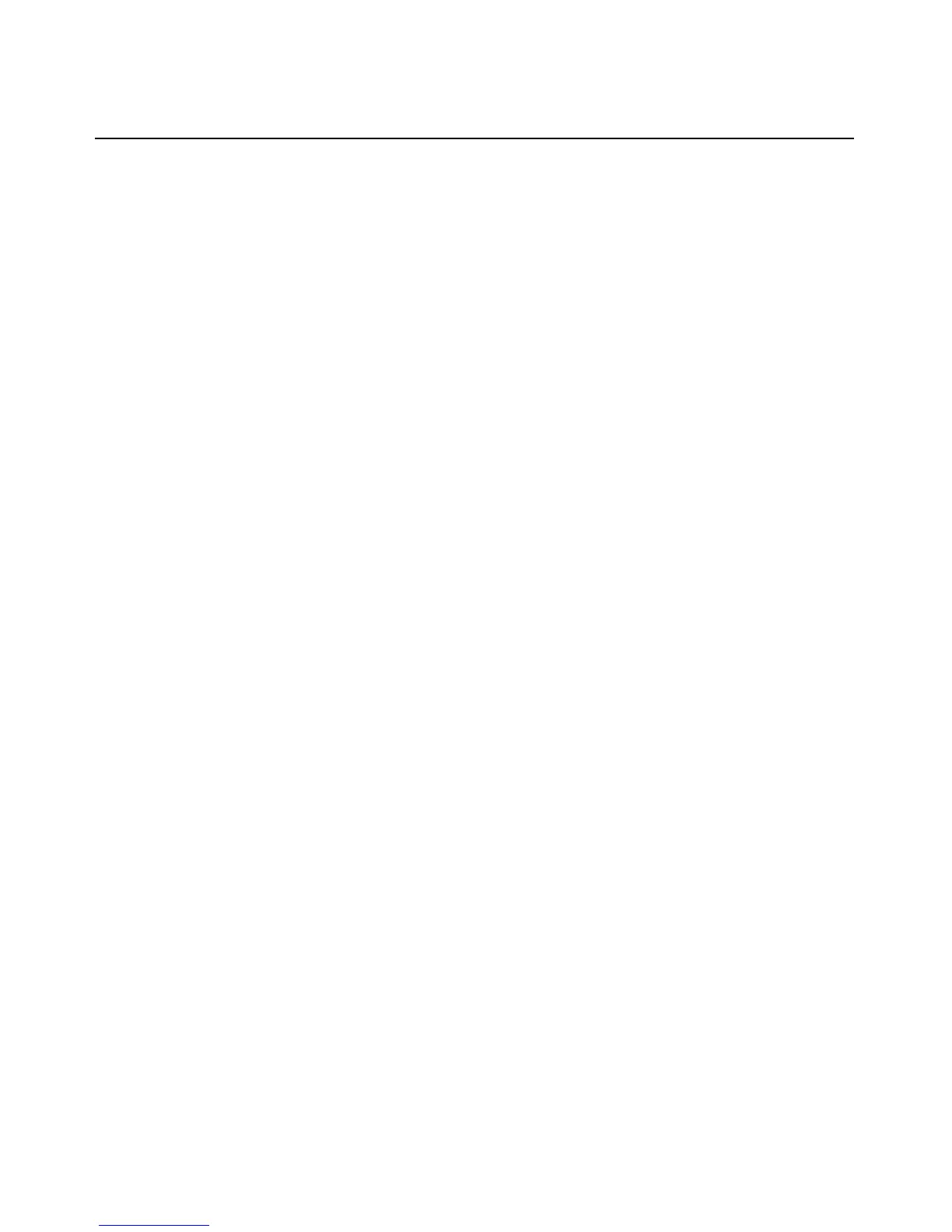Chapter 4: The Video Viewer 39
-or-
Select the desired macro from the buttons available on the Video Viewer menu.
Saving the View
You can save the display of a Video Viewer either to a file or to the clipboard for pasting into a
word processor or other program.
To capture the Video Viewer window to a file:
1. Select File - Capture to File from the Video Viewer window menu.
-or-
Click the Capture to File button.
The Save As dialog box appears.
2. Enter a filename and choose a location to save the file.
3. Click Save to save the display to a file.
To capture the Video Viewer window to your clipboard:
Select File - Capture to Clipboard from the Video Viewer window menu.
-or-
Click the Capture to Clipboard button.
The image data is saved to the clipboard.
Closing a Video Viewer Window Session
To close a Video Viewer window session:
Select File - Exit from the Video Viewer window.
