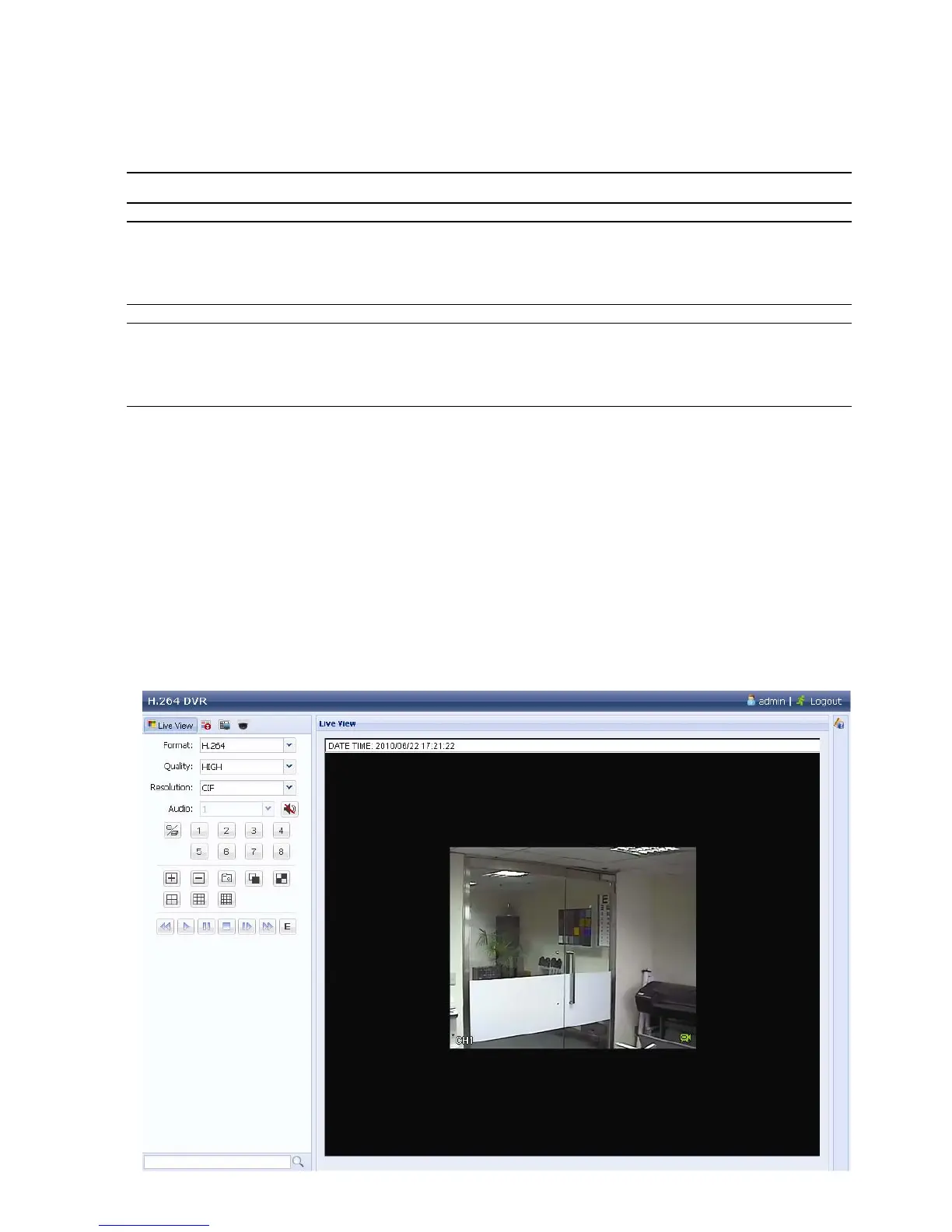REMOTE OPERATION
43
6.2 Web Browser
You can view the images or operate your DVR with a web browser, such as Internet
Explorer, Mozilla Firefox or Google Chrome.
Note: The supported PC operation systems are Windows 7, Vista, XP and 2000.
Note: To use Mozilla Firefox or Google Chrome for remote access, please go to
Apple’s official website (http://www.apple.com/quicktime/win.html) to
download and install QuickTime first.
Note: The illustration below is just for your reference and may be different from
what you actually see on your DVR. Some functions and buttons are for
selected models only.
Step 1: Key in the IP address used by your DVR in the URL address box, such as
60.121.46.236, and press Enter. You will be prompted to enter the user name and
password to access the DVR.
If the port number your DVR used is NOT 80, you need to key in the port number
additionally. The format is ipaddress:portnum. For example, for IP address
60.121.46.236 and port No. 888, please key in ”http://60.121.46.236:888” into the
URL address box, and press “Enter”.
Step 2: Enter the user name and password, the same as the ones used for video viewer
login, and click “OK”. You will see a similar screen as the following when the login
information is correct.