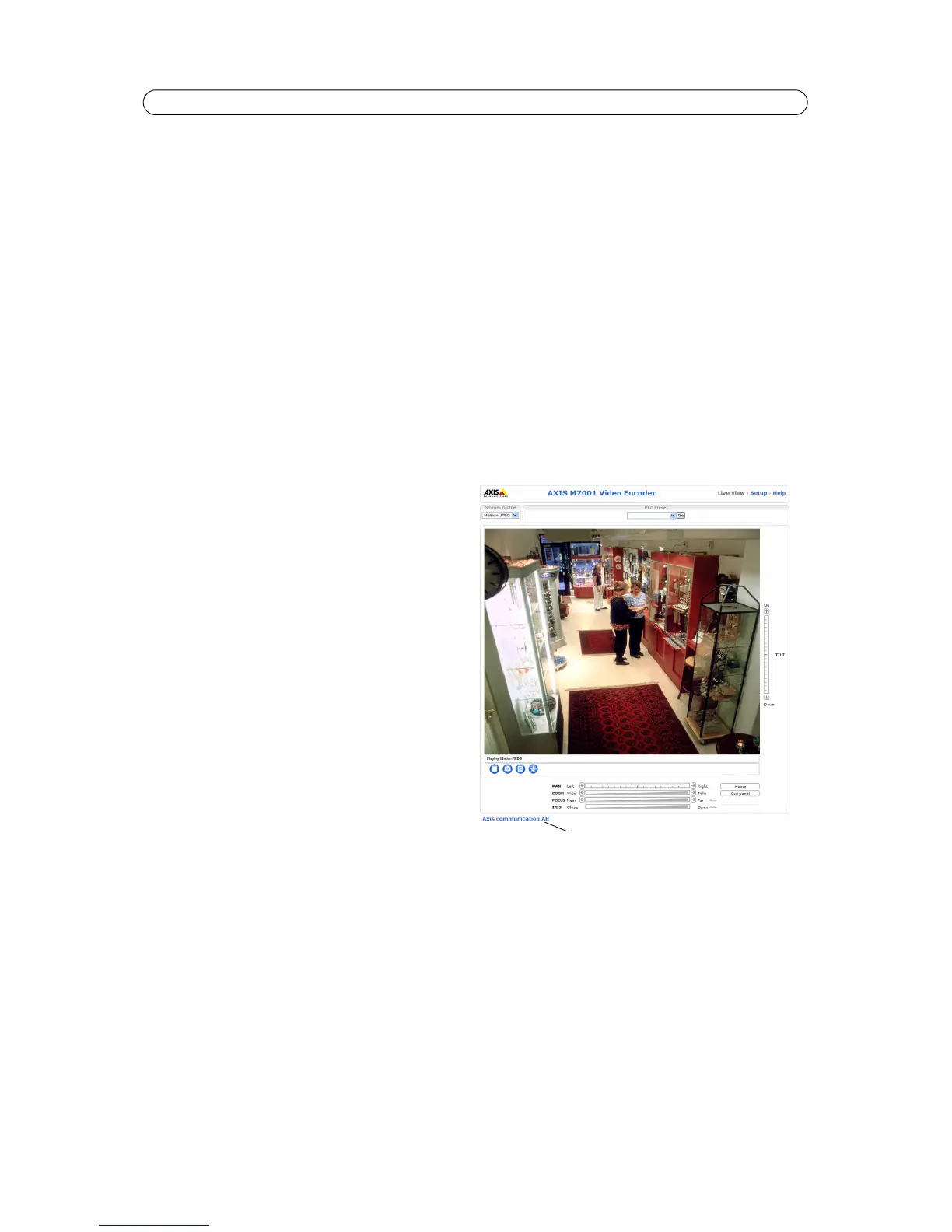15
AXIS M7001 - Live View Config
The administrator can disable the installation of the H.264 decoder included with AXIS Media Control. This is used to prevent
installation of unlicensed copies. Additional decoder licenses can be purchased from your Axis dealer.
Enable Show crosshair in PTZ joystick mode and a cross will indicate the center of the image in PTZ joystick mode.
Check the Use PTZ joystick mode as default box to enable joystick mode. The mode can be changed temporarily using the PTZ
Control Panel (see PTZ Controls, on page 25).
Check the Enable recording button to enable recording from the Live View page. The recordings are saved to the location
specified in the AMC Control Panel (see AXIS Media Control (AMC), on page 10).
Action Buttons
Check the boxes to display the action buttons on the Live View page.
The manual trigger button can be used to manually trigger and stop an event. See Event Configuration, on page 16.
The snapshot button can be used to save a snapshot from the video stream. This button is mainly intended for use with
browsers other than Internet Explorer, or when not using AXIS Media Control to view the video stream. AXIS Media Control for
Internet Explorer has its own snapshot button.
User Defined Links
User-defined links can link to web pages, or can be
used to run scripts or activate and control external
devices connected to the video encoder. Once
configured, the links appear on the Live View page.
To set up a link, check the Show custom link box,
select the cgi link or web link radio button, enter the
URL and a descriptive name in the provided fields.
A link defined as a web link will open in a new
window, while a cgi link will run for example a script
in the background.
Example:
Set up cgi links to control a connected PTZ device
from the Live View page. In this example, the links will
start and stop a continuous pan and tilt movement.
1. Check Show Custom Link 1.
2. Enter a descriptive name, such as “Start
continuous pan”.
3. Select the Use as cgi link radio button and enter the cgi link in the field:
http://<ip>/axis-cgi/com/ptz.cgi?continuouspantiltmove=30,-30
4. Check Show Custom Link 2.
5. Enter a descriptive name, such as “Stop continuous pan”.
6. Select the Use as cgi link radio button and enter the cgi link in the field:
http://<ip>/axis-cgi/com/ptz.cgi?continuouspantiltmove=0,0
For more information on the VAPIX® Application Programming Interface (API), see the Developer pages on Axis website
http://www.axis.com
Note:
<ip> should be replaced by the IP address of the video encoder.