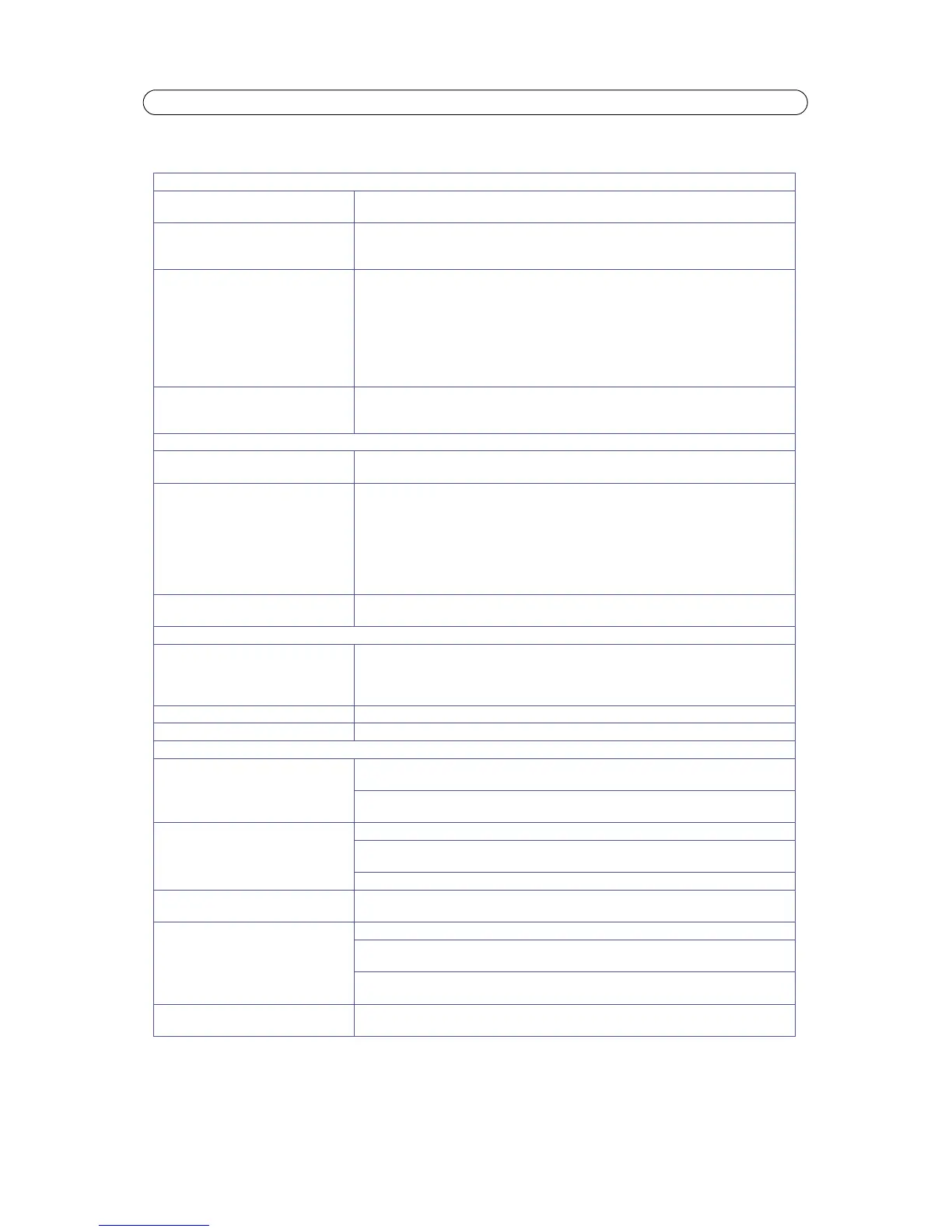39
AXIS M7001 - Troubleshooting
Symptoms, Possible Causes, and Remedial Action
Problems setting the IP address
When using ARP/Ping Try the installation again. The IP address must be set within two minutes after power has been
applied to the encoder. Ensure the Ping length is set to 408. See the Installation Guide.
The encoder is located on a different
subnet
If the IP address intended for the encoder and the IP address of your computer are located on
different subnets, you will not be able to set the IP address. Contact your network administrator
to obtain an appropriate IP address.
The IP address is being used by another
device
Disconnect the encoder from the network. Run the Ping command. (In a Command/DOS win-
dow, type ping and the IP address of the unit).
If you receive: Reply from <IP address>: bytes = 32; time = 10 ms..... - this means that the IP
address may already be in use by another device on your network. You must obtain a new IP
address and reinstall the unit.
If you see: Request timed out - this means that the IP address is available for use with your
encoder. In this case, check all cabling and reinstall the unit.
Possible IP address conflict with
another device on the same subnet
The static IP address in the encoder is used before the DHCP server sets a a dynamic address.
This means that if the same default static IP address is also used by another device, there may
be problems accessing the encoder. To avoid this, set the static IP address to 0.0.0.0.
The encoder cannot be accessed from a browser
Cannot log in When HTTPS is enabled, ensure that the correct protocol (HTTP or HTTPS is used when attempt-
ing to log in. You may need to manually type http or https in the browser’s address field.
The IP address has been changed by
DHCP
If the encoder and client are on the same network, Run AXIS IP Utility to locate the encoder.
Identify the encoder using its model or serial number
Alternatively:
1) Move the encoder to an isolated network or to one with no DHCP or BOOTP server. Set the IP
address again, using the AXIS IP Utility (see the Installation Guide) or the ARP/Ping commands.
2) Access the unit and disable DHCP in the TCP/IP settings. Return the unit to the main network.
The unit now has a fixed IP address that will not change.
Other networking problems Test the network cable by connecting it to another network device, then Ping that device from
your workstation. See instructions above.
The encoder is accessible locally, but not externally
Broadband router configuration To configure your broadband router to allow incoming data traffic to the encoder, enable the
NAT-traversal feature which will attempt to automatically configure the router to allow access
to the encoder. This is enabled from Setup > System Options > Network > TCP/IP Advanced.
Note that the router must support
UPnP™.
Firewall protection Check the Internet firewall with your system administrator.
Default routers required Check if you need to configure the default router settings.
Problems with the H.264 format
No H.264 displayed in the
client
Check that the relevant H.264 connection methods are enabled in the AMC Control Panel (net-
work tab).
In the AMC Control Panel, select the H.264 tab and click the button Set to default H.264
decoder.
No multicast H.264 displayed in the cli-
ent
Check that the correct network interface is selected in the AMC Control Panel (network tab).
Check with your network administrator that the multicast addresses used by the
encoder are valid for your network.
Check with your network administrator to see if there is a firewall preventing viewing.
Multicast H.264 only accessible by local
clients
Check if your router supports multicasting, or if the router settings between the client and the
server need to be configured. The TTL (Time To Live) value may need to be increased.
Poor rendering of H.264 images Color depth set incorrectly on clients. Set to 16-bit or 32-bit color.
If text overlays are blurred, or if there are other rendering problems, you may need to enable
Advanced Video Rendering from the H.264 tab in the AMC Control Panel.
Ensure that your graphics card is using the latest device driver. The latest drivers can usually be
downloaded from the manufacturer's website.
Color saturation is different in H.264
and Motion JPEG
Modify the settings for your graphics adapter. Please see the adapter's documentation for more
information.
