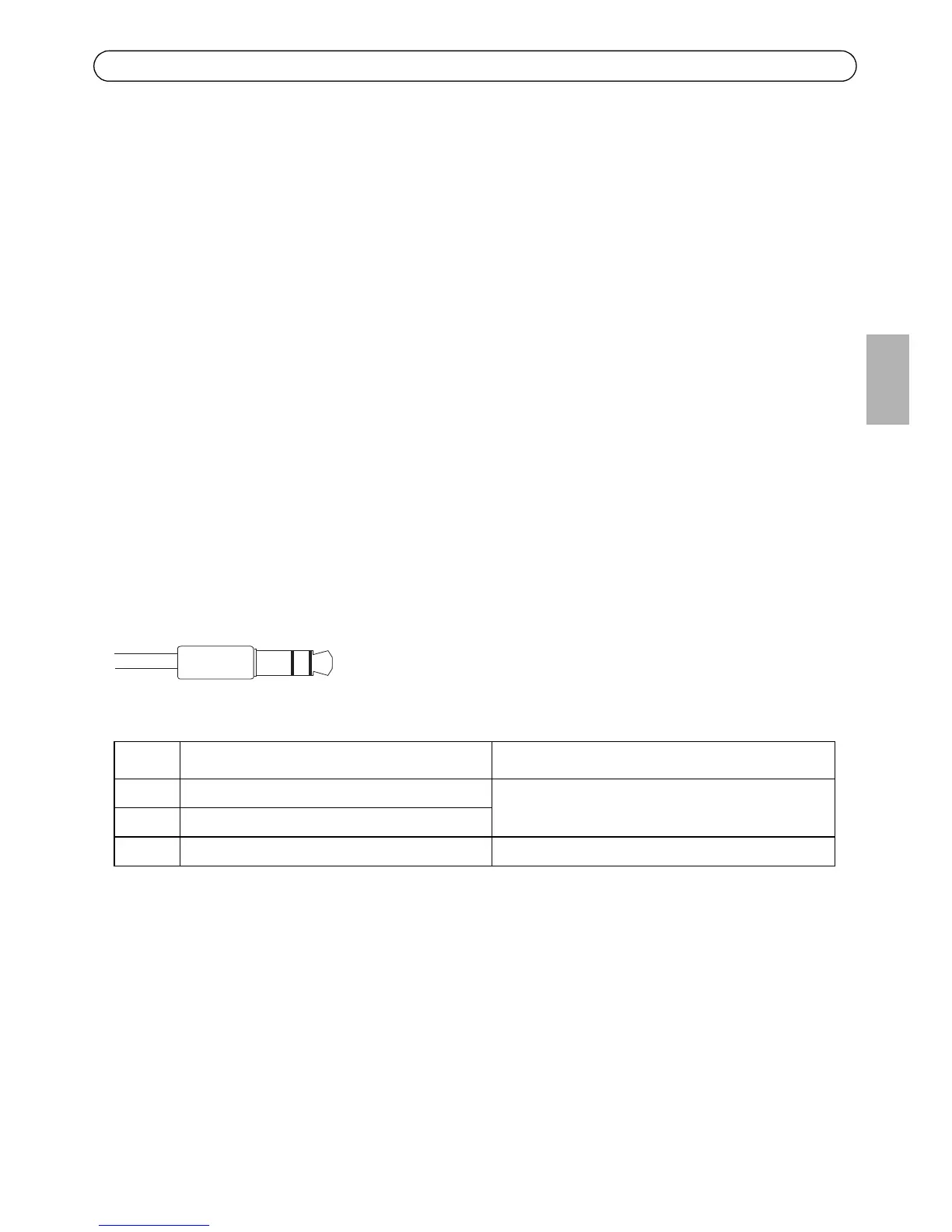AXIS P7224 Installation Guide Page 15
ENGLISH
Unit connectors
Bus Connector - These are the physical interfaces to the video encoder rack, providing power,
network, RS-485 and I/O terminal connections.
Control Button - This button is used to reset the video encoder to the factory default settings. See
page 18.
Reset Button - This button restarts the video encoder hardware. See page 18.
Audio in/out - Two 3.5 mm jacks for audio input, and one 3.5 mm jack for audio output. Stereo
plugs must be used.
• Audio Input 1, 2 : Microphone or line level inputs (mono). A selectable 2.0V, 2.5V or
3.0V microphone bias is available.
• Audio Output 1 : Line level audio output (mono), that can be connected to a public
address (PA) system or an active speaker with a built-in amplifier. A stereo plug must
be used.
For a more secure connection, threaded audio connectors are recommended. In this case, the audio
mounting nuts will have to be removed - see the
Hardware overview,
on page 6. The jacks are
compatible with connectors using M6 x 0.5 threaded locking collars.
Video Inputs - - The AXIS P7224 supports 4 video sources, each connected via coaxial / BNC
connectors. Physical connections made using 75 Ohm coaxial video cable have a recommended
maximum length of 250 meters (800 feet).
Note:
For each video input 75 Ohm video termination can be enabled/disabled via the product's web
page at Video & Audio > Video Input > Video termination. These terminations are enabled on
factory default. In cases where the product is to be connected in parallel with other equipment,
for optimum video quality, it is recommended that termination be enabled for only the last device
in the video signal chain.
Audio Input 1, Audio Input 2 Audio Output 1
1 Tip Microphone/Line in Line out (mono)
2 Ring
3 Sleeve GND GND