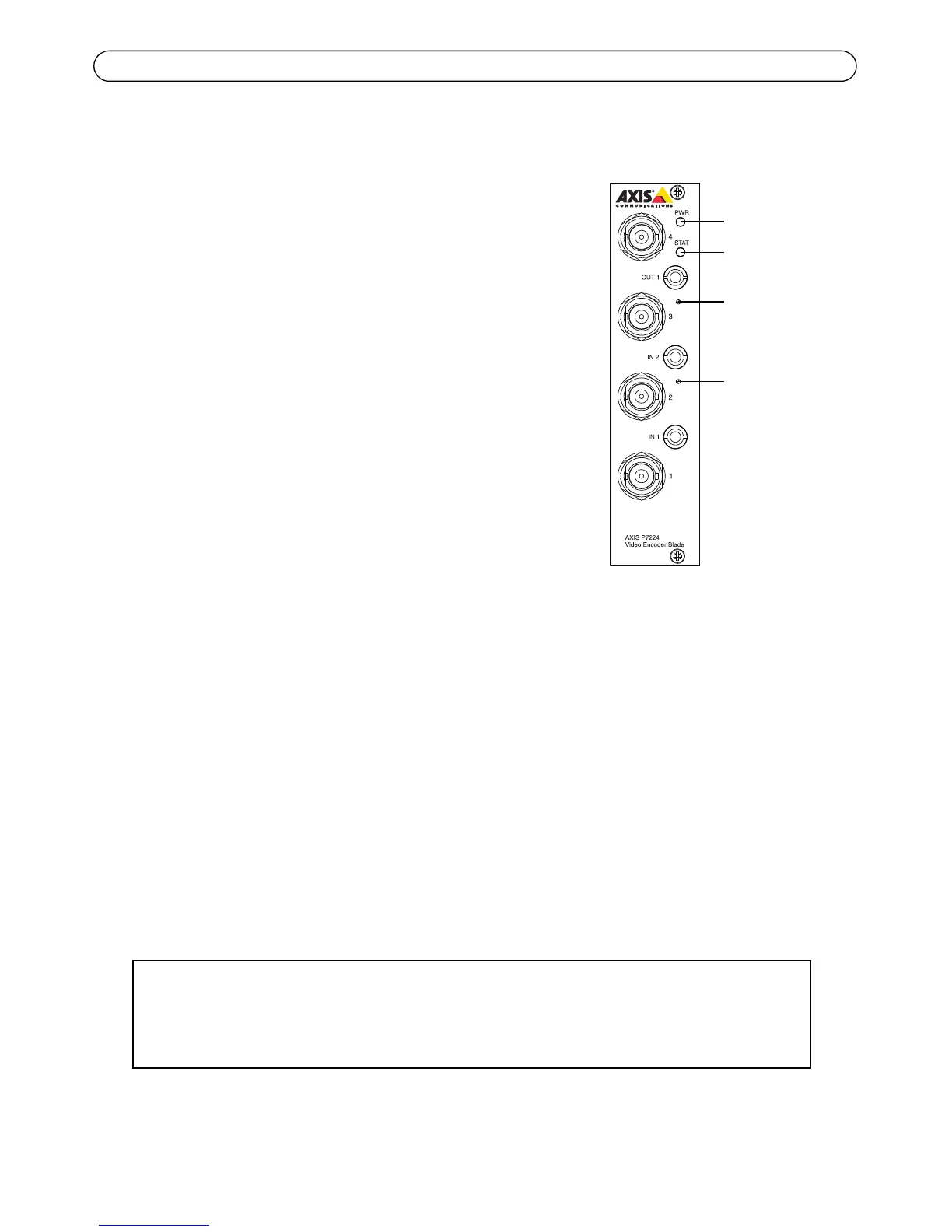Page 18 AXIS P7224 Installation Guide
Resetting to the Factory Default Settings
This will reset all the parameters (including the IP address) to the
factory default settings.
1. Press both the Reset button and Control button.
2. Release the Reset button and hold the Control button.
3. Keep the Control button pressed until the Power indicator
turns green and the Status indicator turns amber (this may
take up to 15 seconds).
4. Release the Control button. When the Status indicator
displays green (which can take up to 1 minute) the process is
complete and the video encoder has been reset.
5. Re-assign the IP address, using one of the methods described
in this document.
Alternatively the encoder can be reset to the original factory
default settings via the unit’s web interface. For more
information, see the online help.
Accessing the AXIS P7224 from the Internet
Once installed, your AXIS P7224 is accessible on your local network (LAN). To access the video
encoder from the Internet, network routers must be configured to allow incoming traffic, which is
usually done on a specific port.
• HTTP port (default port 80) for viewing and configuration
• RTSP port (default port 554) for viewing H.264 video streams
Refer to the documentation for your router for further instructions. For more information on this
and other topics, visit the Axis Support Web at www.axis.com/techsup
Further information
The user’s manual is available from the Axis Web site at www.axis.com or from the Axis Network
Video Product CD supplied with this product.